In the Press

MadCap Software Debuts MadCap Flare Online, the Next-Generation Documentation Platform for the AI-Driven Future of Content
MadCap Flare Online unites robust authoring with cloud-based collaboration, AI assistance, hosting and publishing—all within an innovative, modern platform built for today’s documentation teams
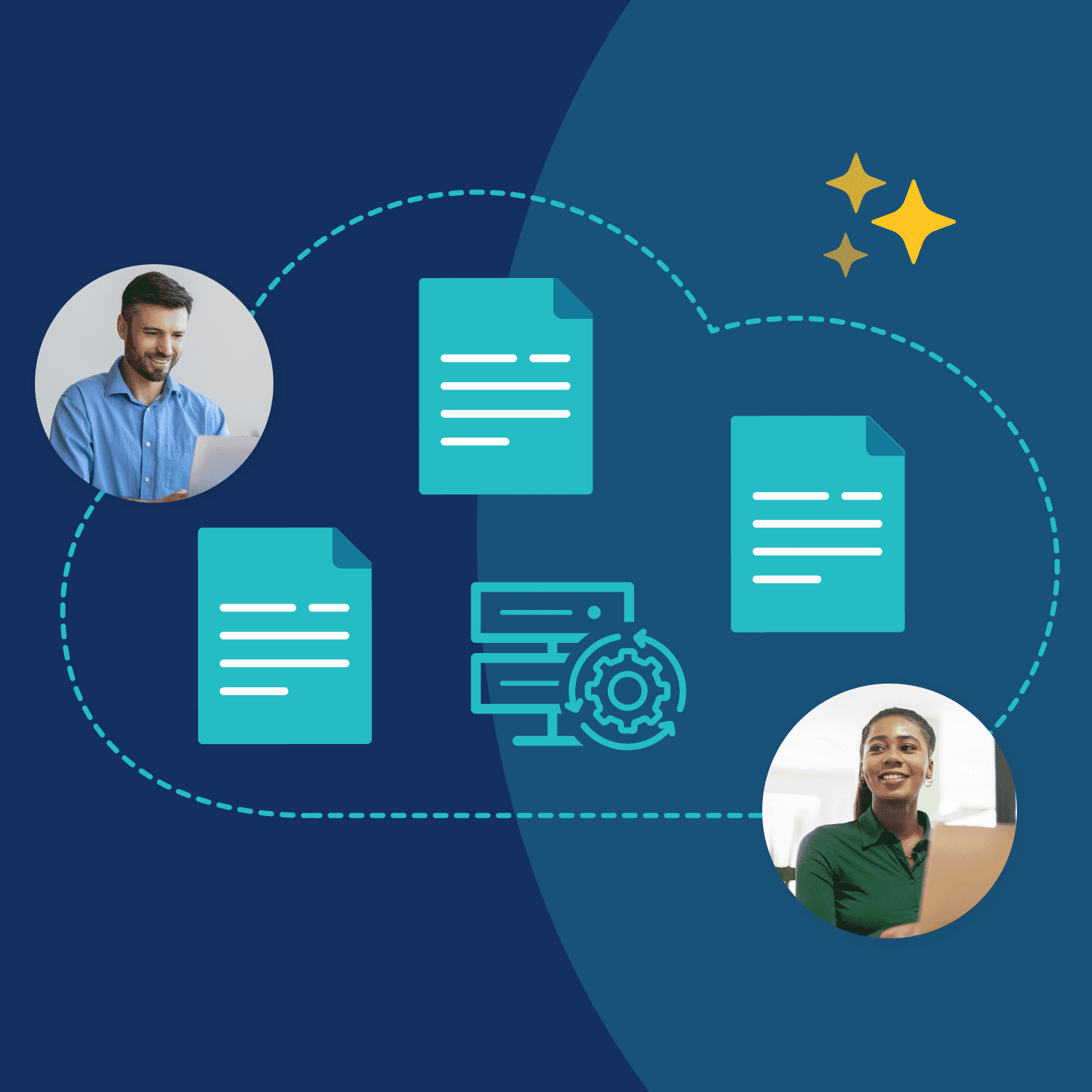
MadCap Software Bridges Silos of Corporate Content with Latest Product Offerings
Publish to Syndicate fosters collaboration across technical and learning and development teams; CCMS-Central Connector offers a unified destination for content delivery and management
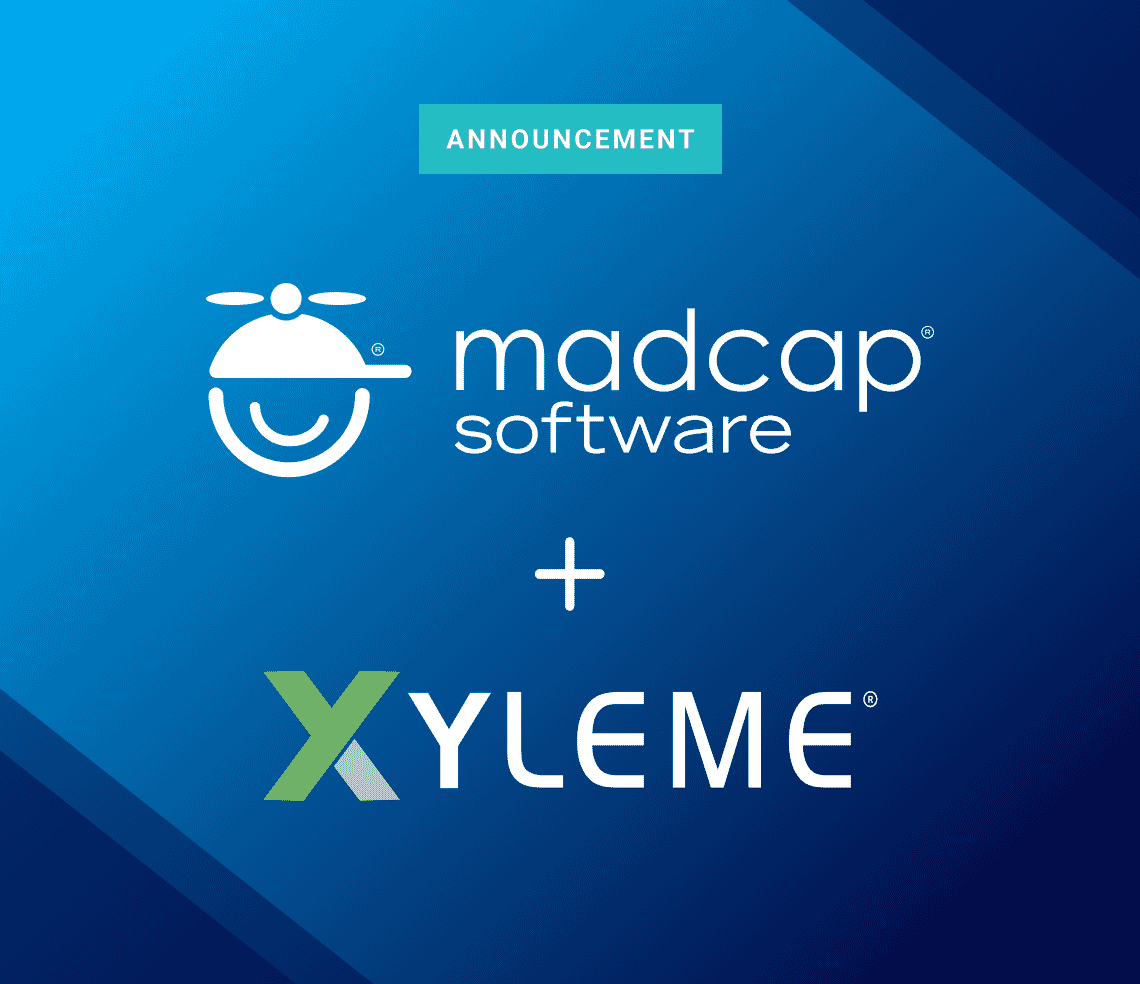
MadCap Software Acquires Xyleme to Expand Suite of Intelligent Content Management Products
Agreement brings together trusted, industry-leading, enterprise-class solutions that deliver on organizations’ technical documentation, training and compliance demands
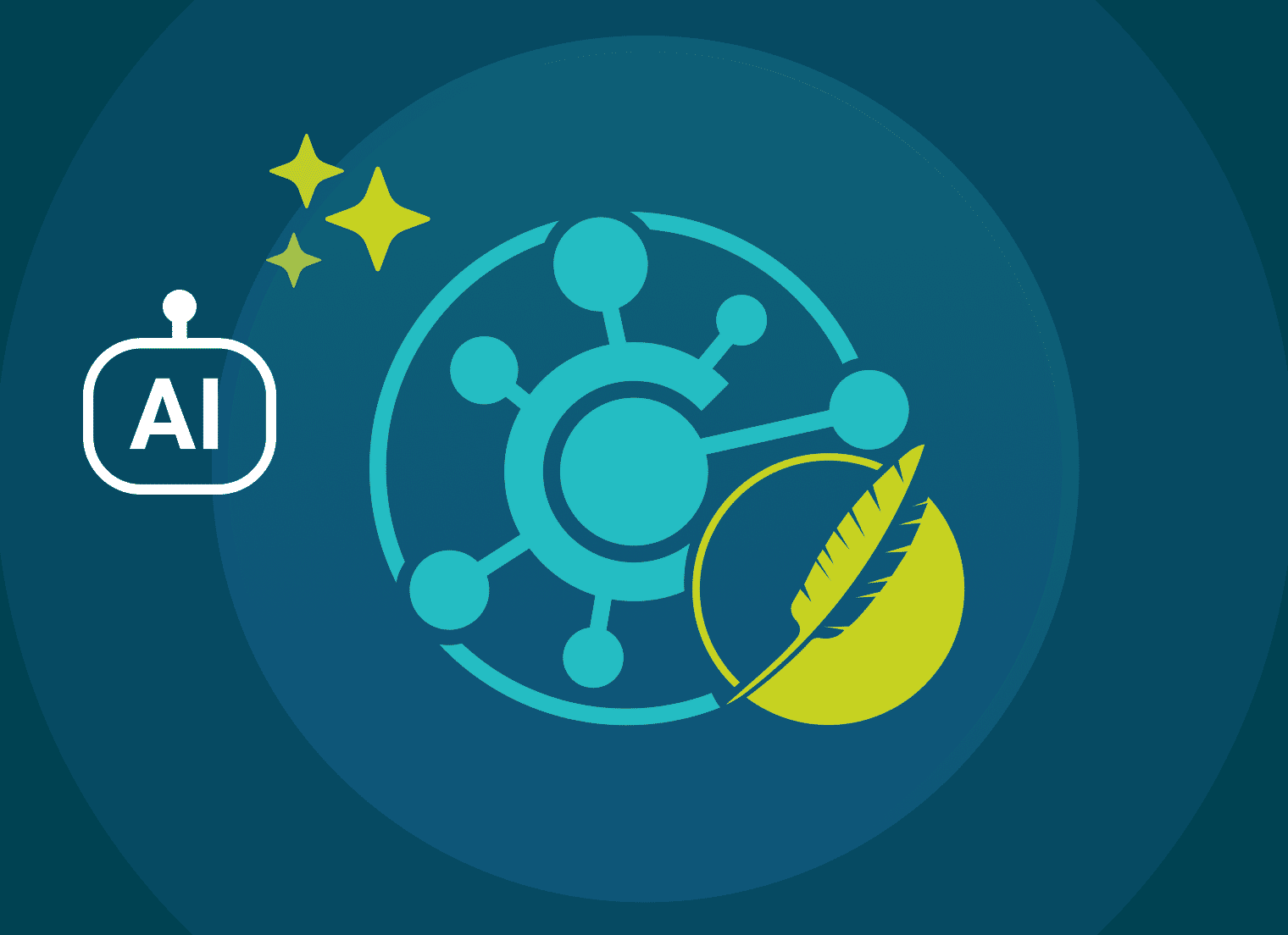
MadCap Software Brings the Power of ChatGPT to MadCap Central with AI Assist
Available today, the new AI Assist solution lets corporate content professionals directly use ChatGPT within the cloud-based MadCap Central platform to streamline the production and delivery of technical content while enforcing company policies
MadCap Software Acquires IXIASOFT to Add Enterprise-Class DITA CCMS to Product Offerings, Expand Support for Customers’ Content Strategies
Agreement unites industry’s global leaders in solutions for developing, delivering and managing content, building on strong adoption by mutual customers
MadCap Software Delivers Next-Generation Content Experience Management Platform with Latest Release of MadCap Central
Newest version of the cloud-based MadCap Central platform brings state-of-the-art authoring to the cloud, bridges documentation and sales via advanced micro content, and adds SSO for secure collaboration

MadCap Software Acquires IXIASoft
MadCap Software acquires IXIASOFT, leaders in DITA CCMS software, backed by Battery Ventures. This union provides comprehensive content solutions for varied needs. Amid growing digital demands, the merged companies offer tailored, accurate content experiences.

IXIASOFT acquired by MadCap Software – What’s Next?
Discover how MadCap Software's acquisition of IXIASOFT on February 22, 2023, is shaping the future of content management. Unveil the uninterrupted product roadmap, enhanced partnerships, and continued support. Join us in the journey to offer unparalleled solutions, backed by decades of expertise. Explore the bright prospects of this unified venture.

IXIASOFT Powers Etteplan’s Next-Generation Cloud-Based Technical Information Solution
IXIASOFT, a MadCap Software company, partners with Etteplan, a tech service company in software, engineering, and technical docs. This collaboration leverages IXIASOFT's technology for digital knowledge creation, offering interactive info to field techs and consumers.

IXIASOFT Announces New Partnership Agreement with DITAprime
IXIASOFT, the Montreal-based leader in DITA CCMS software, partners with Germany's DITAprime, renowned for CCMS consulting. They address German and European market needs with tailored intelligent documentation solutions.

IXIASOFT Announces New Partnership Agreement with Acolad Digital
XIASOFT, a Montreal-based DITA CCMS software company, partners with Acolad Digital, renowned for integrated experiences. The collaboration blends IXIASOFT's CCMS expertise with Acolad's global content solutions, catering to enterprise customers using the DITA open-standard.

MadCap Software Announces Significant, Majority-Growth Investment from Battery Ventures
Building on 16 years of growth, software provider for content authors and instructional designers will leverage funds to accelerate growth amid expanding market

Ars Logica Names IXIASOFT as Global CCMS Leader
IXIASOFT, a Montreal-based DITA CCMS leader, retains global prominence in CCMS provision, as affirmed by an Ars Logica update

Leading Cyber Security Company Chooses MadCap Flare to Deliver Modern Documentation Website in Less Than One-Fourth the Time
The provider of solutions for preventing cyberattacks now relies on MadCap Flare to create modern web and print product guides, simplify version control, and speed content delivery

MadCap Software Bridges the Digital Divide Between Instructional Designers and Technical Communicators with New MadCap Flare 2021 r2 Release for eLearning
Newest release of MadCap Flare empowers technical authors, instructional designers, learning and development professionals and SMEs to maximize cross-department collaboration, content reuse, and consistency in delivering state-of-the-art courseware and documentation.

MadCap Software Marks First Half of 2021 with Record Growth
MadCap Software recognizes 44% growth in new product sales, driven by industry-first products, accelerating demand for cloud solutions and MadCap AMS for the complete content development lifecycle, and expanded support for customers worldwide

Jet Linx Delivers Manuals and Training Using MadCap Flare
New case study examines how Jet Linx puts 100-plus FAA-mandated airplane manuals and operations guides at employees’ fingertips via modern mobile, web and print documentation using MadCap Flare and MadCap Capture.

MadCap Software Extends Accessibility and Productivity in Delivering Modern Web and Print Documentation with the MadCap Authoring and Management System April 2021 Release
MadCap AMS, featuring MadCap Flare and MadCap Central, extends cloud-based reviews with table and image support, Markdown and Adobe FrameMaker® 2020 import support, PDF/Universal Accessibility support, and a new responsive design control with an industry-first Layout Resizer.
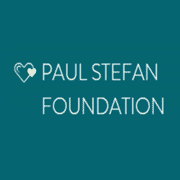
The Paul Stefan Foundation Partners with MadCap Software to Help Students Pave the Way in Technical Writing
The Paul Stefan Foundation today announced it is partnering with MadCap Software to empower single mothers on a pathway to employment with the technical writing experience needed to gain an edge when entering the workforce. Through the partnership, students will gain hands-on experience in using MadCap Flare—the most advanced technical authoring and publishing solution on the market.

New MadCap Software Job Board Connects Customers with Experienced Technical Writers and Content Developers
The free MadCap Software Job Board brings together companies with professionals and students who have proven expertise in using MadCap Software’s products.

IXIASOFT Announces the Acquisition of AuthorBridge from Stilo International
IXIASOFT strengthens its global CCMS market standing with the acquisition of AuthorBridge from Stilo International. This DITA-based web editing tool targets non-DITA authors, offering guided authoring for professionals in various fields.

Former Siemens and Adobe Sales Leader Aubrey Williams Joins MadCap Software as Vice President of Sales
Aubrey Williams brings 20 years of sales management at Siemens, Adobe and other leading firms to role in accelerating global adoption of MadCap Software’s industry-leading multi-channel content authoring solutions.
Perforce Software Uses MadCap Software to Drive Down Support Costs and Spur Innovative Approaches to Modern Online Help, Documentation, and Translation
New case study examines how Perforce takes advantage of MadCap Flare and MadCap Lingo to deliver localized modern Help and documentation used by customers and internal support teams.
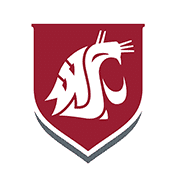
Washington State University Vancouver Partners with MadCap Software to Prepare Students For Careers in Technical Communication
Washington State University Vancouver based in Vancouver, Wash. received software through MadCap Software's Scholar Program to prepare students for technical writing careers across the industry.
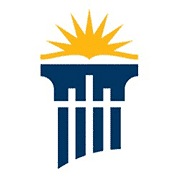
Cedarville University Partners with MadCap Software to Provide Students with Real-World Experience in Creating User Documentation
Cedarville University today announced it has partnered with MadCap Software to assist its students with the latest technologies and learning best practices in technical authoring.

Cognex, a Global Leader in Machine Vision, Recognizes Double-Digit Gains in Efficiency After Standardizing on MadCap Software to Modernize its Documentation and Translation
MadCap AMS, featuring MadCap Flare and MadCap Central, adds hosting and publishing of private, password-protected output; enhanced micro content via MadCap Software’s patent-pending technology; and new MadCap Connect Plugin for ServiceNow.
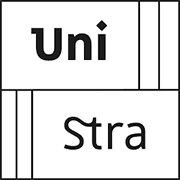
The University of Strasbourg Partners with MadCap Software to Equip Students with the Skills Needed to Succeed in the Technical Communication and Localization Industry
The University of Strasbourg (UNISTRA) located in Strasbourg, France partners with MadCap Software to equip students with the knowledge and competencies necessary to succeed in the technical communication and localization industry.

IXIASOFT Announces Partnership with Microcontent Experts Precision Content
IXIASOFT and Precision Content join forces to tackle content challenges. The DITA CCMS leader teams up with the structured authoring expert to offer innovative solutions for businesses.

MadCap Software Achieves Coveted ISO 13485 Certification for its MadTranslations Group to Extend Support for Translating Medical Device Companies’ Documentation
Certification in the ISO 13485 medical device quality management system standard complements MadTranslations’ existing certifications in ISO 17100 for translation quality and ISO 9001 for quality management.

Middlesex Community College Collaborates with MadCap Software to Advance Students’ Technical Communication and Writing Skills
Middlesex Community College (MCC) based in Bedford Massachusetts, forms a collaboration with MadCap Software to provide students with the skills and tools needed to clearly and accurately create world-class technical information.

IXIASOFT Announces a New European Partnership with Adelanto AB
IXIASOFT partners with Adelanto Training & Consulting AB to enhance businesses' CCMS adoption. Discover expert guidance in technical communication and content strategy from two global leaders.

MadCap Software Extends Capabilities for Delivering Secure Modern Web and Print Documentation with the MadCap Authoring and Management System May 2020 Release
MadCap AMS, featuring MadCap Flare and MadCap Central, adds hosting and publishing of private, password-protected output; enhanced micro content via MadCap Software’s patent-pending technology; and new MadCap Connect Plugin for ServiceNow.

IXIASOFT Announces Partnership with Content Strategy Expert Content Rules
IXIASOFT and Content Rules join forces to enhance customer success with an exciting new partnership. As a renowned CCMS software company in North America, Europe, and Japan, IXIASOFT's DITA-based CCMS is favored by global industry leaders.

IXIASOFT Announces Partnership with Data Conversion Laboratory (DCL)
IXIASOFT and Data Conversion Laboratory Inc. (DCL) proudly announce a strategic partnership. DCL's cutting-edge data transformation services seamlessly integrate with IXIASOFT's CCMS, enhancing content discovery and system efficiency.

Abraham Baldwin Agricultural College Partners with MadCap Software to Give Students Hands-on Experience with Industry Recognized Authoring Tools
Abraham Baldwin Agricultural College (ABAC) forms partnership with MadCap Software to grant students access to industry recognized topic-based authoring tools.

84.51° Chooses MadCap Software to Replace Traditional LMS and Create Modern Stratum Learning Center
Retail analytics provider 84.51°, a subsidiary of Kroger, the second-largest general retailer and the seventeenth largest US company, uses MadCap Software to create the Stratum Learning Center, a modern website that combines how-to guides, documentation, training, and multimedia tutorials

University of Colorado Colorado Springs Partners with MadCap Software
Through the partnership, UCCS will provide students with the opportunity to gain hands-on experience in MadCap Flare and the expertise they need to succeed in their careers.

MadCap Software Marks Another Year of Strong Growth in 2019
MadCap Software recognizes 21% year-to-date growth in net new license revenue, fueled by industry-first product innovations, increasing adoption of cloud solutions, and expanded support for customers worldwide

IXIASOFT Announces Partnership with Leading European Consultancy Firm parson
IXIASOFT and parson join forces in an exciting European partnership. As a top CCMS software company, IXIASOFT collaborates with parson, a leader in content strategy consulting and technical communication services. This partnership brings a DITA-compliant CCMS solution, combining IXIASOFT's technology prowess with parson's strategic expertise and technical capabilities.

The San Diego Union-Tribune Names MadCap Software a Winner of the San Diego Metro Area 2019 Top Workplaces Award
MadCap Software has been awarded a 2019 Top Workplaces honor by The San Diego Union-Tribune. A winner of the 2017 and 2018 award as well, this marks the third year in a row that MadCap Software has been named a leading workplace by the company’s employees.

IXIASOFT Announced as a Worldwide CCMS Market Leader by Analyst Firm Ars Logica
Discover IXIASOFT: The #1 Component Content Management System (CCMS) lauded for Dynamic Delivery, Scalability, and DITA Compliance.

IXIASOFT and Congree Announce Technological Partnership
Discover streamlined technical documentation with the partnership between IXIASOFT and Congree Language Technologies. Seamlessly integrating Congree's Authoring Server into IXIASOFT's CCMS platform, this collaboration empowers companies to effortlessly create, optimize, and distribute content across various channels.

MadCap Software to Demo How Newest MadCap Flare Release Streamlines Delivery of Content for Learning Centers and Training Development at DevLearn 2019
At The eLearning Guild’s DevLearn 2019 Conference and Expo, MadCap Software, Inc., the leader in multi-channel content authoring, will demonstrate how instructional designers and learning and development professionals can address demands using the new release of MadCap Flare.

MadCap Software Introduces Industry Firsts with Plug-and-Play Imports and Data Analytics in the Newest Releases of MadCap Flare and MadCap Central
New MadCap Flare makes converting Microsoft Word files easier than ever before with effortless drag and drop and a completely redesigned import wizard; MadCap Central cloud-based editor now offers business intelligence, data analytics, and more.

IXIASOFT Releases MiramoPDF for IXIASOFT CCMS
Introducing MiramoPDF for IXIASOFT CCMS! Empower your technical documentation with personalized PDF templates effortlessly. No coding expertise required—this add-on offers a user-friendly interface to configure templates.

IXIASOFT Releases Milestone Product: IXIASOFT CCMS 6.0
Unveiling a web-focused version for DITA experts and technical writers, this release introduces innovative features like enhanced search, unrestricted editing, and streamlined content reuse.

The University of Upper Alsace Partners with MadCap Software to Enhance their Graduate Program in Scientific and Technical Translation
The University of Upper Alsace (UHA) announced today it is partnering with MadCap Software to provide students access to cutting-edge software solutions used by thousands of organizations around the globe.

Seneca College Partners with MadCap Software to Help Students Gain a Competitive Edge via Real-World Expertise and Advanced Technical Writing Tools
Seneca College is partnering with MadCap Software to help students gain the modern technical writing skills needed to enter a competitive workforce and excel.

Georgia Southern University Partners with MadCap Software to Best Prepare Students for Careers in Technical Writing
Georgia Southern University is partnering with MadCap Software to help students in its Professional and Technical Writing courses gain expertise in creating the modern content and user experiences that businesses demand.

MadCap Software Introduces Industry-First Authoring for Chatbots and AI with Newest Releases of MadCap Central and MadCap Flare
The latest release of MadCap Flare expands features for delivering modern web and print-based content with micro content authoring—an industry first—plus Zendesk plugin, CSS variables, Chinese UI, and more. In addition, the MadCap Central April 2019 release offers completely redesigned UI.

The University of Rennes 2 Partners with MadCap Software to Enhance the Employability of Students Pursuing Careers in Technical Writing and Translation
The University of Rennes 2 is partnering with MadCap Software to help students gain the professional skills they need to succeed as translation, localization and technical writing professionals.

MadCap Software Combines Desktop Authoring and Cloud-Based Content Collaboration in One Solution with MadCap Authoring and Management System
With MadCap AMS, content developers have a complete solution for streamlining content delivery, from authoring, publishing and translation to cloud-based project and content management.

IXIASOFT Excited to Announce the Expansion of its European Team
IXIASOFT, a global leader in DITA-based technical documentation solutions, is excited to announce the expansion of its European team. With a focus on growing DITA adoption in Europe, this move enhances support for North American and Japanese clients as well.

Oregon Institute of Technology Partners with MadCap Software to Expand Its Professional Writing and Communication Program to Include Hands-on Experience Using Modern Authoring Solutions
Through the partnership, Oregon Tech will enable students in its Professional Writing and Communication programs to gain hands-on experience with MadCap Flare.

The University of Brescia, Italy Partners with MadCap Software to Advance Students’ Real-World Expertise in Technical Writing and Documentation
The new partnership will provide University of Brescia students with the chance to gain experience with MadCap Flare and the technical writing expertise needed to enter a competitive workforce.

The San Diego Union-Tribune Names MadCap Software a Winner of the San Diego Metro Area 2018 Top Workplaces Award
MadCap Software has been awarded a 2018 Top Workplaces honor by The San Diego Union-Tribune. A winner of the 2017 award as well, this marks the second year in a row that MadCap Software has been named a leading workplace by the company’s employees.

MadCap Software Opens Austin Office to Expand Support for the More Than 18,000 Companies Worldwide Using its Products
MadCap Software is recruiting technical, sales and service professionals to increase support for US East Coast and European users of its multi-channel content development, delivery and management solutions

Mercer University’s School of Engineering Partners With MadCap Software to Enhance Students’ Experience in Content Management Systems
The new partnership with the MadCap Scholar Program will provide Mercer students with the chance to gain real-world experience with MadCap Flare.

IXIASOFT CCMS 5.0 and New Website Release
IXIASOFT, a MadCap Software companuy, unveils IXIASOFT CCMS 5.0—a versatile component content management solution. Offering user-friendly experiences, content security, and innovative desktop tools, version 5 empowers SME authors without DITA expertise.

University of Colorado Colorado Springs Partners with MadCap Software to Empower Students with the Real-world Skills to Excel in Their Professional and Technical Writing Careers
Through the partnership, UCCS will provide students with the opportunity to gain hands-on experience in MadCap Flare and the expertise they need to succeed in their careers.

MadCap Software Gives Authors Flexibility to Create, Review and Deliver Content from their Desktops or the Cloud with Newest Releases of MadCap Central and MadCap Flare
New MadCap Central cloud-based editor lets users easily create and review MadCap Flare content via an integrated workflow; MadCap Flare expands features for delivering modern web and print-based content.

Milwaukee School of Engineering Partners with MadCap Software to Provide Students with Real-World Experience in Authoring Modern Online Content
The MadCap Scholar Program supports MSOE’s mission by enabling students to use MadCap Flare to put into practice the concepts that are presented in class.

KLE Technological University Partners with MadCap Software to Bring First-of-Its-Kind Technical Writing Courses to India that Advance State-of-the-Art Authoring and Multi-Channel Publishing
By using MadCap Flare to deliver structured, modern technical documentation across print, web, desktop and mobile channels, students will gain the technical communications expertise needed to excel in their careers.

The San Diego Union-Tribune Names MadCap Software a Winner of the San Diego Metro Area 2017 Top Workplaces Award
MadCap Software has been awarded a 2017 Top Workplaces honor by The San Diego Union-Tribune. The Top Workplaces lists are based solely on the results of an employee feedback survey administered by Energage, LLC (formerly WorkplaceDynamics), a leading research firm that specializes in organizational health and workplace improvement.

Stichting NCO Arnhem & Nationaal Noodnet Foundation Partners with MadCap Software to Foster Students’ Collaboration, Creativity and Speed in Delivering Business Continuity Proposals
Through the MadCap Scholar Program, teams of students in the Business Continuity Experience Program (BCEP) will gain experience in publishing business continuity proposals using MadCap Flare, the most advanced technical authoring and publishing solution on the market.

Northern Arizona University Partners with MadCap Software to Build Students’ Expertise in Modern Documentation Techniques and Tools Required by Today’s Businesses
Students use MadCap Flare to practice modern documentation concepts, such as single-source publishing, and other widely applied content creation and delivery techniques supported by the software.

Auburn University, MadCap Software Collaborate to Enhance Education in Professional and Technical Writing
Students at Auburn University will be using MadCap Software to help them prepare for professional and public writing careers.

IXIASOFT Experts Contribute to Dr. Crabbe’s New Book
Explore the latest insights in technical and professional communication with Stephen Crabbe, a senior lecturer at the University of Portsmouth, UK. Discover a wealth of expertise from global practitioners, including IXIASOFT specialists Keith Schengili-Roberts and Nolwenn Kerzreho.

How to Streamline Techcomm Processes Regardless of Your Size
IXIASOFT, a MadCap Software company and a global leader in Component Content Management Systems, introduces new subscription pricing for its DITA CMS, catering to diverse organizations. Packages scale with users and offer support for content strategy, efficient authoring, translation, and review.

IXIASOFT Celebrates New Subsidiary Opening in Japan
Celebrate a milestone with IXIASOFT at the Canadian Embassy in Tokyo! Discover how they're advancing in the Japanese market with their DITA CMS solution. Explore revamped Japanese interfaces, guides, and support services. Join the event with IXIASOFT's CEO and partners, including a presentation by Antidot, their innovative strategic ally.

Global Management Consulting Firm CCi Delivers Documentation Across Multiple Online and Print Formats in 14 Languages Using MadCap Lingo and Flare
Case Study Examines How CCi Uses MadCap Flare for Single-Source Publishing and MadCap Lingo for Translation to Customize Documentation and Training Materials for its Global Users

MadCap Software Announces Integration of MadCap Central Content Management Solution with Popular Slack Team Communication and Collaboration Platform
Newest Release of Cloud-Based MadCap Central Content Management Solution for the Technical Documentation Industry Enables Users to Receive MadCap Central Notifications on their Slack Channels

Hewlett Packard Relies on MadCap Flare to Deliver HTML5-Based Help Centers
Case Study Examines How HPE Uses MadCap Flare’s HTLM5-based Top Navigation, Responsive Design, and Multichannel Publishing to Create a Modern Web Experience and PDF Documentation

IXIASOFT Announces New DITA CMS Web Platform
Discover IXIASOFT's innovative CMS web platform, breaking barriers for non-technical writers. Seamlessly integrating diverse contributors into documentation, this intuitive tool enhances accuracy and team productivity.

Saginaw Valley State University Partners with MadCap Software to Enhance its Professional and Technical Writing Program with State-of-the-Art Authoring Functionality
Through the partnership, SVSU will offer students the ability to gain hands-on experience using MadCap Flare–the most advanced technical authoring and publishing solution–and learn the modern technical communications practices that are in high demand at businesses around the globe.

MadCap Software Launches Industry-First Content Management Solution Designed Specifically for the Technical Documentation Industry
With MadCap Central, MadCap Software Now Combines Powerful Desktop Authoring with Cloud-Based Publishing and Content Management for a Comprehensive, Agile, Cost-Effective Alternative to ECM Systems

Leading Cyber Security Company Uses MadCap Flare to Bring Award-Winning Innovations to User Documentation and Product Guides
Case Study Reviews How Company Uses MadCap Flare to Create a Modern Web and Mobile Experience with Responsive Design and Top Navigation Plus PDF Guides for Multiple Audiences

Leading Polish University Partners with MadCap Software to Offer First-of-a-Kind Technical Communications Program in Poland to Best Prepare Students for the Workforce
Vistula University (VU) is partnering with MadCap Software to support Poland’s first post-graduate technical communications program.

Leading Building Research Firm Relies on MadCap Flare
Case Study Reviews How BRE Group Chose MadCap Flare to Streamline Production and Ensure Content Consistency Across Multiple Print Manuals, PDF Files, and Help Websites

Belgium’s Largest University Partners with MadCap Software to Provide Students with Tools and Expertise for Delivering Modern Localized Documentation
KU Leuven students will have the opportunity to grow their authoring, translation, and localization knowledge to support the growing demand for technical communication professionals who can deliver documentation in users’ language of choice.

Leading Provider of Cloud-Based Communications Solutions Delivers Modern HTML5 Content With MadCap Flare
Case Study Examines How xMatters Migrated From Print Documentation to the Agile Delivery of Responsive HTML5 Help With Top Navigation and Embedded Video Using MadCap Flare

Beijing Foreign Studies University Chooses MadCap Software to Provide Students With Advanced Technical Writing and Translation Tools to Support Technical Communications Careers in the Global Economy
BFSU is incorporating MadCap Flare and MadCap Lingo into its Translation and Localization course to ensure the consistent delivery of information across different channels–even as content is tailored to support different regions around the world.

San Jose State University Partners with MadCap Software for Modern Course Content Development and Delivery to the Multiple Channels Used by Students
SJSU is using MadCap Flare–the most advanced technical authoring and publishing solution available today–to deliver course content to the range of formats used by students, including print, web, and mobile.

MadCap Software Launches Latest Version of Leading Technical Authoring Software for Modern Multi-Channel Publishing
MadCap Flare 12 Features Industry First Custom Responsive Layout Editor for Easy Responsive Web Design, Multilingual Output From One Project, and New Capabilities for Greater Efficiency and Control

Leading Salesforce® Application Provider Delivers Award-Winning Responsive HTML5 Content and Cuts Project Time by Up to 75% Using MadCap Flare
Case Study Examines How Conga Uses Integrated MadCap Flare, Contributor, and Analyzer Products for the Agile Delivery of its HTML5 Support Portal With Top Navigation Plus Print Documentation

University of South Florida Sarasota-Manatee Partners With MadCap Software to Provide Students Advanced Technical Writing Tools and Support Thriving Technical Communications Careers
USFSM is incorporating MadCap Flare into its New Media for Technical Communication course. The class examines how new media connects technical communication to larger social and cultural issues, and it gives students direct experience in creating various types of new media, such as blogs and XML-based documents.

University of Massachusetts Amherst and MadCap Software Join Forces to Provide Students Advanced Technical Writing Tools and Support Thriving Careers in Technical Communications
MadCap Flare’s functionality for topic-based authoring, content reuse, and single-source multi-channel publishing, among others will serve to familiarize students with modern approaches for designing and developing state-of-the-art technical documentation in both online and print formats.

Leading Actuarial Solutions Firm Uses MadCap Flare
Case Study Explores Actuarial Resources Corporation’s Use of Flare to Enhance Users’ Experiences, Repurpose Content for Multiple Channels, and Improve Content Management via Microsoft® TFS®

Writec Relies on MadCap’s MadPak Professional Suite to Deliver Award-Winning Online Help and Documentation in Multiple Languages for Global Companies
Case Study Examines How Technical Communications Consultant Replaced Adobe® RoboHelp® and FrameMaker® with MadCap Flare for Single-Source Publishing of HTML5, PDF and Microsoft® Word Documentation

MadCap Software Selected by EContent as a Top 100 Company in the Digital Content Industry for 2015-2016 for Fourth Consecutive Year
MadCap Software has been named to the 2015-2016 EContent 100 List of Companies that Matter Most in the Digital Content Industry in the Content Creation category.

Global Animation Software Company, Toon Boom, Uses MadCap Flare
Case Study Reviews How Toon Boom Uses Flare to Create Responsive Web Content With Top Navigation, Facilitate Collaboration via SVN, and Customize Content Using Skins, Snippets, and Conditional Tags

The San Diego Union-Tribune Names MadCap Software a Winner of the San Diego Metro Area 2015 Top Workplaces Award
MadCap Software has been awarded a 2015 Top Workplaces honor by The San Diego Union-Tribune.

Leading Global Provider of Transportation Routing Software Uses MadCap Flare to Streamline Delivery of Award-Winning, Contemporary Online Help and Print Documentation
Case Study Examines Why Paragon Software Systems Chose Flare for Single-Source Publishing of Online Help and Product Manuals Supporting Users’ Different Product Configurations

Leading Worldwide Provider of Business Application Platforms uses MadCap Flare to Deliver Customer Training, Tutorials and Product Help, in Print and Online Using Single-sourced Content
Case Study Examines How K2 Uses Flare to Facilitate Collaboration via Microsoft® TFS®, Share Content Across Documentation and Training Teams, and Customize Content via HTML Extensions, CSS, and Conditional Tags

The University of North Texas Partners with MadCap Software to Advance Students’ Technical Communication Skills with Leading Technical Authoring Tools
To enhance its students’ learning experience and advance their skills, UNT has incorporated Flare into a graduate course: Digital Literacies for Professional Communicators, which hones in on the examination of the digital literacies used in professional contexts.

Leading Provider of CAD, AEC and PLM Solutions Uses MadCap Flare for Continuous Delivery of Technical Information across Multiple Online and Print Channels
Case Study Explores How ASCON Uses Flare With Mercurial SCM for Continuous Delivery of Help Content, Modernizes the Online Help Experience, and Enables Single-Source Multi-Channel Publishing

MadCap Software and Metaio Partner to Provide Industry’s First Solution for Bringing Augmented Reality to Technical Documentation
MadCap Flare-Metaio Creator Integration Empowers Writers to Create Content Elements That Users Can Scan With Mobile Devices to Access Other Content Sources Like Audio, Video, 3D models, and Animations

MadCap Software Launches Latest Version of MadCap Flare Leading Technical Authoring Software for Multi-Channel Publishing
Flare 11.0 Features Next-Gen Frameless Output, Embedded YouTube and Vimeo, 3D Graphics, Augmented Reality, Absolute Positioning, Import of Doc-To-Help Word-Based Content, Git Integration and More

eLearning Innovation Relies on MadCap Flare to Streamline the Process of Delivering HTML5 Online Course Content that Captures Analytics
New Case Study Examines How eLearning Innovation Replaced Microsoft® Word With MadCap Flare to Streamline the Development and Maintenance of Content for a Growing Number of Online Courses

The University of Nice Sophia Antipolis Joins Forces with MadCap Software to Provide Students State-of-the-art Tools and Methods for Enhancing Content Development and Localization in the Classroom
UNS chose MadCap Flare–the versatile content development software that supports the ability to publish to a number of devices and formats including print, Web, desktop and mobile–to provide students with the most advanced authoring and publishing solution available today.

The British Columbia Institute of Technology Partners with MadCap Software to Provide Students State-of-the-art Tools and Methods for Building Successful Careers in Technical Communications
This fall, BCIT is using MadCap Flare–the versatile content development software that supports the ability to publish to a number of devices and formats including print, Web, desktop and mobile–to provide students with the most advanced authoring and publishing solution available today.

MadCap Software Announces Acquisition of Doc-To-Help from GrapeCity
Doc-To-Help Microsoft® Word-based Multi-Channel Authoring Tool Joins MadCap Software Award-Winning XML-based Suite for Content Creation, Translation, and Multi-Channel Publishing to Serve More Authors

MadCap Software Selected by EContent as a Top 100 Company in the Digital Content Industry for 2014-2015
MadCap Recognized for Content Creation with its Native XML MadPak Suite for Content Development, Translation, and Single-Source Publishing to Print, Desktops, Mobile and the Web

Blue Dots Consultancy and MadCap Software Join Forces to Provide Students Advanced Technical Writing Tools and Support Thriving Careers in Technical Communications
This fall, Blue Dots is using MadCap Flare to provide students with the most advanced authoring and publishing solution available today. As a result, students are advancing their expertise in modern content development through hands-on experience with the software used by thousands of companies worldwide.

Leading Canada-based Consulting Firm Chooses MadTranslations for French Translation of Government Application and Website
Use of MadTranslations Translation and Localization Services Allowed Winding River Solutions to Complete Translations of a Government Application and Website into French in Two Weeks

The Big Salad Restaurant Chain Relies on MadCap Flare
New Case Study Examines How The Big Salad Uses Flare to Deliver Content Tailored to Users’ Roles to Ensure Consistency Across Company-Owned and Franchise Restaurants

Gateway Technical College and MadCap Software Join Forces to Provide Students Advanced Technical Writing Tools and Support Thriving Careers in Technical Communications
This fall, Gateway is using MadCap Flare–the state-of-the art, technical authoring and multi-channel publishing software that supports print, Web, desktop and mobile–to provide students with the most advanced authoring and publishing solution available today.

MadCap Software and Monterey Institute of International Studies Announce Partnership Bringing Advanced Technical Communication Tools to Enhance Localization in the Classroom
This fall, the school is using MadCap Flare–the state-of-the art, future-proof technical authoring and multi-channel publishing software that supports print, Web, desktop and mobile–to provide students with the most advanced authoring and publishing solution available today.

Leading Digital Content Distribution Company Modernizes Online Help Using MadCap Flare for HTML5 Content Delivery and Integration With SharePoint®, Apache SVN, and Salesforce®
New Case Study Examines How OverDrive Relies on MadCap Flare’s Topic-Based Authoring and HTML5 Output to Provide Customers and Employees with State-of-the-Art, Searchable Online Help Content

MadCap Flare Named a Trend-setting Product of 2014 Winner by KMWorld
MadCap Flare Recognized in KMWorld’s Twelfth Annual List of Trend-Setting Products for Technology Innovation and Significant Value Provided to Customers

Leading Global Supplier of Software for Aerospace and Defense Sectors Chooses MadTranslations
Use of MadTranslations Allowed Miro Technologies to Complete Initial Translations of its Flagship GOLDesp™ Software and New Transportation Management System into Arabic in Three Months

Tech-Tav and MadCap Software Announce Partnership to Provide Documentation Services and Solutions in Israel
Partnership with leading technical communication services firm in Israel expands adoption of state-of-the-art MadCap content development, multimedia, translation and social collaboration applications

Zend Technologies Relies On MadCap Flare for Single-source Publishing of Customized Online Documentation Optimized for Web and Mobile Delivery
New Case Study Examines How Zend Relies on MadCap Flare’s Topic-Based Authoring and Single Source Publishing to Keep Pace With Rapid Delivery of Multiple Product Releases

University of Limerick, Ireland Partners with MadCap Software to Enrich Students’ Skills with Advanced Technical Writing Tools and Support Successful Careers in Technical Communication and E-Learning
The University of Limerick is dedicated to providing technical communication students with innovative tools and practices that will help enrich their skillsets and position them for thriving careers. Currently, the University of Limerick is using MadCap Flare in its MA in Technical Communication and E-Learning course to help students generate online Help and eBook projects based on topics.

BigLever, MadCap Partner to Deliver Integrated Documentation Management and Product Line Engineering Solution
Integration Solution Streamlines and Simplifies Documentation Management for Complex Product Lines, Enabling New Levels of Efficiency

BA Insight Uses MadCap Flare to Optimize Training Processes and Materials for Online Help, PDF and Microsoft PowerPoint Outputs
New Case Study Examines How BA Insight Relies on MadCap Flare’s Topic-Based Authoring and Single Source Publishing to Deliver Training Materials as PDFs, WebHelp and PowerPoint Slides

New Zealand Technical Writers Association Joins Forces with MadCap Software to Present a Series of Technical Communication Workshops
TCANZ is dedicated to providing ongoing support and professional development to technical communicators in New Zealand through meetings, conferences, webinars and training workshops. The Introduction to MadCap Flare workshops will teach attendees the principles and practices of single-sourcing documentation along with the basic use of MadCap Flare.

Pittsburg State University Partners With MadCap Software to Foster Students’ Expertise in Using Advanced Technical Writing Tools, Positioning Them for Success in Technical Communications Careers
Pitt State is dedicated to providing students in its English Department with leading technical communications tools and practices that will help enhance their skillsets and position them for thriving careers. Currently, Pitt State is using MadCap Flare in its ENGL 501: Document Design course.

Leading College in Toronto Partners with MadCap Software to Advance Students’ Technical Communication Skills and Provide them with a Competitive Advantage in the Workforce
George Brown College is joining forces with MadCap Software to ensure students enrolled in its newest technical communication course, Online Authoring for the Technical Writer, will gain expertise in state-of-the-art technical writing techniques through hands-on experience with software used by thousands of companies worldwide.

EContent Magazine Lists MadCap Flare as a Trendsetting Product of 2014
MadCap Flare Recognized for its Unique Impact and Importance to the Digital Content Industry in EContent’s First Annual List of Trendsetting Products

LeaseTeam Uses the MadPak Technical Communications Suite for Agile Delivery of Software Documentation Platform, WebHelp and Integrated Application Help
New Case Study Examines How LeaseTeam Provides Help in Multiple Formats With Intuitive Graphics Created With MadCap Capture From a Single MadCap Flare Project and Ensures Quality with MadCap Analyzer

Top University in Poland and Motorola Solutions Choose MadCap Software to Provide Students with Advanced Technical Writing Tools and Prepare them for the Workforce
Volunteer educators from Motorola Solutions will use Flare in the Technical Writing course taught in the Institute of English Studies at Jagiellonian University to teach students how to create structured, task-oriented, and interactive end-user content that will allow them to successfully compete in the demanding domain of technical documentation.

The Purdue School of Engineering and Technology at IUPUI Selects MadCap Software to Teach Best Practices in Technical Writing
The Purdue School of Engineering and Technology at Indiana University-Purdue University Indianapolis (IUPUI) has chosen MadCap software as one of its Tools for Technical Communication in a course designed to offer students the expertise needed to gain a competitive advantage in the workforce.

Acrolinx and MadCap Software Announce Partnership and Product Integration
Launch of Acrolinx for MadCap Flare Empowers Authors to Optimize Content for Tone of Voice, Readability, Findability, and More

Glendon College and MadCap Software Join Forces to Provide Students with Leading Technical Writing Tools and Ensure Successful Careers in Technical Communications
Glendon College is dedicated to preparing students for careers in the technical communications field through practical knowledge of today's leading writing technologies. The school is incorporating MadCap Flare into its course, “Documentation in Business and Industry,” which focuses on advanced user assistance theories, methods, and practices.

MadCap Software Launches Latest Version of the MadPak Technical Communications Suite Featuring New Releases of MadCap Flare, Contributor and Analyzer
MadPak Features Flare 10.0 with Responsive HTML5 Output, Slideshows, OpenType Font Support, Project Templates, Eclipse Integration, Expanded Functionality for Source Control, and File Import/Export

Leading Training Company in Israel Partners with MadCap Software to Provide Students with Advanced Technical Writing Tools and Give them a Competitive Advantage in the Workforce
OnTarget will be implementing MadCap Flare in its Working with MadCap Flare and Improving Your Technical Writing/Authoring Skills classes. As a result, students in these classes will learn state-of-the-art technical writing techniques through hands-on experience with the software used by thousands of companies worldwide.

Leading Business School in Sweden Chooses MadCap Software to Provide Students with Industry Leading Technical Writing Products and Help Foster Professional Growth
To provide students with the knowledge and hands-on experience they need for successful careers in technical communications, the school has developed its Technical Communicator Training Course, course to include MadCap Flare at its core.

University of South Florida Partners with MadCap Software to Advance Sudents’ Technical Communication Skills, Preparing Them for the Workforce
The university is incorporating MadCap Flare into its Advanced Technical Writing course. Ultimately, students will be able to generate different project outputs for print, online and mobile.

Washtenaw Community College Partners with MadCap Software to Empower Students with Advanced Technical Writing Tools and Ensure Successful Careers in Technical Communications
WCC plans to implement MadCap Flare in January as an update to its upper-level ENG 209: Technical Writing III course. Students enrolled in the class will be able to take advantage of Flare for completing hands-on projects that put concepts—such as topic-based authoring, the use of cascading style sheets, and single-source publishing—into practice.

Austin Community College Partners with MadCap Software to Advance Students’ Technical Communications Skills and Best Prepare them for the Workforce
Austin Community College's Certificate and Associate of Applied Science in the Technical Communications Specialization provide preparation essential for careers in technical communications. The school is using MadCap Flare in the ETWR 2374: Online Help and Online Help Tools course.

Venafi Uses MadCap Flare and MadCap Pulse to Deliver State-Of-The-Art HTML5-Based Help Enriched with Search and Social Collaboration Functionality
New Case Study From MadCap Software Examines How Venafi is Delivering Socially-Enabled Online Help, Improving the Search Experience, and Synchronizing Documentation with Software Delivery While Cutting Project Time

Leading Business School in New Delhi Partners with MadCap Software to Provide Students with the Latest Technical Communications Tools and Technology
Through EMPI Business School’s emphasis on experiential learning and the incorporation of MadCap Flare into its technical writing curriculum, the school will allow students to gain exposure to software used by thousands of companies worldwide.

Eastern Washington University Partners with MadCap Software to Advance Students’ Technical Communication Skills, Providing Them With a Competitive Advantage in the Workforce
Eastern Washington University offers the only BA in technical communication in the state of Washington and will be using MadCap Flare in its TCOM 404: Instructions and Procedures course. By using MadCap products, students will gain expertise in the modern techniques and software used by thousands of companies worldwide when they enter the corporate arena.

MadCap Software Selected by EContent as one of the Top 100 Companies That Matter Most in Digital Content For 2013-2014
MadCap Was Recognized in the Content Creation Category for its Native XML MadPak Technical Communications Suite Enabling Single-Source Publishing to Print, Desktops, Mobile and the Web

Avtec Chooses MadTranslations Service to Deliver Localized Software and Documentation for its International Customers
Use of MadTranslations Has Cut Avtec's Translation Costs by Roughly 40% with Translation Memory Management

Portland State University Partners with MadCap Software to Provide Students with Leading Technical Writing Tools and Foster Successful Careers in Technical Communications
PSU is dedicated to preparing students in its English Department for successful careers through a practical knowledge of today's leading writing technologies. PSU first implemented MadCap Flare two years ago as a teaser, and has grown to integrate the tool deeper into its course load.

Metropolitan State University Partners with MadCap Software to Enrich Graduate, Undergraduate, and Alumni Expertise in Modern Technical Writing and Foster Lifelong Careers in Technical Communications
By using MadCap products, current students and alumni are gaining expertise in the modern techniques and software used by thousands of companies worldwide for when they enter the corporate world.

MadCap Lingo 8.0 Translation Management System Significantly Expands Functionality to Meet the Demands of Today's Translation and Localization Professionals
New Version Adds Enhanced Translation Editor, More TM Connections, Enhanced Search and Matching, Segmentation Rules Editor, Streamlined Termbase Editor, Enhanced Word and PowerPoint Support, and More

Wright State University Chooses MadCap Software to Best Prepare Students for Careers in Technical Writing and Provide them with a Competitive Advantage in the Workforce
The university is using MadCap Flare, the industry-leading authoring and multi-channel publishing product–supporting print, Web, desktop and mobile–to provide students with the most advanced authoring and publishing solution available today.

Cloud-Based IT Software Company Autotask Uses MadCap Flare, Lingo and Feedback to Effectively Deliver Documentation and HTML5 Online Help System in Seven Different Languages
New MadCap Case Study Examines Autotask's Switch from Microsoft Word to Deliver Context-Sensitive Help, Ensure Consistency Across Multiple Languages, and Enhance Customer Experiences via User Insights

Leading University in China Selects MadCap Software to Teach Students Best Practices in Technical Writing and Prepare Them for Lifelong Careers in Translation and Technical Communication
Peking University in China is joining forces with MadCap Software to ensure that students pursuing its Master Program of Computer-aided Translation have competitive advantage and clear understanding of technical communication best practices when entering the workforce.

University of Central Florida Partners with MadCap Software to Advance Students' Technical Communication Skills and Empower Professional Growth
The University of Central Florida (UCF) is joining forces with MadCap Software to empower students taking its Writing for the Computer Industry course with the knowledge and experience that will give them a clear competitive advantage in the workforce.

Tricentis Partners with MadCap Software to Create HTML5-based Online Help Center; Cuts Project Time By Three Months
Tricentis Takes Advantage of MadCap Flare, Analyzer and Mimic for Single-Source Publishing of Intuitive Easy-to-Search Online Help and Tutorial Videos

University of Alabama in Huntsville Partners with MadCap Software to Teach Students Best Practices in Modern Technical Writing and Prepare Them for Lifelong Careers in Technical Communications
University of Alabama in Huntsville (UAH) is joining forces with MadCap Software to ensure that students pursuing its Graduate Certificate in Technical Communication have clear competitive advantages when entering the workforce.

GFI Software Uses MadCap Flare to Streamline Documentation and Localization Processes and Achieve A Five-Fold Reduction in Project Time
New Case Study from MadCap Software Examines How GFI Used Flare to Deliver Award-Winning Documentation, Trim Translation Time and Costs, and Ensure Brand Consistency

RWTH Aachen University Replaces Microsoft Word with MadCap Flare
New Case Study From MadCap Software Examines How a Top German University Eliminates the Redundancy and Complexity of Customizing Content With Flare's Topic-Based Authoring and Single-Source Publishing.

Etteplan | Tedopres and MadCap Software Partner to Enable Single-Source Publishing of Simplified Technical English
Launch of Etteplan | Tedopres HyperSTE Plugin for MadCap Flare Empowers Authors to Write STE Content Once and Deliver it in the Format and Language of Readers' Choice.

MadCap Software Increases Q1 2013 Revenues By 34% Year-Over-Year
MadCap Soars With Double-Digit Profitability and Growing Global Demand for MadCap's State-of-the-Art Technical Communications and Translation Software.

UC San Diego Extension Uses MadCap Flare
New Case Study From MadCap Software Examines How the MadCap Scholar Program and MadCap Flare's Modern, Intuitive Approach to Topic-Based Authoring Help Students to Understand and Implement Online Content Development Best Practices.

ARCOM Streamlines Delivery of Print Documentation and Online Help for Construction Specifications Software with MadCap Flare
New Case Study from MadCap Software Examines How Flare's Ability to Import Microsoft Word™ and Single-Source Publishing Speed Delivery of Multiple Product Guides and Help Systems.

MadCap Software 2013 Worldwide User Conference Will Unite Industry Experts From Around the Globe
Nearly Sold-Out MadWorld Technical Communications Event Will Enable Attendees to Learn from and Connect With Leading Experts from North America, Europe, Asia-Pacific and Africa.

MadCap Flare 9.0 Offers Industry-First Native Right-To-Left Language Support, New Level of Social Interaction for Online Content, Expanded Capabilities for Advanced Print Publishing
Flare 9.0 Publishing Software Adds Expanded Language Support, Socially-enabled Output for Online Content, CMYK Color and Formatting Options for Print, an Enhanced Split-view XML Editor with Syntax Coloring, and Versatile Mobile Publishing Features

Neudesic And MadCap Join Forces to Help Companies Expand Their Enterprise Social Strategy
MadCap Software, Inc. and Neudesic have released MadCap Pulse, a documentation-centric social collaboration platform developed in partnership by the two companies.

Leading Provider of Property and Casualty Claims Cuts Time by 82% Using MadCap Flare
New Case Study from MadCap Software Examines How Mitchell International, Inc. Takes Advantage of Single-Source Publishing in MadCap Flare and Usage Insights by MadCap Feedback Server

MadCap Software Selected By EContent As One of The Top 100 Companies That Matter Most in 2012
MadCap Was Recognized in the Content Creation Category for its Native XML MadPak Technical Communications Suite Enabling Single-Source Publishing to Print, Desktops, Mobile and the Web

Global Software Provider Delivers Mobile, Web and Print Documentation From A Single Product And Cuts Web Format Output Files By Nearly 50% Using MadCap Flare and MadCap Analyzer
New Case Study Examines How Ektron Leverages Single-Source Publishing, QR Codes, HTML5 and Mobile Publishing in Flare, and Content Tuning with Analyzer

Leading Solution Provider for Nonprofits Uses MadCap Flare to Collaborate, Customize Content, And Publish Documentation In Print, On The Web And Mobile Devices—All From The Same Project
New Case Study from MadCap Software Examines How Blackbaud Takes Advantage of Microsoft TFS Integration, Global Linking, and Single-Source Publishing in MadCap Flare

Leading Medical Software Provider Adopts MadCap Flare
New Case Study from MadCap Software Examines How Compressus Inc. Has Streamlined Content Development and Publishing and Simplified Compliance by Replacing Two Legacy Tools with MadCap Flare

MadCap Software Announces MadWorld 2013 Worldwide Learning Conference
Early Registration Is Now Open for the Technical Communications Event That Will Bring Unprecedented Access to Preview Innovative Technologies, Connect With Leading Experts, and Learn Best Practices

Top Canadian University Uses MadCap Flare
New Case Study from MadCap Software Examines How Simon Fraser University Students Are Using Flare's Single-Source Publishing and Topic-Based Authoring to Put Concepts into Practice

Neudesic and MadCap Partner to Deliver the Power of Social Collaboration to Technical Communicators
Partnership marks launch of new Neudesic ISV OEM program

Leading Medical Diagnostic Company Uses MadCap Suite to Optimize the Delivery of Online Help and Print Manuals for Six Instruments in Nine Languages
New Case Study from MadCap Software Examines How Instrumentation Laboratory Uses the Entire MadPak Technical Communications Suite to Create Intuitive, Localized Print Manuals and Online Help Featuring Interactive Tutorials

Leading Provider of Customized Software Solutions Uses MadCap Flare to Synchronize Three Online Help Systems and Print Manual with New Software Releases
New Case Study from MadCap Software Examines How Single-sourcing and Microsoft TFS Integration for Version Control Enables SEP to Deliver Three Online Help Systems and a PDF Manual from One Central Flare-based Project

Technical Communities and MadCap Software Sign Government Services Partnership
Offering government users greater access and savings on technical communication software

Squire Technologies Chooses MadCap Flare and Contributor over FrameMaker®
“We needed a platform that would allow our online documentation to be easily accessible,” said Michael Johnston, marketing executive for Squire Technologies. “MadCap Flare and Contributor have made it very easy for us to create intuitive online documentation and achieve the exact style and design we had in mind.”

MadCap Flare 8.0 Features Major Advancements in Ease-of-use And Expands Single-source Publishing to Multiple Mobile, Web and Print Channels
Flare 8.0 Publishing Software Adds New HTML5 Web Output, EPUB Format for eBooks, Enhanced PDFs, and New Ribbon UI for Easier, More Intuitive Access to Flare's Rich Functionality

MadCap Launches Latest Version of MadPak Suite Featuring New Releases of MadCap Flare, Contributor, Analyzer and Capture
MadPak Technical Communication Suite Expands Publishing, Editing and Multimedia Functionality; Offers New Microsoft-Like Ribbon UI for Easier, More Intuitive Access to the Suite's Rich Features

Sylvan Learning Uses MadCap Flare to Provide Web-based Help for Employees at 900-plus Tutoring Centers
Leading Provider of In-Person and Online Tutoring Takes Advantage of Flare's Single-Source Multi-Channel Publishing to Deliver Documentation in Print and on the Web

MadCap Software Raises The Bar On 30-Day Trial Software By Adding Free Gold Level Telephone Support
MadCap Lets Trial Users Experience First Hand Why Companies Worldwide Choose MadCap Technical Communications Software and Support for their Documentation and Online Help Projects

MadCap Software Launches Feedback Server 4.0 To Enhance Community-Based Content And Collaboration Between Technical Authors And End-Users
MadCap Feedback Server Adds New Features for Enhancing Analysis and Interactions Between Authors and Readers of MadCap Flare-based Online Documentation and Help

Leading Provider Of Music Software Replaces Print Product Guides With Interactive Online Help Based On MadCap Flare
MakeMusic, Inc., a World Leader in Music Software, Uses Flare to Publish Intuitive, Context-Sensitive Help on the Web

MadCap Software Increases Q1 2011 Revenues By 41 Percent Year-Over-Year
MadCap Continues to Achieve Double-Digit Profitability with Accelerated Global Demand for MadCap’s State-of-the-Art Technical Communications and Translation Software

New MadCap Scholar Program Helps University Educators And Students Access Tools Supporting Documentation Best Practices
Special Discounts Let Students Take Advantage of State-of-the-Art Technical Communications Software to Prepare for Businesses' Real-World Content Publishing Demands

MadCap Software Wins Patent For Structure Bar Technology In XML-Based MadCap Flare Publishing Software
MadCap Structure Bars in Flare Uniquely Facilitate Authoring and Publishing by Allowing Users to View and Manipulate a Document's XML Structure in a WYSIWYG Environment

World's Largest Health and Fitness Club Chain Uses MadCap's Technical Communication and Translation Suite to Create First-Class Online Documentation for Globally Distributed Employees
Fitness First Uses MadPak ML to Publish Intuitive Online Documentation with Single-Click Access to Information in Seven Languages and Dialects

MadPak Release for Flare 7
MadPak and MadPak ML Expand Mobile Functionality with QR Code Support, Add SharePoint Integration, and Enhance Support for Government Accessibility Standards

White Paper Preview: Maximizing Productivity by Using Conditions in MadCap Flare Projects
MadCap Flare includes a vast array of documentation functions, many of which can streamline work processes, reduce costs and increase productivity. One of the most significant of these is the ability to apply conditions to project content.

New MadCap Flare 7.0 Signals Latest Step Toward Extinction of Print-only Publishing Software with added Mobile, Web and Print Features
Flare 7.0 Extends Mobile Documentation Leadership as First Authoring Tool to Support QR Code; Also Integrates with SharePoint and Subversion Version Control, Supports Government Accessibility Standards, and Provides Vector and Equation Authoring and Publishing

MadCap Launches Newest Versions of MadPak and MadPak ML Suites
MadPak and MadPak ML Expand Mobile Functionality with QR Code Support, Add SharePoint Integration, and Enhance Support for Government Accessibility Standards

CCC Information Services Uses Hosted MadCap Feedback Service To Optimize Online Help And Reduce 'How-To' Inquiries By Up To 30 Percent
With MadCap Flare and the Feedback Service we're continuing to enhance the customer experience while improving the cost-management and efficiency of our sales and support teams. It's a win for everyone.

Advanced Use of Condition Tags and Single-sourcing
Single-sourcing and condition tags allow you to customize multiple documents. Because of this, the project that I have recently developed has many different output types all from just one TOC, which was a challenge.

Fellowship Technologies Uses MadCap Flare To Streamline Web-Based Help And Produce Conference Documentation
MadCap Flare’s Single-Sourcing and Microsoft Team Foundation Server Integration Enables Timely Delivery of Intuitive WebHelp and Documentation for Users of Fellowship One Church Management SaaS Solution




