Cutting-edge authoring and
publishing for today’s technical
writers and learning &
development professionals.
Learn Why Leading Organizations Are Choosing MadCap Software Over Adobe® FrameMaker®
From authoring, publishing and translation to cloud-based content management, you can streamline the entire content development lifecycle with MadCap Software. Cutting-edge features and patented technology means your organization stays ahead of the curve with the latest trends in content development and delivery. MadCap Flare makes it easy to create content for web, print, desktop and mobile platforms while maximizing ROI across the enterprise.
MadCap Flare really is one of the best tools for producing documentation for print and electronic publishing. InDesign® is a close second, leaving FrameMaker® and Word far behind.
Hagay Vider | High Security Labs
MadCap Software vs. Adobe® FrameMaker® 2020 Detailed Comparison
Our comprehensive guide helps you understand the key differences between MadCap Software and Adobe® FrameMaker®. View the chart below to compare features such as authoring, leveraging existing content, team collaboration, and publishing.

This detailed functionality comparison has been prepared by MadCap Software. The views, opinions and feature comparisons expressed in this document are based solely on MadCap’s evaluation and understanding of the RoboHelp® product, reviews from customers and other publicly available information available at the time of preparing this document.
General Product Information
| MadCap Flare | FrameMaker® | |
|---|---|---|
|
Download Size |
~767 MB 2.9 GB required to install |
~2.39 GB 5 GB required to install |
|
Flexible Windows OS Support |
Flare can be installed on both 64-bit and 32-bit versions of Windows 7, Windows 8, and Windows 10. |
FrameMaker® can only be installed on Windows 10 64-bit. |
|
Agile Release Cycle and Updates |
MadCap Software releases major new updates for MadCap Flare multiple times a year. Agile development allows for more releases, updates and bug fixes on a more frequent basis. |
Based on history, Adobe® typically only has a major release every 18 - 24 months (fewer and less frequent updates often make it difficult to support newer technologies such as OS and web browser updates as they become available). |
|
Topic-Based Authoring (Maximize Content Reuse) |
Flare is designed from the ground up to be a topic based single-sourcing tool that focuses on maximizing content reuse, authoring efficiency and multiple outputs from the same source. |
Unstructured FrameMaker® was developed over 25 years ago to follow a "chapter-based" authoring model and is not designed for maximum content reuse and advanced single-sourcing techniques. |
|
True Multi-Channel Publishing |
With Flare, you can maintain your source and output to many different output types without having to purchase a suite of tools. There are no limitations on the number or variations of the different targets available. |
Even though FrameMaker® can now generate multiple outputs with limited options and settings, it is still limited to one of each type of output. Managing the settings and appearance between variations is limited and can be cumbersome. There is no visual representation on what is different or how many variations of an output type there are. |
|
Advanced Single-Sourcing |
Flare was built with single-sourcing and topic-based authoring as the focus, with an entire feature-set revolving around single-sourcing and content reuse in one tool:
|
Although FrameMaker® does have some features for content reuse, it is based on a "chapter-based" authoring paradigm. Its unstructured mode cannot take advantage of the reuse strengths that modern topic-based authoring paradigms allow. |
|
Reports and Project Analysis |
Flare not only offers a large number of free 'static' reports for users, but it also provides a set of 'dynamic' reports. The errors or warnings in these reports can be double-clicked to open the topic with the error or warning message selected. Some of these reports in Flare include:
|
FrameMaker® only offers a few of 'static' textual reports. Other reports are available via Distiller on output, but any real reporting that is needed will have to be done using third-party tools. |
|
In-depth Project Suggestions, Clean-up and Reporting |
MadCap Flare now has a ribbon called Project Analysis that will analyze projects and provide more “dynamic” reports to help you troubleshoot your projects. Project Analysis Scans go well beyond just reporting; it finds and helps correct critical issues, makes suggestions for content reuse, helps clean up redundant formatting, styles and much more. |
Adobe® does not offer an advanced analytic tool for their authoring products. |
|
Shared Network Projects |
Flare gives you the flexibility to store your projects on shared network drives as well as locations on other local hard drives. You will be able to author, generate outputs, etc. on these projects as you would if they were stored locally. |
FrameMaker® can open and edit its files from network locations but it has been reported to be problematic. There can be errors and crashes with the files as well as saving outputs, etc. |
|
Templates Designed for Single-Sourcing |
If you need samples or a project to get you started, Flare includes several templates that are specially designed to increase efficiency. Each is designed with a specific output (or multiple outputs). Choose from Knowledge Base, Online, Online and Print, Policies and Procedures, User Guides, Product Fold-outs and many more. Additional templates are available online. |
FrameMaker® offers only basic samples that are mostly Print centric. |
|
Translation & Localization Workflow (Streamline Translation and Multi-Language Publishing) |
Flare Project files are entirely in XML so you can send your entire project off to be translated, not just the output. Since all of the project files are XML, you can easily use any existing translation process and any common translation tools, or you can use MadCap Lingo to facilitate and streamline translation. MadCap Lingo is a powerful, easy-to-use translation environment tool (TMS) designed to assist technical writers, documentation specialists and professional translators in the translation and localization process. Flare also offers a Project Export Feature that allows you to export a project based on the target, condition, file tag and more. This allows you to send only the files that are marked for translation or used in a specific target. |
FrameMaker® provides a way to create a translation package but it does not provide a way for the author to manage the translations and connect them to a translation memory. Connecting content to a translation memory helps with maintaining consistency for the translations, saving time and reducing costs. To the best of our knowledge, Adobe has no product similar to MadCap Lingo to assist with the translation and localization process. |
|
Animated Tutorials/Demos |
Full integration with MadCap Mimic. Tutorial and demo files created with Mimic can be used in Flare projects and they can share Flare project attributes, such as Variables or Conditional Tags. If you need to customize your documentation for multiple customers, you can create a variable called "Customer Name". This variable can be used in your Flare content and can also be used in your Mimic-built tutorial/demo files. When it is time to publish documentation for "XYZ Corp" you do a simple variable definition once. Both your Flare content and your Mimic content are automatically updated for that customer. |
Supports Captivate movies. The integration between the two is limited. There is no support for project or build variables. |
|
Chromium Browser Display |
Browser displays within Flare have been updated to use the modern chromium browser. |
All browser displays within FrameMaker® continue to use the deprecated Internet Explorer browser. |
Authoring Capabilities
Importing Capabilities
| MadCap Flare | FrameMaker® | |
|---|---|---|
|
Drag and Drop Import |
Drag and drop files to copy into the project or to import and convert to Flare topics. |
FrameMaker® has no such support. |
|
Import Microsoft® Word Documents |
Flare's robust import UI provides a lot of flexibility and options to import your existing .doc and .docx files into a new or existing project. You have control over where your files break, whether to retain your formatting or not, style mapping options, import equations and many more advanced options. |
FrameMaker® imports Microsoft Word® Documents into existing FrameMaker® documents but with limited options. The following items are not supported in the Import process and are ignored:
|
|
Markdown Documents Import |
MadCap Flare allows you to import Markdown documents into new or existing projects, select the folder to import it to and whether or not to import any resources such linked images. Flare also supports importing from a selected folder of Markdown documents and link to them and auto-import before generating selected outputs. In addition, you have control over how the files break into different topics, how Markdown styles are mapped to your Flare styles, import equations, code blocks with syntax highlighting, apply tables styles upon import, and many more advanced options. |
FrameMaker® does not support converting Markdown documents into new projects, and only into existing projects. In addition, Markdown documents can only be imported to DITA and is very basic with no option to customize how the files are imported. |
|
Import Microsoft® Excel® Spreadsheets |
Excel Spreadsheets can be imported 2 different ways: As Topics Flare will convert your content and place worksheets into topics. Title text on a worksheet tab will become a heading in the Flare topic. As Snippets Flare will convert your content and place each worksheet into a separate snippet. |
Microsoft® Excel® import is very basic and has limited import options - it also does not preserve the charts nor equations from the source file. |
|
Import RoboHelp® Projects |
Imports the content and project files used in RoboHelp® while reserving all of your content and most other items such as conditions, variables, snippets, glossaries, index entries, TOCs and more. |
FrameMaker® has no such support. |
|
Import HHP |
Easily import legacy HTML Help Projects (HHP) into Flare so you don’t have to spend the time recreating content. |
FrameMaker® has no such support. |
|
Import CHM Files |
At times users have been stuck with an old legacy CHM file that they need to update but no longer have the project. With Flare you can import the CHM into a new Flare project and save countless hours of recreating the content. |
FrameMaker® has no such support. |
|
Import HTML Files |
Flare allows you to import HTML into a project, select the project folder to import it to and whether or not to import any resources such as images, style sheets, etc. Flare also allows users to point to a folder of HTML files and link to them and auto-import before generating selected outputs. |
FrameMaker® imports HTML as text and you have to deal with removing the tags and applying styles to reformat the content. |
|
Import DITA |
In Flare you can import content from files that have either a .dita or .ditamap extension. You can start a new project by importing DITA file content, or you can import DITA file content into an existing project. During import you can assign style classes to items, set up an option to re-import the files before a target is built, etc. |
FrameMaker® allows you to work in DITA but only if you are in Structured Mode. You cannot import DITA in unstructured mode, it is imported as text and you will have to remove all tags and apply styles to reformat the content. |
|
Import Flare Projects |
Import all or specific files (content, project files, etc.) from another Flare Project. Do this import once to seed a new project or “link” to the project to import automatically before generating specific outputs. |
FrameMaker® has no such support. |
|
Import Doc-To-Help Projects |
Authors wanting to convert from Doc-To-Help to Flare can directly import their content into Flare. The import process will import the content as well as maintain other items such as variables, groups, etc. During the import, those items will be converted to the equivalent item in Flare. |
FrameMaker® has no such support. |
|
Import Confluence |
Import from Confluence pages and associated resources into a Flare project |
FrameMaker® has no such support. |
|
Import Author-it® |
MadCap offers a free XML conversion tool that will use the published XML output from Author-it® and convert it to a MadCap Flare project while maintaining all project and source files. The utility converts the table of contents of Author-it® books into Flare topics. Embedded topics become Flare snippets, while variables, styles, glossaries, context IDs and index keywords are maintained through the conversion process. |
FrameMaker® has no such support. |
|
Sync Legacy Documents and Use Them in Outputs |
You can import your FrameMaker®, Microsoft® Word files and HTML files, etc., link to them and re-import them before every build. This allows you to have people in your organization create content in tools that they already use and automatically incorporate any changes they make into your next build. Flare also gives you the option to unlink and relink these imported files and even set an override in the target. |
FrameMaker® offers the ability to link by reference but doesn't offer nearly as much flexibility in bringing in your content. |
|
External Resources Pane |
The External Resources window pane lets you select and maintain groups of external files that you want to share among Flare projects. External resources can be virtually any local or network files that you have access to (e.g., images, PDF files, Flare project files). From the External Resources window pane, you can easily bring external files into a project (i.e., a copy of the file is added to your Flare project) and keep them synchronized with the source files through mappings. |
Standalone FrameMaker® has ways to link to external data between documents, but none as clean as having a resource pane to manage the files and links. |
|
PDF Stitching |
Flare allows you to stitch PDFs together simply by adding them to the project's TOC. This can be handy if you have content that resides in a PDF, a EULA for example, that you already have approved and want to add to your PDF output. Another use for this feature can be for assembling multi-language PDFs. |
FrameMaker® has no such support. |
Learning and Development
| MadCap Flare | FrameMaker® | |
|---|---|---|
|
Multiple Choice and Multiple Response Questions |
MadCap Flare supports the creation of both multiple choice and multiple response questions. These questions can be used as simple test questions or be turned into knowledge check questions which include a submit button that provides immediate feedback for the learner. The content used in the questions can also be single sourced so that similar text or answers can be easily shared between questions or customized to be unique for different outputs. |
FrameMaker® has no such support. |
|
Convert Existing Content into Course/Test Content |
Existing content can be quickly converted into an eLearning question. this means you can either import content from other files such as a Microsoft® Word document or take existing content from a topic and convert it to questions that can be used in a knowledge check or a graded test. |
FrameMaker® has no such support. |
|
Create and Build Interactive eLearning Courses and Tests |
MadCap Flare supports the creation of interactive eLearning courses and tests. Each topic can be converted to be part of a course and/or a test. Several options are available when creating tests, including the ability to randomize answers, assign a passing score, customize test result pages showing quiz results and limit the number of test attempts. |
FrameMaker® has no such support. |
|
xAPI (Tin Can) or SCORM Packages |
MadCap Flare makes it easy to streamline your content to be used with a Learning Management System. You can generate SCORM-compliant (SCORM 2004, 1.2) and xAPI-compliant (Tin Can) courses directly from MadCap Flare to upload to any external LMS or LRS. The eLearning packages can also be customized with settings to track based on the learners test result or percentage of the course completed. |
FrameMaker® has no such support. |
Team Collaboration Capabilities
| MadCap Flare | FrameMaker® | |
|---|---|---|
|
MadCap Central Review |
A streamlined review workflow is available between this version of Flare and MadCap Central. This process allows you to add non-Flare users—i.e., subject matter experts (SMEs)—to your Central license. Then you can collaborate with SMEs (and other authors) by viewing and working with the same Flare content files (i.e., topics and snippets) in a lightweight editor. The review process includes support for addition for tables, images, lists, definition lists and modification of eLearning questions and code snippets. |
While FrameMaker® has an online review available using Adobe Document Cloud, the review process is limited to mostly comments. The reviewer cannot make edits in the PDF sent for review. Adobe Experience Manager is required for further collaboration. |
|
Collaboration Workflow |
With MadCap Contributor, anyone in the company can create content and send it to a Flare author for inclusion in a Flare project. This content is written in XML so there is no data loss since there is no code conversion, both products are "speaking the same language". |
Adobe® Experience Manager is required for collaboration. |
|
Source Control Integration |
MadCap Central provides seamless integration with Flare. Flare integrates directly into the free Subversion revision control system and also provides direct connectivity with Microsoft® Visual Source Safe, Microsoft® Team Foundation Server, Microsoft® SharePoint, Perforce and Git. This allows you to work with Flare projects stored in these source control environments without a third-party plugin. Flare also can support additional source control solutions that conform to the Microsoft® Source Code Control APIs (Microsoft® SCC APIs). |
FrameMaker® can plug into costly CMS systems as well as some support for Microsoft® SharePoint as a CMS. |
|
Global Project Linking |
In Flare you can import content and project files contained in another Flare project, thus allowing you to maintain the information in one location but reuse it in any other project. You can include or exclude particular types of files (e.g., topics, snippets, stylesheets, glossaries, targets), specific individual files, or files that have certain condition tags applied. Simply use the include/exclude methods that work best for you. This is different than a simple import process because in this case, the imported files remain linked to the source project. This allows you to make future updates to those files in just one place–in the source project file. When you perform ongoing imports using your previous settings, Flare recognizes changes to the source files. Therefore, the new files can be brought over, replacing the outdated files. |
FrameMaker® can link files from reference but doesn’t have Flare’s capability to pick and choose file types from another project. |
Content and Project Management
| MadCap Flare | FrameMaker® | |
|---|---|---|
|
Task Management |
MadCap Central supports creating checklists to keep track of work related to projects on Central. The checklists can be created based on the files in the project, or they can be custom created for any random thing that needs to be completed. Checklists can also be saved as templates to be reused in the future. |
FrameMaker® and its integration with RoboHelp® Server and Adobe Experience Manager does not have support for task management. |
|
Checklists |
MadCap Central supports full task management including assigning a priority, deadline and also an option to associate the task with a project. |
FrameMaker® and its integration with RoboHelp® Server and Adobe Experience Manager does not have support for checklists. |
|
Export Project |
You can export an entire MadCap Flare project, or parts of one, to another location. One reason you might want to use this feature is to quickly and easily archive projects, especially if you have an extremely large Flare project and need to archive only parts of it. Another use for this feature is translation. If you only need a portion of a parent project to be translated, you don't want to send the translator all the files, but rather a smaller version of the project containing only the files requiring translation. |
FrameMaker® has an option to export a package that has limited options. FrameMaker’s project packager lets you include all relevant files for the project, but does not go beyond to include options such as exporting based on conditions, file tags, targets, etc. |
Publishing Capabilities
| MadCap Flare | FrameMaker® | |
|---|---|---|
|
Out of Process Build |
Don't let your build process stop you from being productive. With Flare you can start and queue several builds from the project that you are working on or other projects while continuing to work. |
FrameMaker® has no such support. |
|
Batch Build/Publish |
Group various targets together so that they can be compiled and published at the same time. Batch targets can even be scheduled to generate and publish through the scheduler. |
FrameMaker® offers UI to batch generate several outputs at the same time but you cannot create multiple types of these output “groups” or schedule them. |
|
Compile Log File |
Not only does Flare create a report for warnings and errors while compiling, but it allows you to save the report to a "dynamic log" file. This file allows you to open the topic double-click the individual error messages. Flare will also highlight the area that contains the error in the open topic when possible. Flare also allows the author to turn on and off the types of errors displayed during a compile. Users can specify where they would like the build logs saved. |
FrameMaker® has a few reports delivered from Distiller and a build log when creating online outputs, but in order to get enhanced reports, you would have to rely on third-party tools. There are no options to save these logs. They are always stored in the following location: C:\Users\TEMP.USER\FMOutput\Test.htm |
|
Schedule, Build and Publish Multiple Outputs |
Flare supports command-line compiling, the ability to schedule builds and publishing outputs, allowing you to maximize your authoring time and build/publish your outputs at the end of the working day or overnight. |
For thousands of more dollars, you can get this functionality with FrameMaker Server®. |
|
Command-line Build/Publish |
Build into Flare is a command-line build interface. This allows you to incorporate Flare into existing processes easier and allows you to build your outputs outside of the Flare environment. You can build a single target, multiple targets or batch files that exist in the project. |
For thousands of more dollars, you can get this functionality with FrameMaker Server® only offers this with the FrameMaker® Publishing Server or other tools. |
|
Pass Credentials During Command-line Publish |
In addition to being able to easily automate the publishing of your content with command line builds, you can also automate the publish process with support for passing credentials through command line using madbuild. |
FrameMaker® has no such support. |
|
Organize Publishing Targets |
Use Flare’s Project Organizer to create folders and organize all of your targets. Store them in any structure that you choose so they can be easily found and used. |
FrameMaker® has no such support. |
|
Pre- and Post-Build Scripting |
You can add pre- or post-build events to your target. This lets you run command-line events before or after the target is generated. This allows you to change files before you build or after your build is complete. |
FrameMaker® has no such support. |
|
Web/Online Outputs |
Not only can you generate professional print outputs from Flare, but you can generate digital "Online" outputs from it too.
|
FrameMaker® can work with DITA and XML in structured mode, but it can only natively output HTML5, CHM and WebHelp with limited options and settings. Coming from a Print centric environment to an online format could require a good bit of reformatting and restructuring. |
|
TopNav (Non-TriPane/Freeform HTML5 Output) |
Create a new Industry changing output based off of HTML5. You can now break the traditional tri-pane look and feel and customize your end user's experience. Use the TopNav skin for your navigation or use any of the Skin Components combined with template pages to further customize your look and feel. |
FrameMaker® has no such support. |
|
SideNav (Non-TriPane/Freeform HTML5 Output) |
In addition to HTML5 output with top navigation and side navigation options, MadCap Flare also gives the option to build an output without factory-provided navigation. By choosing "none" for the HTML5 skin, you can build an output with either no navigation at all or a custom-designed navigation, search, and more using easy-to-use component skins. |
FrameMaker® has no such support. |
|
HTML5 Topics (No Skin) |
Do you just need your topics without any navigation? No problem. Just select the "(none)" option in the HTML5 target. |
FrameMaker® has no such support. |
|
508 Compliant/Accessible HTML5 Output |
HTML5 output is 508 compliant will full keyboard navigation along with Accessible Rich Internet Applications (ARIA) tags, the ability to “Skip to Main Content” using the Tab button, and more. |
HTML5 output from FrameMaker® does not include important ARIA tags nor the Skip to Main content functionality. |
|
508 Compliant/Accessible Tables in HTML5 Output |
Full accessibility for tables in HTML5 output with the option to add captions and summaries along with Accessible Rich Internet Applications (ARIA) attributes applied automatically to tables in the output. |
FrameMaker® includes an option to add captions to tables but do not include UI to add a table summary nor include the appropriate ARIA attributes on header cells in the output. |
|
Responsive Content Based on Device and Format |
Dynamically change the content itself (text and multimedia) based on the format. Text, images and video can be automatically changed based on screen size and format to provide the most appropriate and personalized content to your end users. |
FrameMaker® has no such support. |
|
Favicon |
Flare has a powerful favicon editor that allows for unique icons per platform for HTML5 icons |
FrameMaker® allows for only one icon to be selected for HTML5 output |
|
Clean or Static XHTML Output |
Produce basic HTML files that are free of JavaScript, MadCap-specific tags and not dependent upon other MadCap-generated files. The output does not include any skins, search, navigation or other extra features; it is simply your single-sourced content. This is ideal for porting your output to other types of systems; Ticketing, CMS, and others. |
FrameMaker® added support for a Basic HTML output but does not include an option to convert all styles to inline styles so the generated HTML files still require a linked CSS file. |
|
Choose Specific Browser or Viewer to View Output |
You can now choose a specific browser or viewer when opening the output for a target from the Project ribbon or from the Target Editor. |
FrameMaker® has no such support. |
|
Single-Click Print Output |
It is easier than ever before to single-source your content to Print Outputs. Let Flare automatically include a pre-formatted, TOC, Index and Glossary in the Print outputs. If you want to override the defaults you are free to customize everything as needed. |
FrameMaker® requires you to manually create pages and insert TOCs, Indexes and Glossaries into the documents or books. |
|
Accessible PDF/UA Compliant Output |
Flare makes it easy to created tagged PDF output that meets the requirements for PDF/UA compliance. The PDF/UA standard enhances the readability for people with disabilities. UA stands for Universal Accessibility; this standard will work with assistive technology that assists users through reading and navigation. |
FrameMaker® supports creating tagged PDF output but is not PDF/UA compliant. |
|
Easy Output Analytics with MadCap Central |
Easily track usage on any hosted website or desktop output using MadCap Central. Content can be hosted anywhere, not just with MadCap Central, and start gathering data analytics immediately. |
FrameMaker® offers a server to collect data but the this requires you to install and setup your own server. |
|
Field-Level Help |
Associate micro content with CSH IDs and use it for field -level or embedded help. |
FrameMaker® does not have micro content to support field-level help. |
|
Hosted Private Output |
MadCap Central supports hosting private outputs that require a login in order to view the output. Easily customize the look of the output from Flare and Central. |
Adobe Experience Manage is required to limit access. |
|
Eclipse Help |
The Eclipse Help output type is designed specifically for content developers who want to use Flare to author an Eclipse Help plugin. Flare allows you to create a target for Eclipse Help and generate it as easily and seamlessly as any of the other output types. |
FrameMaker® does not output to Eclipse Help without using another tool, script or purchasing the FrameMaker® Publishing Server. |
|
More Print Output Options |
Along with producing PDF output, Flare gives you several other solutions for print:
|
Along with their formats (book & .fm), FrameMaker® can output to PDF, MIF, ePub, Kindle and RTF. It cannot output Microsoft®, or support Microsoft® Office 365. |
|
CHM Output and Runtime Merging of CHMs |
Flare fully supports HTML Help Output (CHM) allowing the user control over most options available to the output. Also, with a single file and Flare's ability to merge CHM files, you can set up a system that allows to you merge CHMs at runtime. |
FrameMaker® has the ability to output .CHM files but the options are limited and there is no ability to create Runtime Merging of CHMs. |
|
Multilingual Output |
Flare's multilingual functionality has been improved to make it easier to create and build multilingual output. You can now seamlessly create multilingual outputs for each of Flare’s output types. If you have translated any of your existing Flare projects, simply link the translated projects in the Target file and let Flare will build all the translated projects into a single output. A Language Selector button has been added to the topic toolbar skin allowing end users to select which language they want to use when viewing the help. |
FrameMaker® has no such support. |
|
Byte Order Mark |
The BOM is a Unicode character that appears at the start of a text stream. Most authors probably want to disable the BOM. But if you are hosting content on a web server that requires BOM (such as a LINUX machine), you can enable it. |
FrameMaker® has no such support. |
|
Elasticsearch |
Elasticsearch can be added to any TopNav or SideNav target. |
FrameMaker® has no such support. |
|
Google search |
Google Search can be added to any TopNav or SideNav target. |
FrameMaker® has no such support. |
|
Featured Snippets in Search |
Ability to provide featured/targeted content in search results with the use of micro content from the project. These results are supported in both MadCap search and Elasticsearch. |
FrameMaker® has no such support. |
|
Salesforce® Knowledge |
Ability to publish directly to Salesforce® Classic and Lightning Knowledge using the MadCap Connect for Salesforce®. Functionality include the following:
|
FrameMaker® has no such support. |
|
Zendesk Help Center |
Ability to publish directly to Zendesk Help Center using the MadCap Connect for Zendesk.
|
FrameMaker® has no such support. |
|
ServiceNow® Knowledge |
Ability to publish directly to ServiceNow® Knowledge Base using the MadCap Connect for ServiceNow®. Functionality includes the following:
|
FrameMaker® has no such support. |
Hosting and Site Management
| MadCap Flare | FrameMaker® | |
|---|---|---|
|
Additional IT Resources and Hardware (Publishing and Hosting Servers) |
MadCap Central provides all the resources needed to support building, hosting and publishing of your private and public content including build scheduling and site management of your projects and outputs. No additional IT resources nor hardware are necessary to support this workflow and ensure your content is accessible to your consumers. |
Cloud support for FrameMaker® output requires either RoboHelp® Server or the very costly Adobe Experience Manager. RoboHelp® Server costs more than MadCap Central and requires you to obtain IT resources and hardware to install and convert the server internally before it can be used. Adobe Experience Manager has both on-premise and cloud versions but they are both difficult to setup and extremely expensive. |
|
Create and Manage Builds on the Cloud |
Outputs built from MadCap Flare or Central can be stored on Central to be viewed or downloaded at any time. This allows authors to compare results between different builds. The builds can be locked to be preserved or deleted at any time. |
Outputs from FrameMaker® can be published to RoboHelp® Server. The outputs can then be managed from the server. However, there is no way to create and schedule builds directly from RoboHelp® server. FrameMaker® also has an option to connect to and use the project and site management features of Adobe Experience Manager. |
Read the Success Stories on Switching from FrameMaker®

Cognex, the World’s Leading Provider of Machine Vision, Switches to MadCap Software to Deliver a Searchable Knowledge Base, Multiple PDF Guides in Eight Languages, and Modern Documentation Website
Reduction in Documentation Development Time
Decrease In Localization Costs
Increase in Self-Help and Knowledge Base Views
Drastic Improvement in Overall Customer Satisfaction and User Experience
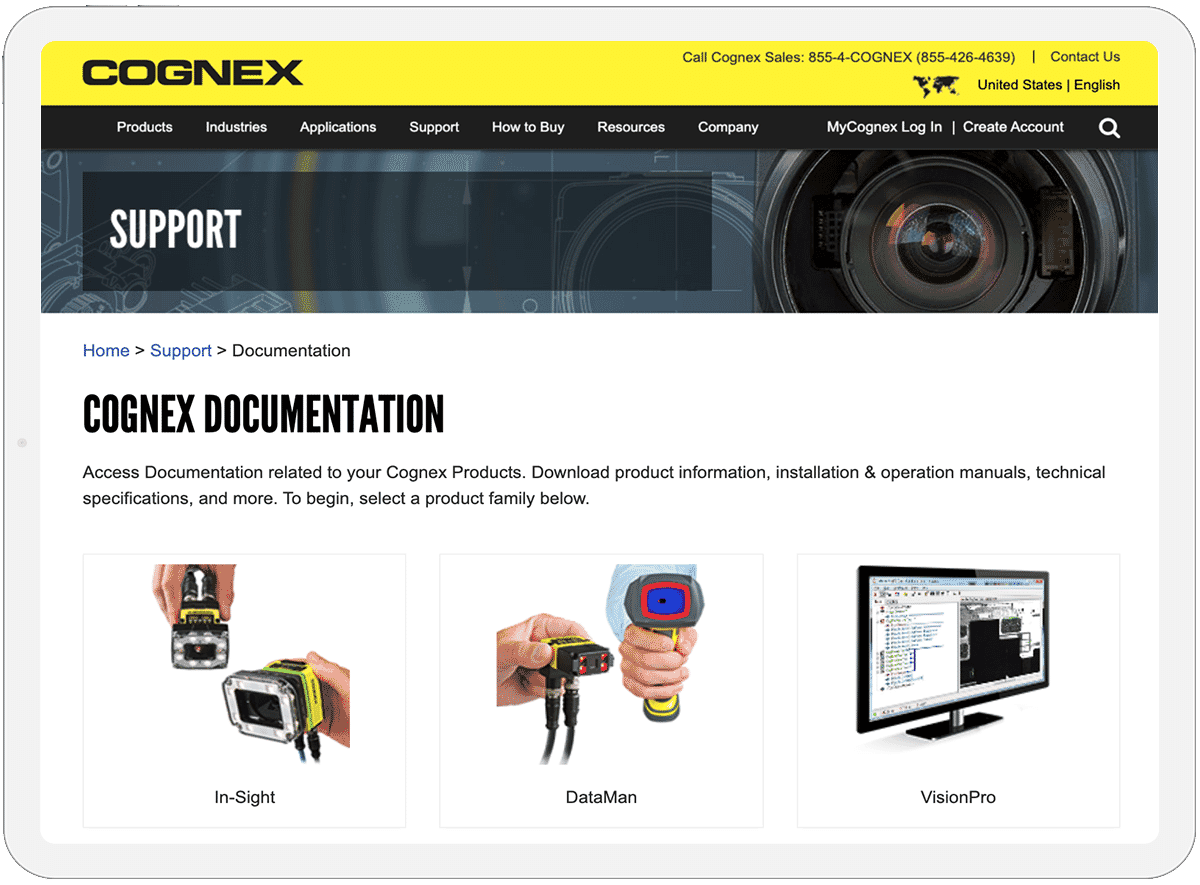
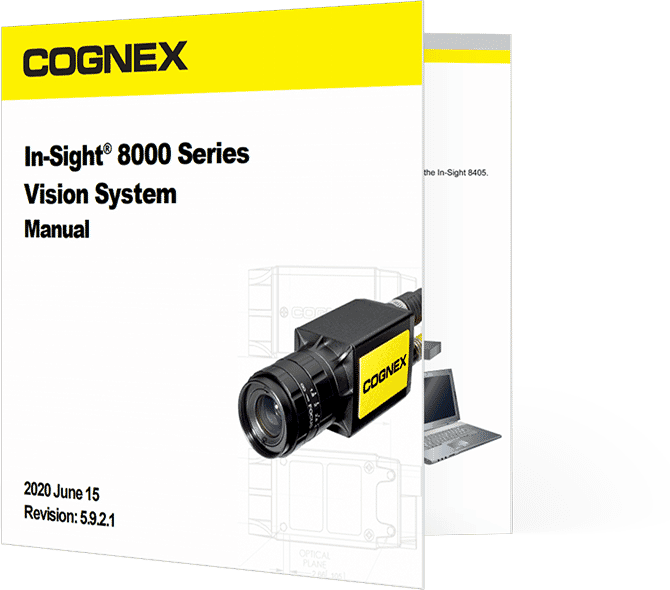
“Using Flare, we’ve been able to provide our customers with an easy-to-navigate knowledge base that helps them quickly find answers to common problems. In our first year, we saw a 41% increase in page views over the original knowledge base site.
”
Kellie Freeman
Principal Technical Writer | Cognex Corporation





