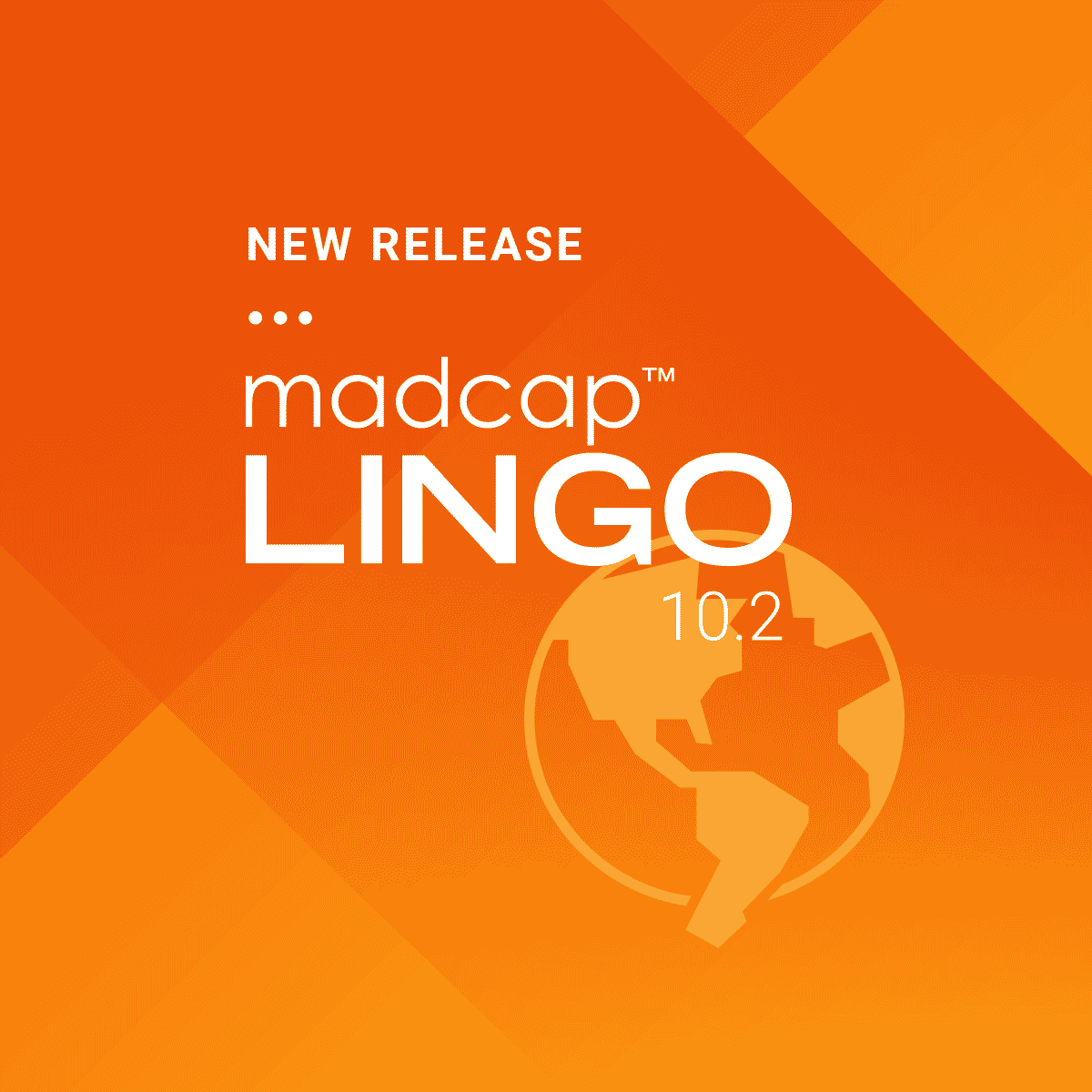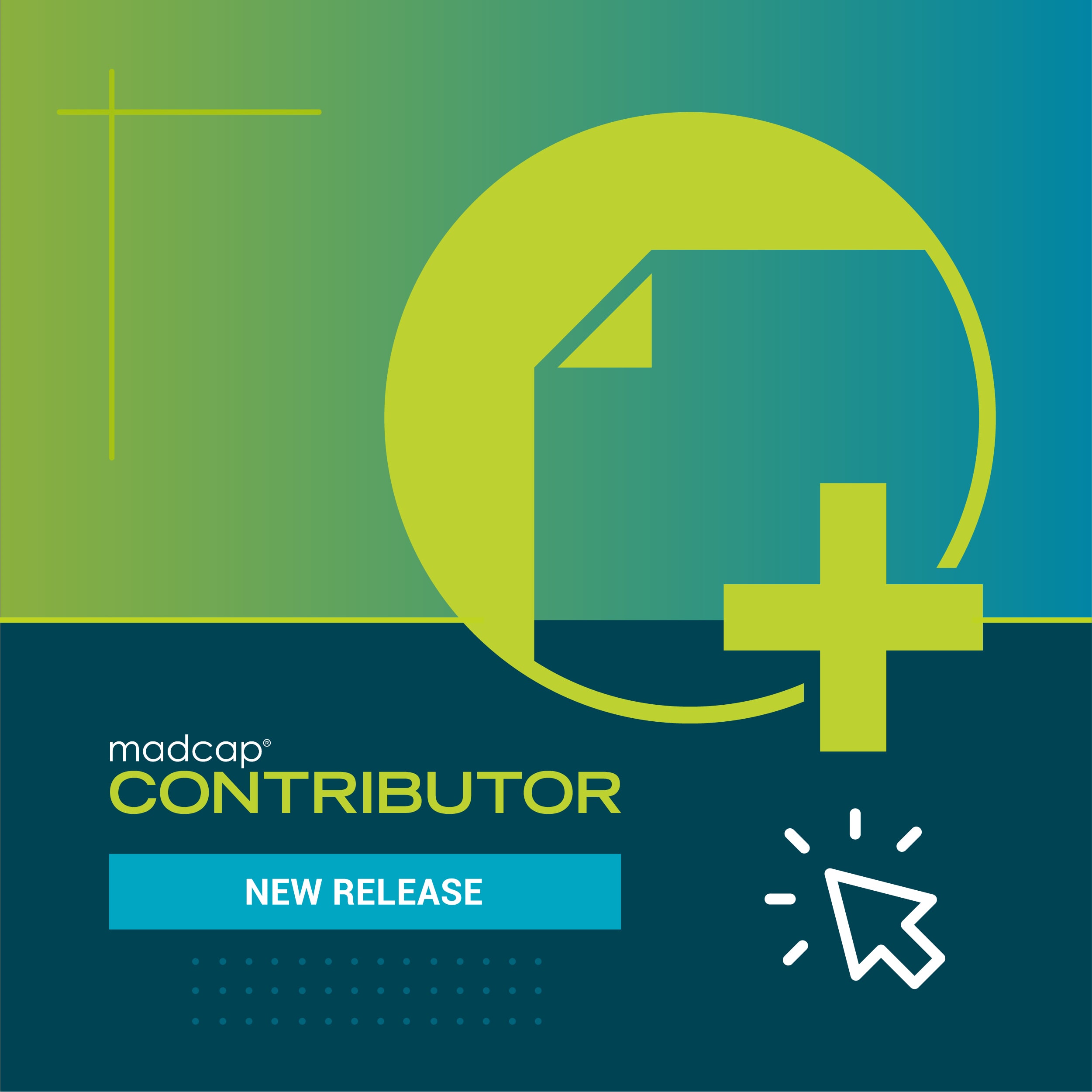Our recent webinar on “See What’s New in MadCap Flare 2018” covered the new features available with the new release, such as the lightweight editor, Elasticsearch, and more. In addition to these major new features, a number of smaller (but no less significant!) enhancements were introduced, prompting a customer to comment “The new Find and Replace enhancements aren’t minor!” I thought the same thing! The Find and Replace function definitely is an enhancement that I hope makes the Flare authoring experience that much better.
The “Find and Replace in Files” feature in Flare is a powerful tool that has always allowed you to effectively search through all your Flare project files. With the Find and Replace feature, you have the ability to:
- Define scope: Search through a specific folder, only open documents, entire project, etc.
- Search through the Source Code
- Use regular expressions for search
Prior to Flare 2018, if you wanted to search for topics and build a TOC based on search results, it would require the following steps:
- Open TOC
- Use Find and Replace to search
- Open Topic from Find Results pane
- Use the “Locate in Explorer” option (Project Ribbon > “Locate” Section > Locate in Explorer”)
- Drag topic from Content Explorer into TOC
These steps can get tedious as it would require you to open and locate every topic you wanted to add. In addition, you would have to close any unwanted topics that were opened.
Now, with the enhancements in Flare 2018, the process is reduced to the following steps:
- Open TOC
- Use Find and Replace to search
- Click and drag topic from Find Results into TOC
It’s as simple as that! With the new enhancement, it’s now easier than ever to find the exact content you need with this handy feature.
Using the First Result Per File option
Chances are if you’re building a TOC, you’re going to have to do so for each topic. Without the Find and Replace feature, the extra steps of using the “Locate in Explorer” option and dragging the topic to the TOC can make the process cumbersome. Another option you may want to enable when searching is the “First result per file”, seen below:
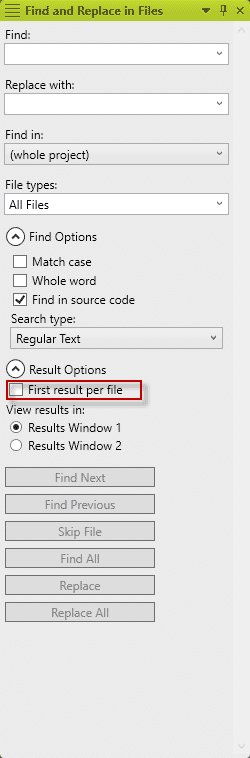
This feature is great if you’re searching for a term that may be in multiple files. Keep in mind that this feature is searching through the entire contents of your topic. So by default (without the feature enabled) you will see the file listed multiple times if the searched term is in the topic multiple times.
For example, say you have the word “apple” listed 10 times in a topic. Without this feature enabled, when you search for the word “apple”, it will list the topic 10 times in your Find results.
Here’s how it would look without the feature enabled:
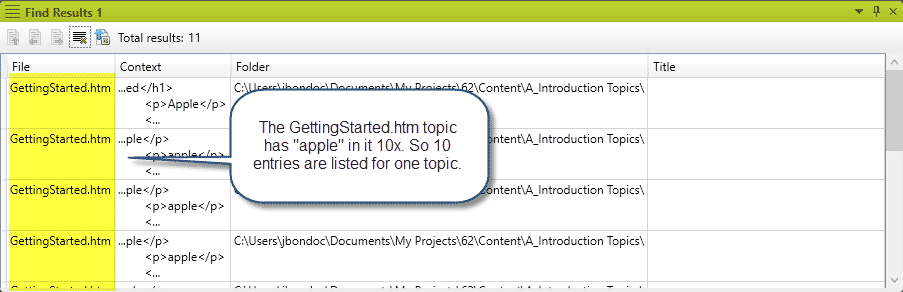
However, if you enable “First result per file” it will only show it once.
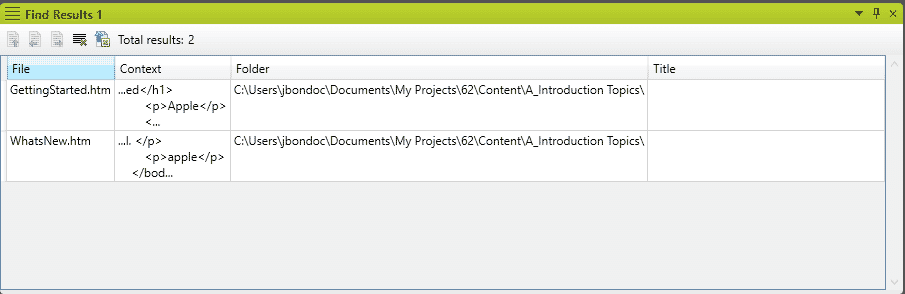
Ultimately, the Find and Replace enhancements bridges a gap between finding files in Flare and building a TOC (or a browse sequence). It’s especially useful if using the Content Explorer feels unwieldy, or if you just need to quickly build a TOC after importing a document. In short, the enhancement adds a small, but powerful addition towards streamlining the way you can build TOC’s.
Got any other use cases for the Find and Replace feature? Let me know in the comments below!