News, Announcements and Media Coverage
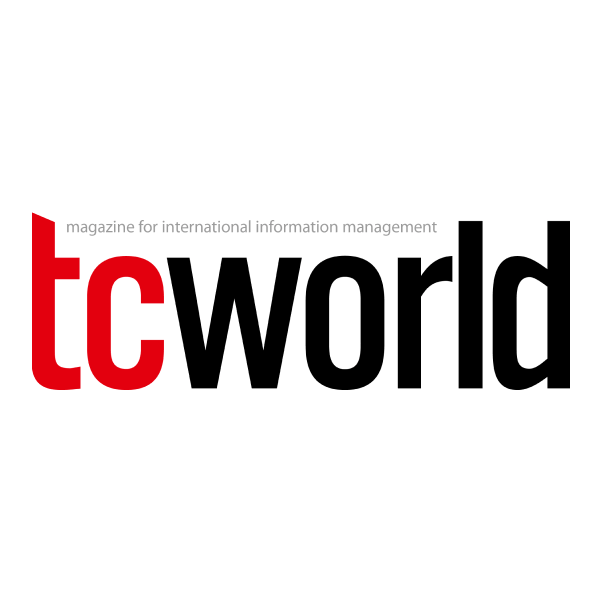
Turning your content into powerful fuel for AI
Well-structured content enables AI tools to deliver more accurate and relevant results to both content creators and content consumers. But is your content well-structured and is AI actually accessing it? Why not ask AI?
Elevate Engagement Through Your Omnichannel Content Strategy
Break down content silos and boost efficiency with an omnichannel content strategy that ensures consistency and elevates customer experience.

Unlocking the Future of Learning: How GenAI and RAG Revolutionize Proprietary Content Management
Since OpenAI's ChatGPT launched in 2022, Large Language Models (LLMs) have transformed how we interact with information, making plain-language responses the norm. As this AI-driven shift continues, it's essential for content ecosystems to evolve and meet the growing demand for direct, tailored answers.

Extending omnichannel experiences to companies’ content creators
Using a combination of organizational and technology strategies, companies can extend customer-focused omnichannel experiences to their content teams in ways that strengthen employee and customer loyalty, reduce risk and improve productivity and profits.

Bringing an Omnichannel Approach to Content Creation
To fully deliver on the promise of an omnichannel experience that drives customer loyalty, companies should empower their content teams to adopt an omnichannel approach in delivering the supporting information on which these consumers rely.
Embracing AI–With Safety Rails–For Training Content
Companies should start implementing a phased approach to adopting AI for training content that includes guardrails to protect the integrity, privacy, and safety of these resources.

Product Information at Your Fingertips
To help Alliance Machine Systems' customers maximize their productivity and safety, they deliver training and product manuals as print documents, on their machines’ interactive touchscreens, or both. Today, Alliance produces these manuals using the MadCap Central Suite from MadCap Software.
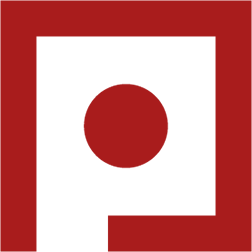
Unraveling LCMS and CCMS: A Practical Approach
Instead of locking yourself in to one of MadCap Software’s two content management systems, the choice is up to you on which system to adopt, and is entirely dependent on your use case.
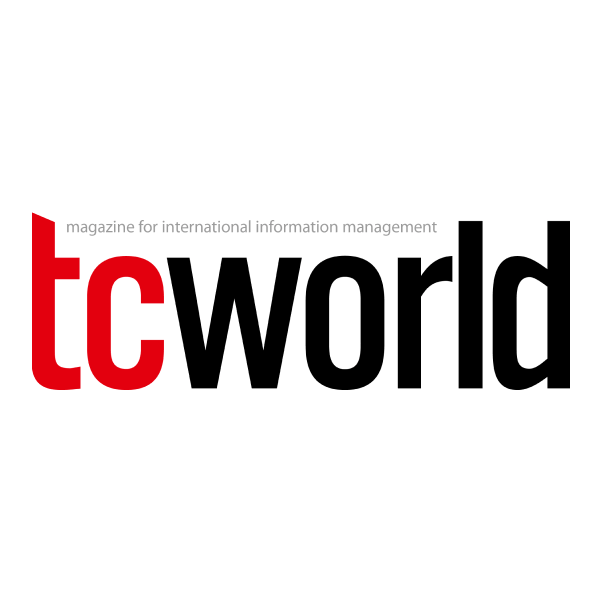
DITA vs. Topic-based Authoring Systems
Which one is for you: a CCMS based on DITA or a topic-based authoring tool? Here are five questions to consider.

4 Ways to Build Customer Loyalty and Value via Digital Content
Let’s look at four digital content strategies that are particularly effective in helping to attract new customers and build the loyalty and life-time value of existing ones.
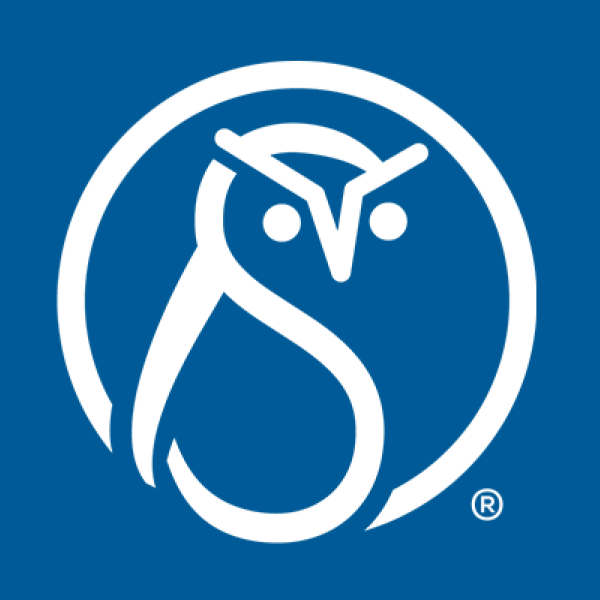
Anthony Olivier Unpacks the MadCap Acquisition of IXIASOFT (Podcast)
In episode 148 of The Content Strategy Experts Podcast, Anthony Olivier, founder and CEO of MadCap Software, and Sarah O’Keefe discuss the MadCap acquisition of IXIASOFT, what’s on the horizon for the merged organization, and explore predictions about the impact of AI in the content industry.

MadCap Flare 2021 r2 Review
Victoria Parsons Clarke assesses the features of the latest release of MadCap Flare from MadCap Software.

Review of Flare 2021
Matthew Ellison assesses the features of the latest release from MadCap Software

Streamline your online help
Global SaaS marketplace platform company Mirakl brings added value to its online documentation with MadCap Software as Sabine Berland explains.

Creating Test Questions in Flare
Matthew Ellison introduces the new eLearning feature in MadCap Flare 2021 r2.

Exploiting Translation Memory with Lingo
Matthew Ellison provides tips on how to reduce your translation costs. This article was originally printed in ISTC Spring 2021.
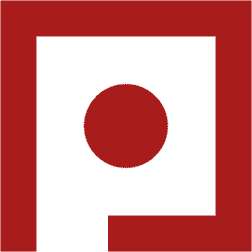
A Better PDF Plugin: Using the topic2fo.xsl File instead of custom.xsl
“The Scenario” describes developing PDF plugins for different formats. The process involves creating plugins with shared resources and integrating them strategically to override templates and attributes efficiently for customized outputs.

Zylinc wins a UK TC Award
Morten Müller explains the rationale behind the award-winning Zylinc unified help, created with MadCap Flare. This article was originally printed in ISTC Communicator, Winter 2018.

dunnhumby wins UK TC Award
Rachel Johnston of dunnhumby describes the choice between DITA and MadCap Flare saved them around £100,000 per year, and how the team modernized their user assistance with Flare.

A Review of MadCap Flare 2018 and MadCap Central May 2018 Release
In this post featured in Tom Johnson's I’d Rather Be Writing blog, Una Cogavin reviews MadCap Flare 2018 and MadCap Central and explains the features she finds most useful in these tools.

Using the LESS CSS Preprocessor in Your MadCap Flare Project
Daniel Ferguson discusses his method of using a CSS preprocessor to develop CSS for Flare.
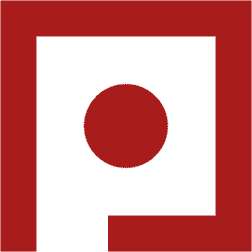
DITA Production Metrics: Looking at Topic Ratios
DITA’s underrated facet lies in empowering documentation teams to gauge content production and quality. Beyond ROI analysis, ongoing measurements foster enhanced content quality and team performance.
How MadCap Flare Re-ignited My Career
Daniel Ferguson shares his journey as a technical writer and tells how MadCap Flare played a central role in getting him where he is today.
This article was originally published in ISTC Communicator, Spring 2018.
Have You Stopped Indexing Your Flare Projects? Not So Fast...
Neil Perlin provides two arguments for creating an index, even if you use TopNav skins.

3 Great Additions in MadCap Flare 2017 r3
Scott Parsons gives a summary of why the Repeat Last Action shortcut, Thesaurus, and Text Analysis tool are his top three MadCap Flare 2017 r3 enhancements.

MadCap Flare: Using Conditional Tags for Controlling Large Stylistic Changes
Ken Davies explains why conditional tags are very helpful for making stylistic changes across an entire help project, particularly changes that take longer to make.

Managing Content Publication With Two MadCap Flare Projects
Ken Davies shares his solution of managing drafts and publishing content using two MadCap Flare projects.

Example project – API documentation portal using MadCap Flare
Following on two previous posts on creating a unified API documentation portal, Ellis Pratt shares an example project of a API documentation portal created with MadCap Flare.

Embedding a Zendesk widget in your MadCap Flare top navigation output
Wouter Veeken explains how to add the Zendesk widget to your documentation to allow users to request support, as well as additional useful customizations.

MadWorld 2017 Review
Jayna Locke, a content strategist and MadWorld 2017 speaker, gives her takeaways and thoughts on experiencing the conference as a speaker.

Creating an API documentation portal with MadCap Flare and Swagger/OpenAPI
Ellis Pratt takes a look at how you can combine automatically generated REST API reference documentation with MadCap Flare.

Example of API documentation portal using MadCap Flare
A follow-up to his “Creating an API documentation portal with MadCap Flare and Swagger/OpenAPI” post, Ellis Pratt shows an example of a test project and proof of concept for API documentation using MadCap Flare.

Madcap Flare: Hyperlinks vs. Cross-References
Neil Perlin explains hyperlinks and cross-references in order to help you understand the appropriate useage for each.

A review of the MadWorld 2017 conference, from Mike Kelley
Mike Kelley, a consultant and Principal Information Developer at inContact, talks about his experience as a speaker and attending his fifth MadWorld conference.
This article was originally published in ISTC Communicator, Summer 2017.

MadWorld 2017 – Report
Michal Skowron gives an in-depth look at his experiences at MadWorld 2017, including the sessions, workshops, event app and more.

MadCap Flare: The Medium is Part of the Message
Neil Perlin gives an overview of MadCap Flare mediums and demonstrates how they can be used to enhance Flare’s single-sourcing power.

Five reasons for attending MadWorld
Michael Skowron and his teammates had a chance to participate in MadWorld 2017 and they came up with five reasons why you should attend next year.

Customizing the Printed Version of Your MadCap Flare Web Output
Wouter Veeken gives a quick tutorial on how to determine what is included in print versions of web-based outputs.

Minifying Flare HTML output files with Grunt
Daniel Ferguson explains how to use Grunt as part of the Flare build process to minify html, css, & js files, and optimize image files.


Using FontAwesome in your MadCap Flare HTML output
FontAwesome has become extremely popular and useful over the last few years. In this article by Daniel Ferguson, he explains how to use FontAwesome in MadCap Flare projects.

MadCap Flare Refresh: Reviewing the Basics to Work Smarter
Kate Schneider helps you brush up on your authoring tool knowledge, and what to keep in mind when starting a new technical writing position.

Creating multiple print outputs from a single Flare TOC
In this walkthrough, Daniel Ferguson describes the process of how to produce 70 Word and PDF files from a single Flare TOC.

MadWorld 2017!
Now in his third consecutive year as a MadWorld speaker, Daniel Ferguson discusses the topics he’ll be covering at the conference.

MadCap Flare: Plenty of Style
Neil Perlin offers some tips for using the styles pane in MadCap Flare for common CSS editing tasks.

Linking to external websites from the Flare TOC
In this article, Daniel Ferguson discusses a little-known fact about Flare TOC.

MadCap Central: A Review for Companies Delivering Technical Communication Services
Michał Skowron spends some time with MadCap Central to see if companies providing technical communication services, like 3di, could consider it as the primary tool for day-to-day work.

Welcome to MadCap Central
Neil Perlin introduces you to the new software from MadCap which will help you with project management and source control.
This article was originally published in ISTC Communicator, Spring 2017.

Help Authoring: Adding Flare to Your Work
Neil Perlin introduces the powerful features in MadCap Flare and shows you how to use Flare to its full potential.

MadCap Central – a first look at MadCap’s new cloud-based collaboration and publishing solution
Tom Johnson, a technical writer based in the California San Francisco Bay area and author of the I’d Rather Be Writing technical writing blog, takes an in-depth look at MadCap Central.

How to Architect Your Content Strategy
Marcia Riefer Johnston discusses why you should architect your content strategy, with a case study on how one company created a practical way with a single source methodology.

The Not-Boring Tech Writer Podcast: Skill #10: Implementing Single-source Authoring
In this episode, Paul Stoecklein, Documentation Manager at MadCap Software, shares how you can implement single-source authoring in your organization.

Strengthening the Connection with MadCap Doc-To-Help 4
Sabine Kamprowski delves into the new features and highlights of Doc-To-Help 4.
This article was originally published in ISTC Communicator, Winter 2016.

MadCap Flare 12 Developer’s Guide – Review
Jack DeLand reviews the comprehensive guide on MadCap Flare 12, written by Scott DeLoach.
This article was originally published in ISTC Communicator, Winter 2016.

Pushing single-sourcing to the cloud and beyond
Shlomo Sagir gives his first look at the new features of MadCap Central and the benefits for documentation managers and writers.

The Top 100 Companies in the Digital Content Industry: The 2016-2017 EContent 100
MadCap Software has been named for a fifth consecutive year. The EContent 100 represents the most important companies in the digital content industry.

Playing Your Way to Better Content Management and Collaboration
From subject matter experts to content creators, project Managers and even translation and localization experts, content management projects involve a lot of people, rendering these projects complex and challenging.

MadWorld 2016: He said, She said
Thoughts on the MadWorld 2016 Technical Communication Conference and ideas for MadWorld 2017, by Nita Thoughts on the MadWorld 2016 Technical Communication Conference and ideas for MadWorld 2017, by Nita Beck and Patrick Calnan.This article was originally published in ISTC Communicator, Autumn 2016.

The Benefits of DITA Authoring within a CCMS
Documentation teams invariably gravitate towards databases or repositories to manage expanding technical content, especially with DITA adoption. Transitioning to a CCMS offers growth potential, process enhancement, and a strategic leap in documentation management.

Technical Writing Tools: The Ultimate Expert Choice
Over 70 Techcomm experts reveal their favourite technical writing tools.

Expanding possibilities with MadCap Flare 12
Homer Christensen dives into the new version of MadCap Flare.
This article was originally published in ISTC Communicator, Summer 2016.

Flare 12: A stronger focus on multilingual output and responsive content
MadCap released its 12th version of Flare in March, just ahead of the 2016 MadWorld conference that was held earlier in April. Here is a summary of the most important new features. A review by Denise Kadilak
This article was originally published by tcworld.info, June 1, 2016.

Highlights from MadWorld 2016
Shlomo Sagir discusses his journey into the world of MadCap Software, including representing Tech-Tav at MadWorld 2016, meeting the supportive management team he has worked with from the start, and making contact with fellow MadCap Software consultants, trainers, and users.

MadWorld 2016 Conference Review – Day Two
Ellis Pratt spoke at, and attended, Madworld 2016. Here is a summary of what he saw and heard on the second day.

MadWorld 2016 Conference Review – Day One
Ellis Pratt gives a summary of day one of MadWorld 2016 including a sneak peek of MadCap Central. He also gives a brief summary of some of the sessions including CSS Flexbox Layout, Integrating API Reference Documentation with MadCap Flare, and several others.

The Past, Present, and Future of DITA
The DITA standard marks its 10th year with reflections on a decade of changing perspectives on structured technical documentation. Evolution continues, as DITA 1.3 nears release, and Lightweight DITA explores streamlined applications.
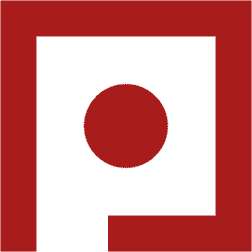
Technical Quality Assurance in Structured Content
The transition from unstructured to structured authoring in technical writing, emphasizes the shift from artistic approaches to engineering-like precision.

Modernizing User Assistance
SAP revolutionizes user assistance using open-source components, transcending static content. Employing DITA, JavaScript, and video integration, SAP enhances documentation with interactive image maps, embedded videos, and sortable data tables, paving the way for modern user support.

Mad about MadWorld
A review of MadWorld 2015, Pam Coca shares her experience.
This article was originally published in Communicator magazine, June 21, 2015.

Ten Reasons Why MadCap Software Sets the Standard with Flare 11… Again, by Ferry Vermeulen
Ferry Vermeulen was pleased to discover that almost all the improvements to Flare 11 are focused on both quality and efficiency.
This article was originally published in Intercom magazine, March 2015.

Flare 11: reinventing the industry, again
A review of MadCap Software’s latest release reveals a treasure trove of new features, functionality, and improvements, by Patrick Calnan.
This article was originally published in Communicator magazine, Spring 2015.

Help With Additional Functions
Marc Achtelig describes how to incorporate new functions to your online help using open source JavaScript libraries and jQuery plugins.
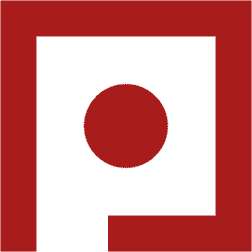
The Elusive Promise of Content Reuse
Achieving effective content reuse, a key advantage of DITA, proves challenging due to three main obstacles: writing content with reuse in mind, finding suitable content, and communicating changes for shared content.

Review of MadCap Lingo 9 By Peter Argondizzo
Peter Argondizzo has received time-saving benefits and ease-of-use improvements with each version of MadCap Lingo. Release 9 is no exception.

MadCap Software Acquires Doc-To-Help: An Interview with Anthony Olivier and John Ayers
Intercom interviews Anthony Olivier, MadCap Software founder and CEO, and John Ayers, general manager of GrapeCity Developer Tools US, formerly ComponentOne. They discuss what the acquisition means for customers of Doc-To-Help and MadCap Flare, as well as the future of the products.

MadCap Acquires Doc-to-Help, Expands Lineup of Authoring Tools
Bruce V. Bigelow, editor of Xconomy San Diego, discusses MadCap Software’s acquisition of Doc-To-Help.
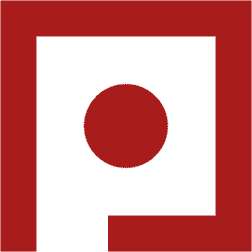
DITA Diversity in Technical Documentation
Keith Schengili-Roberts, a veteran in technical writing, is an influential DITA expert, educator, and speaker. His pioneering work, notably with IBM, facilitated the global spread of DITA in diverse sectors, reshaping documentation practices and tools for efficiency and adaptability.
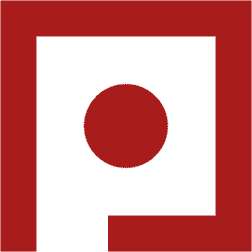
Scoped Keys in DITA 1.3 (Finally!)
DITA 1.2 introduced key resolution complexities, resolved by DITA 1.3 Scoped Keys. They create distinct 'fences' within maps, allowing multiple definitions and cross-deliverable linking for enhanced content flexibility

Using Multiple MasterPages in Flare
Want to learn more about MasterPages? Denise Kadilak give instructions on how you can assign multiple masterpages to your MadCap Flare project.

Publishing in Flare — Best Practice Suggestions
Denise Kadilak recently had to look into best practices regarding the use of the publishing feature in MadCap Flare and shares her findings.

Advanced Conditions in Flare
Expecting the feature to be more complicated, Denise Kadilak takes an in-depth look at both basic and advanced conditions in MadCap Flare. Advanced conditions give you more expressiveness when deciding which content to include in your output.

Learning rocks! A review of MadWorld 2014
Pam Coca shares her experience from MadWorld 2014, held in the Hard Rock Hotel, San Diego, CA.

Moving from FrameMaker® to Flare
Denise Kadilak discusses her reasons for moving from Adobe® FrameMaker® to MadCap Flare, such as needed the granular control offered in a topic-based authoring environment, which FrameMaker® did not offer. Learn about the migration process in her free, online webinar: “Migrating from Adobe® FrameMaker® to MadCap Flare: Preparation and Processes”

Our Help? It’s in the Cloud.
Amanda Saso, Sr. Tech Writer at Sumo Logic, deploys MadCap Flare output to the cloud without the help of an IT guy. Since Flare outputs HTML files, her deliverables are ready for deployment with no changes needed. Writers can generate and deploy files without wasting valuable IT resources.

EContent's Trendsetting Products of 2014
MadCap Flare was selected for EContent Magazine's Trend Setting Products List for 2014.

MadWorld 2014 conference review
Ellis Pratt enjoyed Madcap Software's MadWorld conference in San Diego. It was MadCap Software's second annual conference, building on the success of MadWorld 2013.

Second day at MadWorld 2014
Kai Weber summarizes day two of MadWorld 2014, including some of his favorite presentations such as “Advanced Single-sourcing in Flare”, the lightning talk round, “Our Addiction to Meaning” and more.

First day at MadWorld 2014
Kai Weber discusses day one of MadWorld 2014, including the applicable advice about MadCap products from speakers and staff, the profound discussions about tech comm in general, and attendees’ enthusiasm to share and learn from each other.

MadCap Flare: A Fangirl's Cut
Nita Beck gives a director's cut, or—a fangirl's cut of the best of MadCap Flare 10.

Ten reasons to love Flare 10
Paul Pehrson writes an independent review of MadCap Software's latest release of Flare, their flagship product.

MadCap Flare 10 — A Review
Neil Perlin reviews MadCap Flare version 10 including features such as responsive HTML5 output, Eclipse Help output, slideshows, project export enhancements and more.

What's new in MadCap Flare 10, the nitty gritty
Kai Weber points out some of the smaller improvements available in MadCap Flare 10 that are helpful for heavy-duty tech comm users with large projects and many topics.

What's new in MadCap Flare 10, the hip parts
Kai Weber highlights several major enhancements that make MadCap Flare easier and faster to newcomers and editors of marketing content.

MadCap Software Enhances MadPak Suite with HTML5 Support
HTML5 Report discusses the newly updated MadPak suite, including the release of MadCap Flare 10.0, Contributor 6.0 and Analyzer 7.0.

MadCap Flare 10 First Look Review
Andrea Altenburg gives a sneak peak of the latest release of the MadPak technical communication
suite including feature enhancements to exporting, accessibility and
other updates.

MultiLingual Magazine Reviews MadCap Lingo 8, by Jost Zetzsche
Several years ago Jost Zetzche wrote a review of MadCap Lingo 4. Now, four versions later, he has taken some time to look at the tool again, and found that he likes some of what he sees in the new and improved MadCap Lingo 8.

The Top 100 Companies in the Digital Content Industry: The 2013-2014
EContent 100
MadCap Software has been selected for a second consecutive year.

UAH partnering with MadCap Software to bring new software to technical communications students
The University of Alabama in Huntsville (UAH) is joining forces with MadCap Software to ensure that students pursuing a Graduate Certificate in Technical Communication have a competitive advantage when entering the workforce.

Help Blends Community and Security
Derek Warren and Claire Pang discuss how Venafi enhances customers' online Help experience with MadCap Flare and MadCap Pulse.

Keeping Track of Your Flare Topics In Excel Using Pivot Charts
Mattias Sander demonstrates how to get a quick overview of all your files using MadCap Flare file tags with Excel® Pivot Charts.

Generating MadCap Flare Snippet Files Using Excel® (VBA)
Mattias Sander demonstrates how to quickly add snippet files to Flare and take advantage of its "auto suggest based on snippet" feature.

MadCap Software: Harnessing the Power of your Local User Group
Jose Sermeno highlights the key concepts from a free MadCap Software webinar by Nita Beck "Calling All Propeller Heads: How to Start Your Own Flare User Group".

MadWorld 2013–an event to remember
Pam Coca describes the MadWorld 2013 Conference held 7-9 April in San Diego, USA.

MadCap Flare 9 has Much to Offer
Patrick Lufkin, a past-president of the STC San Francisco chapter, provides an overview of MadCap Flare, including what new features and enhancements have been added to version 9.0.

[Propeller] Hats Off to the MadWorld 2013 Team
Ken Nagy, Vice President of Confluent Translations, provides an in-depth look at the MadWorld 2013 learning conference held in April at the Hard Rock Hotel in San Diego, California.

MadCap Flare 9 Review
Matthew Ellison takes an in-depth look at MadCap Flare 9, particularly the new socially-enable output, the split-view text editor, enhancements to the HTML5 skin and the ability to create advanced condition expressions.

The MadCap Column – Tips for Complex Searches in Flare.
In this regular column, Adrian Morse provides tips for complex searches in Flare.

MadCap Flare 9 – 'Something for everyone'
Ed Marshall provides a first look at MadCap's latest release. Flare 9 is the latest version of the state-of-the-art authoring and multi-channel publishing tool produced by MadCap Software.

Review of MadCap Flare Version 9.0
Thomas Tregner offers some opinions of Flare Version 9, including his favorite new additions.

Top 5 things I like about Flare 9
Kai Weber gives a run-down on his favorite new features in Flare 9, including the synced split-view topic editor.

MadCap Flare 9 In-Depth: Versatility for Complex Help Authoring Projects
Lois Patterson reviews MadCap Flare 9 from the perspective of a user with complex authoring projects, including conversion of extensive legacy content.

An Overview Look at MadCap Mimic 7
Neil Perlin takes a look at the new features in MadCap Mimic 7, including the all-new HTML5 output.

TechWhirl First Look: MadCap Flare 9
TechWhirl's Andrea Altenburg provides a sneak peak at what’s coming in the new release of MadCap Flare.

Quick Search Form for HTML5 Output
Thomas Tregner demonstrates how to add a quick search form to Flare's HTML5 output.

MadCap Flare for New Adopters
Emily Cotlier discusses how moving from FrameMaker® to MadCap Flare is saving her team time and making it easier to localize documentation.

Single-sourcing Screen Captures to Print, Online, and Mobile Using Flare
and Capture
Tom Johnson takes a look at single-sourcing images in Flare using MadCap Capture.

Avoiding Casualties in Content Delivery
Don Rasky reviews how Mitchell enhances content quality and delivery by integrating MadCap Flare with Microsoft SharePoint and TFS.

The Top 100 in the Digital Content Industry: The 2012-2013 EContent 100
MadCap Software is named to the EContent 100.

ROI of Topic-based Authoring and Single-sourcing
Kai Weber explains how he cut down time to write and maintain three deliverables by 30-40% by reusing topics.

Global Linking for Flexible Pattern Reuse
Owen Flatau explains how a distributed authoring team is using Flare and SVN to bridge the silos.

MadCap Flare 8 Raises the Bar for Information Development Tools, By Eddie VanArsdall
Eddie VanArsdall takes a look at Flare version 8, noting the release is a radical departure from all previous versions.

Singing a new tune with help
Mark Johnson describes Finale's evolution from printed documentation to interactive online help using MadCap Flare.

MadCap Flare 8: a tool for the 21st century
Ed Marshall provides a first look at MadCap's latest release.

Some Initial Observations about MadCap Flare 8, by Neil Perlin
Neil Perlin takes a look at the latest release of MadCap Flare, pointing out the critical importance of an SEO-friendly Help system.

Documentation that the Doctor ordered, by Peggy Spencer
Peggy Spencer explains how athenahealth uses MadCap Software to meet online help demands for its cloud-based physician services.

The passion quotient, by Sarah O'Keefe
I am fascinated by the fact that Flare scores so highly, especially compared to other authoring tools (in descending order):

What’s Become of Adobe FrameMaker?, by Val Swisher
Val Swisher, CEO and Founder of Content Rules, Inc., looks into why she has seen a precipitous drop in FrameMaker-based projects over the past few years, and the possible demise of the product.

Help goes mobile at CCC, by Riyaz Adamjee
Riyaz Adamjee describes how CCC is strengthening support via a holistic, and now mobile, approach to technical communications

Advanced Use of Condition Tags and Single-sourcing
Patti Short, Sr. Technical Writer explains how single-sourcing gives you the ability to customize multiple documents from a single source and increase consistency across all documentation sets.

White Paper Preview: Maximizing Productivity by Using Conditions in MadCap Flare Projects, by Robin Kanowitz
This document describes some of the considerations encountered when applying conditions to topics and their content in MadCap Flare projects. Pragmatic examples are used throughout. The planning criteria and decisions required to correctly apply conditions are emphasized, with the ultimate aim of maximizing content usage and productivity.

Integrating Native Mobile Apps and "Help" with MadCap Flare, by Neil Perlin
In this whitepaper, Neil Perlin discusses the specifics of integrating native apps to "help" using the app creation tool, MobiFlex, and MadCap Flare, with a focus on the WebHelp Mobile output created in Flare V6 or V7.

Desktop Publishing Tool MadCap Flare Is Great for Complex Projects
Ian Harac takes a look at Flare's "write once, publish anywhere" paradigm and how it benefits technical authors and documentation teams.

A 'Flare' for translation, by Scott Bass
Originally published in the spring edition of Communicator magazine, Scott Bass explains how technical communicators can best exert their power over the challenging task of translation using MadCap Flare and MadCap Lingo.

Streamlining Your Workflow with Flare 7, by Eddie VanArsdall
Originally published in the spring edition of Communicator magazine, Eddie VanArsdall discusses the new features and enhancements in Flare 7, including the full support for information development teams and their workflows.

What's New in Flare 7 – QR Codes, by Neil Perlin
In his 2nd blog post, Neil Perlin takes a look at the new QR Code feature in Flare 7.

What's New in Flare 7, by Neil Perlin
In his first post of a series, Neil Perlin of Hyper/Word Services discusses what's new in Flare 7, including the many new features in the Table Style Editor.

Speaking the Lingo - By Jost Zetzsche
Jost Zetzsche, consultant and translator, is an English-to-German translator specializing in translation technology. Jost takes a look at MadCap Lingo Version 4.0 and provides his thoughts and feedback on the latest release from MadCap Software.

Going Mobile with MadCap: FLARE 6 — A Review by Ed Marshall
Ed Marshall reviews the latest release of MadCap Flare, covering many of the new features including WebHelp Mobile output, file tagging, usability & workflow enhancements, and much more.

Migrating to MadCap Flare
Adrian Morse describes how his company left the familiar waters of Adobe products for the open seas of Flare.

Scriptorium Publishing now offers support for DITA publishing through MadCap Flare
Scriptorium Publishing has joined the Certified Flare Instructor program from MadCap Software. MadCap recently release Flare version 5, which includes support for the Darwin Information Typing Architecture (DITA). Scriptorium Publishing advises customers on how to optimize publishing workflows.

MadCap Fires Up DITA with Flare 5.0 and Blaze 2.0
For MadCap, it looks like the Darwin Information Typing Architecture (DITA) initiative is still a go.

MadCap Blaze: should Adobe worry?
Geoff Hart reviews this tool for publishing long documents from a topic-based perspective.

Translating with the New MadCap Lingo V2
Madcap Lingo is MadCap's offering in the XML-based translation authoring solution space. As a translation memory system, MadCap Lingo helps translators speed up and simplify the translation process of MadCap Flare/Blaze projects into another language.

Develop Help Content Like a Professional
MadCap Flare 4.1 is a professional development environment for creating documentation for a wide range of formats based on a single-source (XML). As a programming writer, I was struck by how Flare offers so many must-have features of Visual Studio to technical writers.

What We Learn from Help Authoring Tool Surveys
"Recently the Hat Matrix Blog (aka, the Mad Hatter) published the results of a tools survey that included 590 participants. The respondents were asked what authoring tools they used on a regular basis. They answered as follows:"

Day 1 with Flare 4
I installed Flare 4 today and started playing around. Things that I liked right away...

Flare 4 Giveway Enter to Win a Free Copy by Commenting on This Post
Now, even if you don't win the free copy of Flare 4, I do recommend acquiring a copy anyway. I've been beta testing it and think its a significant improvement from the previous version. For more details, read Paul Pehrsons excellent review of whats new in Flare 4. I currently use Flare 2.5, and it passed all my time-saving tests with flying colors. Flare 4 sounds even better! I just downloaded my first copy of Flare, and Im so impressed with the improvement over my previous HAT. After reading Paul Pehrsons review, Im looking forward to Flare 4.0.

Realizing Seamless Translation
Our feature story this month is an exciting case describing how GPRO Technologies has utilized the MadCap Software suite to seamlessly integrate their print and online content creating a consistent experience and reducing project time by up to six-fold.

Translation Made Easier
In principle, Lingo is suitable for any Blaze/Flare users who wish to reduce translation costs, avoid redundant contents and ensure consistent text quality.

MadCap Support Site: Winner in The Association of Support Professionals (ASP) eleventh annual "Ten Best Web Support Sites" Competition.
This prestigious award showcases excellence in online service and support. The 10 award winners were selected by a panel of judges with expertise in Web support design and implementation, using a scoring system based on 25 separate performance criteria.

MadCap Software Expands Reach Into Adobe's Realm
But that doesn't tell half the story of MadCap, an upstart software development company competing with the Goliath that is Adobe. MadCap has achieved acclaim from the March 2006 launch of its flagship content authoring product, MadCap Flare…

MadCap Blaze's Topic Review Feature: A First-of-a Kind Feature with an Interesting Workflow
Blaze is a new Framemaker® alternative that MadCap Software has just released into beta. With Blaze, you can create printed documentation and publish it to Word, Framemaker®, PDF, XPS, and an XHTML book (but not webhelp).

All About MadCap Flare: Podcast Interview with Paul Pehrson, MVP in Madcap Software Forums
MadCap Flare is one of the most powerful online help authoring tools on the market today. In this podcast, Paul Pehrson, MVP in the MadCap Software forums, talks about MadCap Flare in depth.

Avoid Getting Lost in Translation
Where did my table of contents go? What happened to my glossary? These questions, and many others about document structure and formatting, still arise all too often as these components get lost in translation.

Flare is a tool that I won't easily grow out of. And their expansion into other areas — screen capture, audio, translation, screen demo, and more — makes their product suite compelling.
So for the past week, I've been exploring MadCap Flare Version 3.1 with a lot more depth than I explored the trial version of the 2.0 release last year. I'm thoroughly impressed with Flare. It provides a robust, functional online help tool that simply works. When I say robust, I mean it. The granularity of the style editor is powerful — allowing you to create stylesheets for both online and print formats.

Localizing Online Help
Successful companies know that the effort of translating content from one language to another does not lie solely on the localization teams. The right selection of authoring tools, as well as the content development methodology, plays a crucial role in global technical publication.

RoboHelp® 6 Finally Arrives, And Its Craptastic
…Seriously? No GUI changes? No support for dual monitors? No effort to bring
it into the Adobe family using dockable tool palettes? We've decided to stay in 1995?
Okay, these are just first impressions. Calm down, monkey boy. Im sure they at least
they got rid of the proprietary Kadov tags, right? Create a new topic, add some
fancy stuff view source code, and…
Updated February 6, 2007
- RH doesn’t work in Vista. There’s a complex work-around, but it’s major surgery, and if you dare hack it to make it work, naturally, it won’t be supported.
- RoboServer systems will also not run on Vista with IIS 7, and there are scary reports of them breaking with IE 7.0.
- There’s no support for Microsoft Office 2007...

21st century replacement for RoboHelp
Just like Flare is a 21st century replacement for the behemoth RoboHelp, (you have made the switch, haven't you?), Blaze is intended to replace FrameMaker®. FrameMaker® users who have been patient and loyal for the past decade are finally about to have another choice...

Interview with Mike Hamilton, VP Product Development, MadCap Software
"MadCap Software is a new startup which is tackling the changing online help industry by developing XML-based help software that helps writers create XML-based help content. I spoke to Mike Hamilton, the company's VP of Product Development about the company and how its software fits into the help authoring market."

MadCap Flare Announcement
MadCap Software, Inc., today announced MadCap Flare, a new XML-based authoring tool that empowers technical writers, Help authors, and other documentation professionals to compose content in XML format without requiring any knowledge of the XML language or XML programming. MadCap Flare features a unique visual editor that allows users to compose content similar to how they would in Microsoft® Word. The software maintains the content in pure XML format, allowing users to easily reuse and repurpose the content to virtually any format, standard, device, or operating system.





