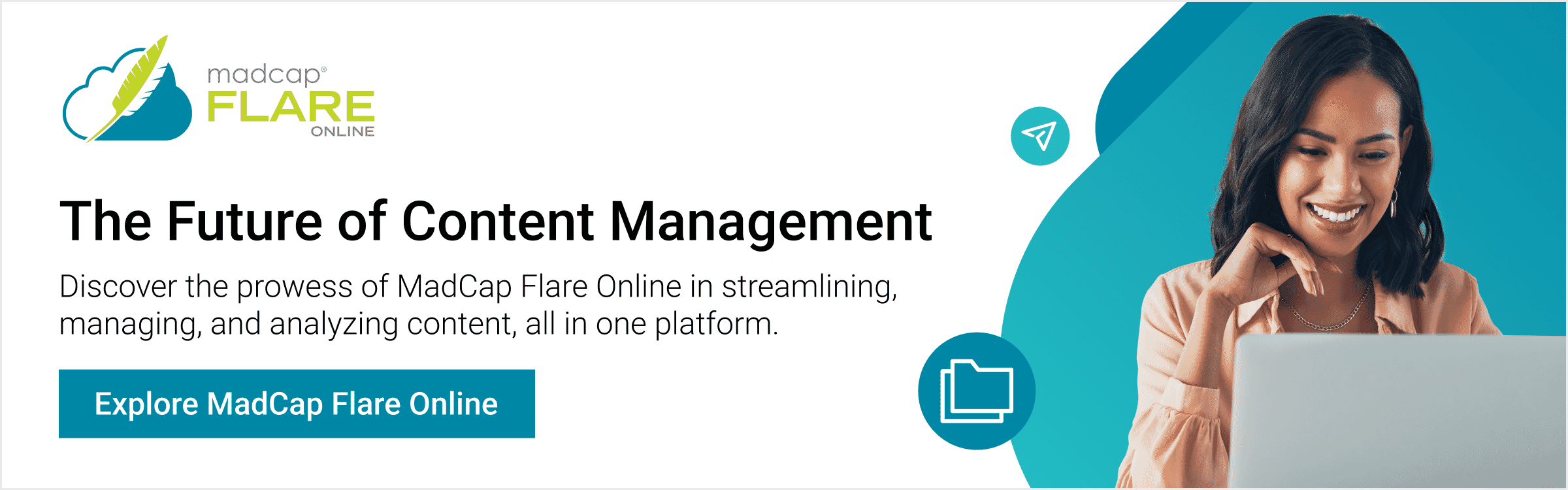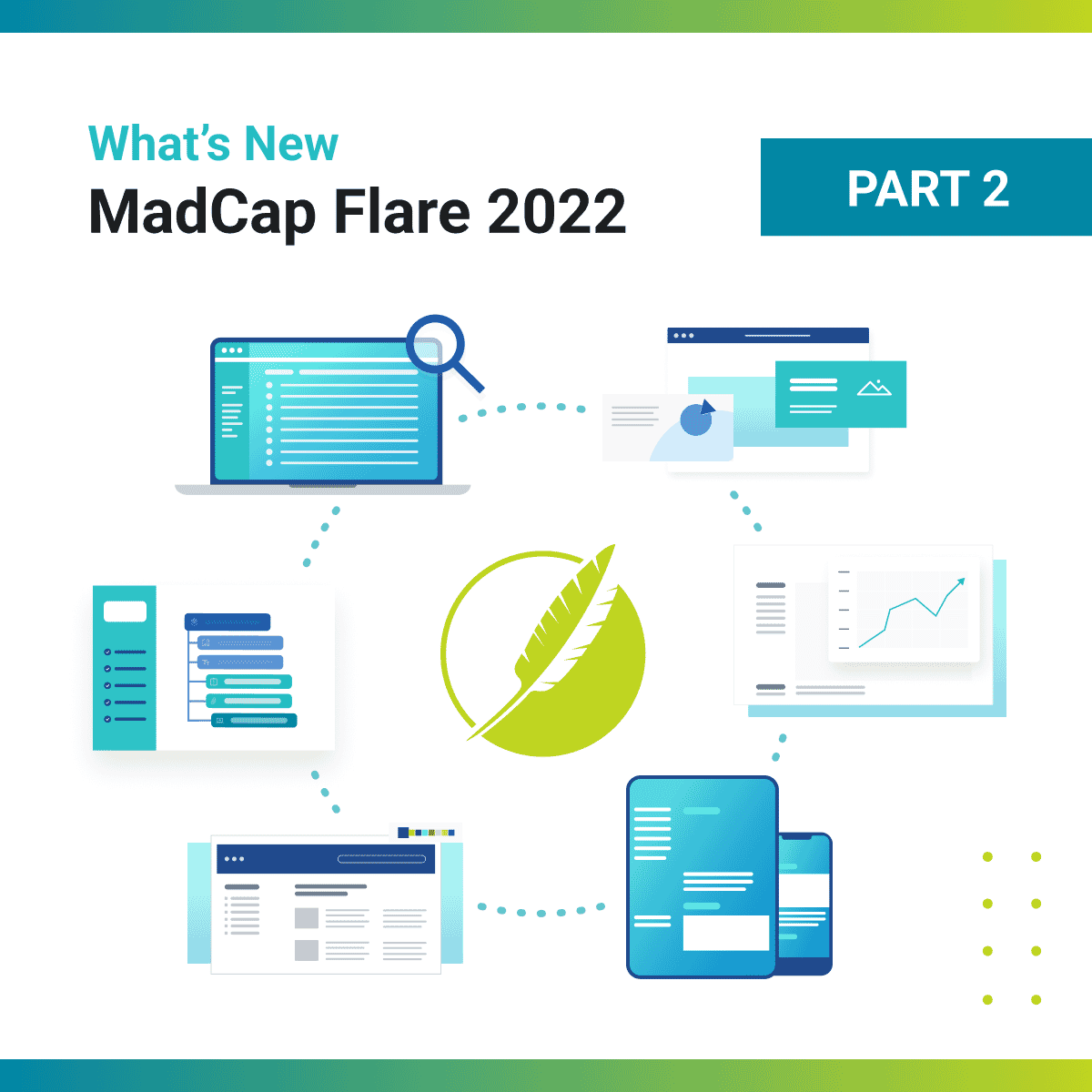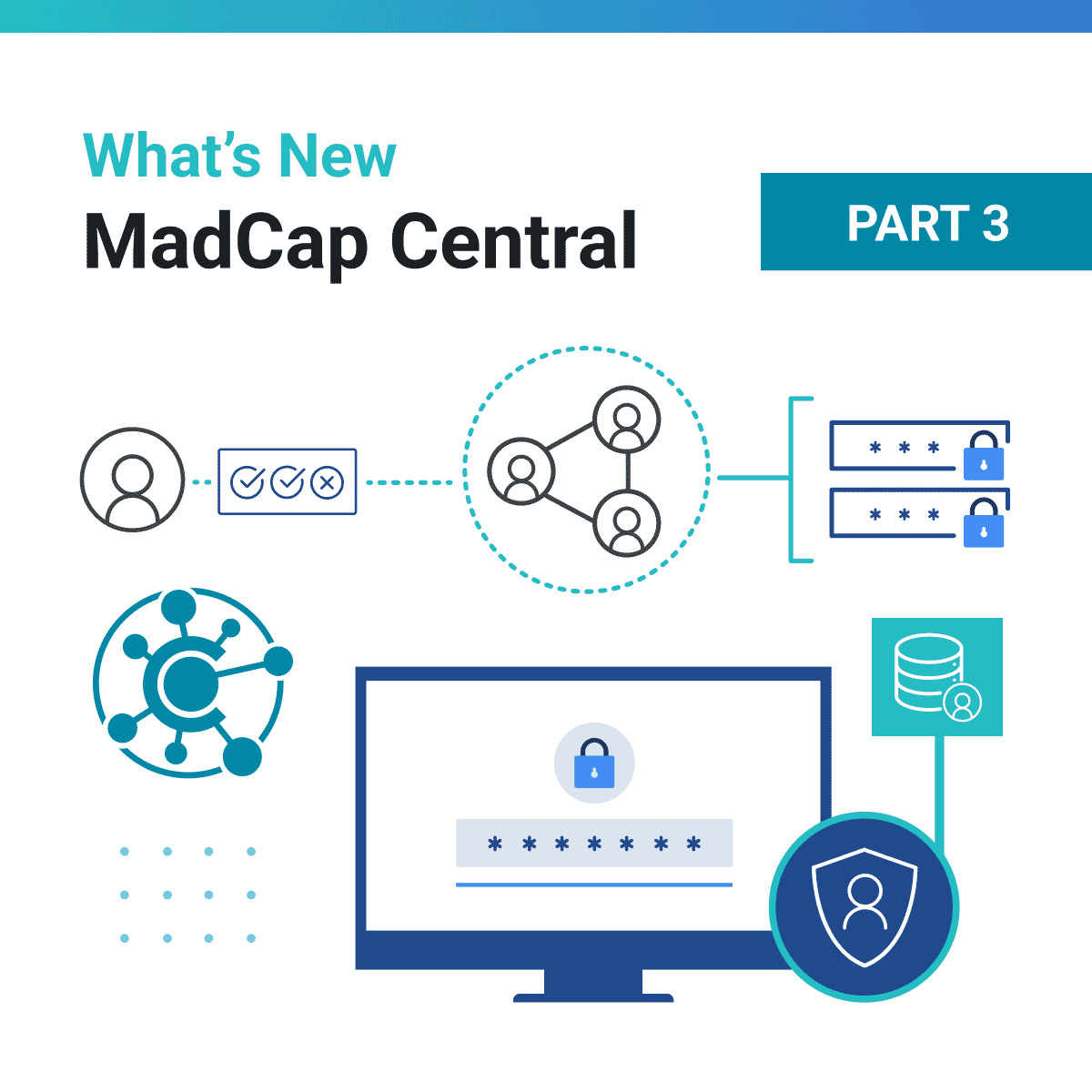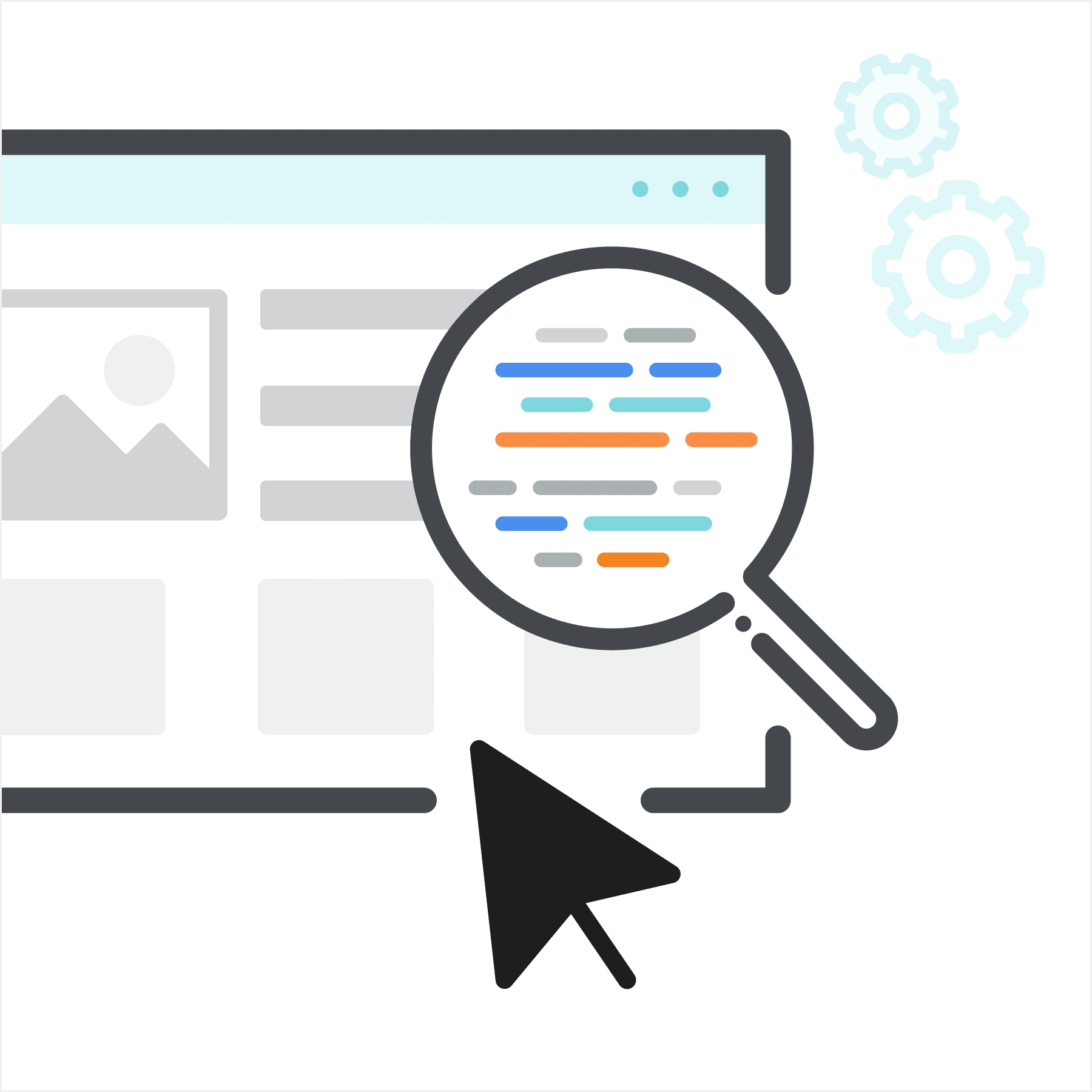We’re excited to announce the new release of MadCap Flare 2022 and an update to MadCap Central, both of which add a number of new features including:
- Enhanced meta tag support in Flare
- Expanded micro content functionality in Flare
- A completely redesigned Skin Editor in Flare
- Source control enhancements in Flare
- Enhancements to security, access management and team management in Central
In part one of this three-part series, we will review the enhanced meta tag support. Part two will review the new micro content enhancements. Part three will cover the enhancements to source control integration, the HTML5 skin editor, and MadCap Central.
Meta Tag Sets
A meta tag is a type of metadata that you can use in MadCap Flare files to make it easier to find information, whether it is in the source files or the output.
Meta data is important because it is essentially data about your content. As content authors, you can use metadata, specifically meta tags, to find, identify and catalog information about your content.
There are so many different ways you can use meta tags. For example, search engines such as Google recognize several meta tags that you can add to your files, which can help make your content more discoverable on the web.
You can also create your own unique meta tags for whatever purposes you want. You might create meta tags to designate the authors that work on certain files, create expiration or review dates, or include a copyright in your output that would be visible in the page source of every generated output file. You might create unique meta tags for other content management purposes or, when paired with micro content, display relevant and targeted micro content in your output for end users.
You can add meta tag sets to your project to set up a schema of meta tags to be used at various file levels. These tag sets live in your project organizer, in the Advanced tab. There are three categories of meta tags that are available: text, list, and file tags. You can have as many of these tag types in a meta tag set as you want.
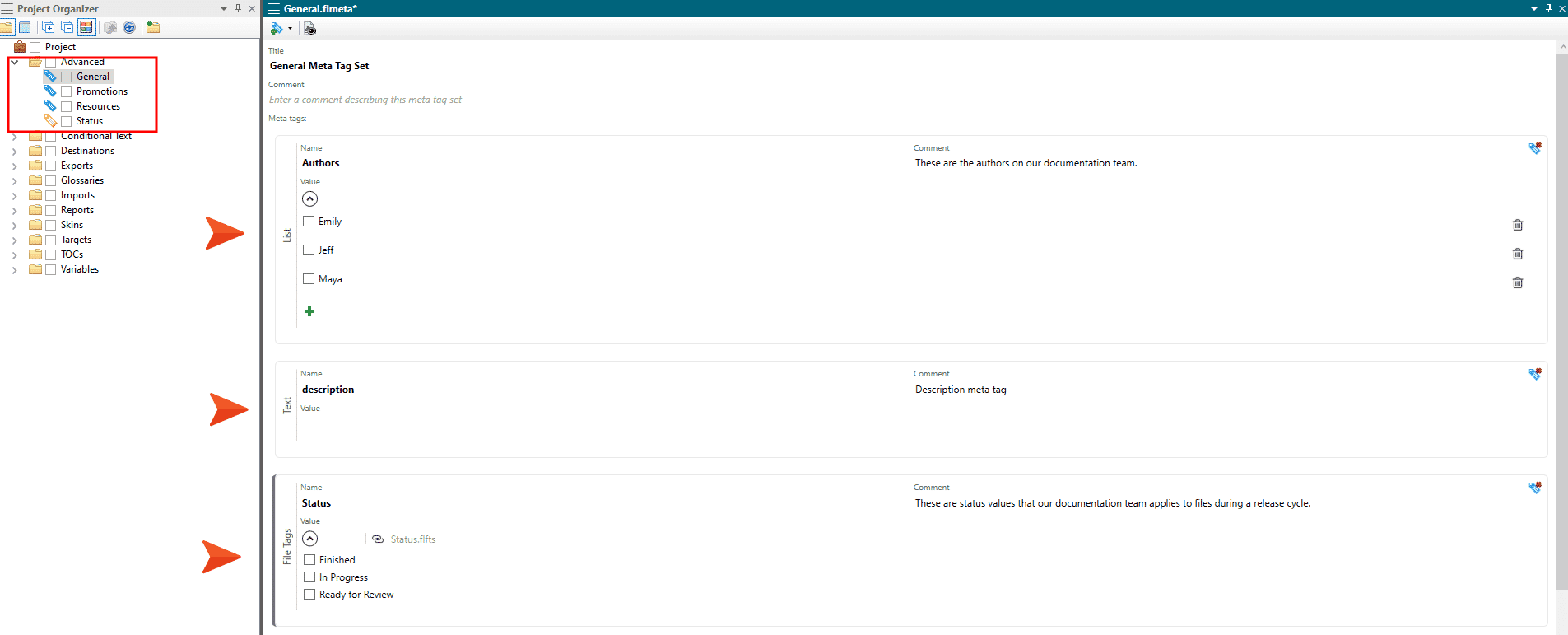
Sample meta tag set with text, list, and file tag tags
Once the tags are created in a meta tag set, they can be applied lower down in the file chain with files inheriting the tags and values along the way. This allows you to use single-source software for content as much as possible, rather than having to set the same meta tags and values manually in many locations.
Custom Meta Tags
In addition to using meta tag sets, you can add custom text meta tags to any supported individual files and folders. Like text tags in the meta tag set, you type in the value or use a variable for some or all of the value of the tag.
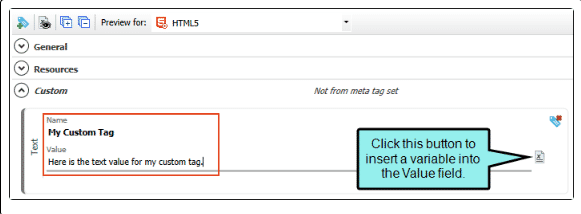
Example custom text tag applied to a file
Meta Tags and Content Management
Flare has supported meta tags to some extent in the past, but with this version the support is much more robust. Meta tags can now be applied to many file types – topics, snippets, target files, project files, micro content files, phrases, and more, which means cataloging and finding content has never been easier, which is especially important as your content starts to scale.
After adding meta tags to your files, there are various ways that you can find and manage that information. Flare 2022 offers additional reports in the Analysis ribbon, the Find and Replace window pane, and the File List window pane.
New reports in the Analysis ribbon include:
- Used Meta Tags
- Duplicate Meta Tags
- Invalid Meta Values
- Undefined Meta Tags
- Unused Meta Tags
Meta Tags and SEO
Meta tags can also help with search engine optimization (SEO), by improving the quality and quantity of search results, and by making search results more enticing to your end users. Flare has supported a text meta tag called “description” for some time, and now additional meta tags can be created and applied at various file levels, for other SEO purposes.
Meta Tags in PDF and Word Output
Meta tags created in Flare 2022 can also be included in PDF and Word output, which can provide valuable information about the document title, its subject, creators, keywords, and more. This metadata can enhance the accessibility of the document and optimize document management.
If your output includes meta tags, these can be found along with your other properties in the final PDF or Word output. More information on these options can be found here in the online Help.
If you are using Adobe Acrobat Pro to view PDF output, additional fields are available in the PDF Options tab of the Target Editor, in order to add copyright metadata, provide information about the document's status (Unknown, Copyrighted, Public Domain), notice text, and a URL for information.
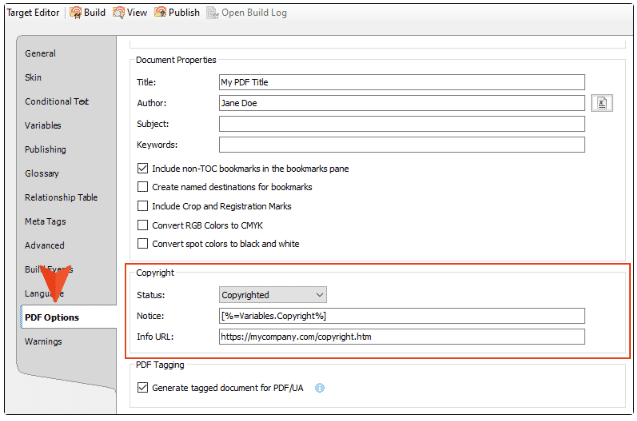
New copyright metadata fields for viewing PDF output in Adobe Acrobat Pro
Micro Content Integration
One of the most powerful ways to use meta tags is to integrate them with your micro content. This gives you more flexibility and control over what micro content displays in the output and where.
For example, you may want to dynamically display promotional content from your sales or marketing department when a user visits a particular topic or set of topics in your output. This can help drive engagement with other areas of your organization or offer additional tips, services, or product information related to the page the user is on at that moment.
For more information on the new meta tag support in Flare 2022, check out the new video tutorial series on ways to create and use them in your projects.
More information on what’s new, examples of how meta tags can be used, and a new hands-on tutorial for creating and managing meta tags can be found in the online Help.
In part two of this series, we will take a look at these enhancements to micro content and how meta tags can help play a role in displaying relevant micro content to your readers.