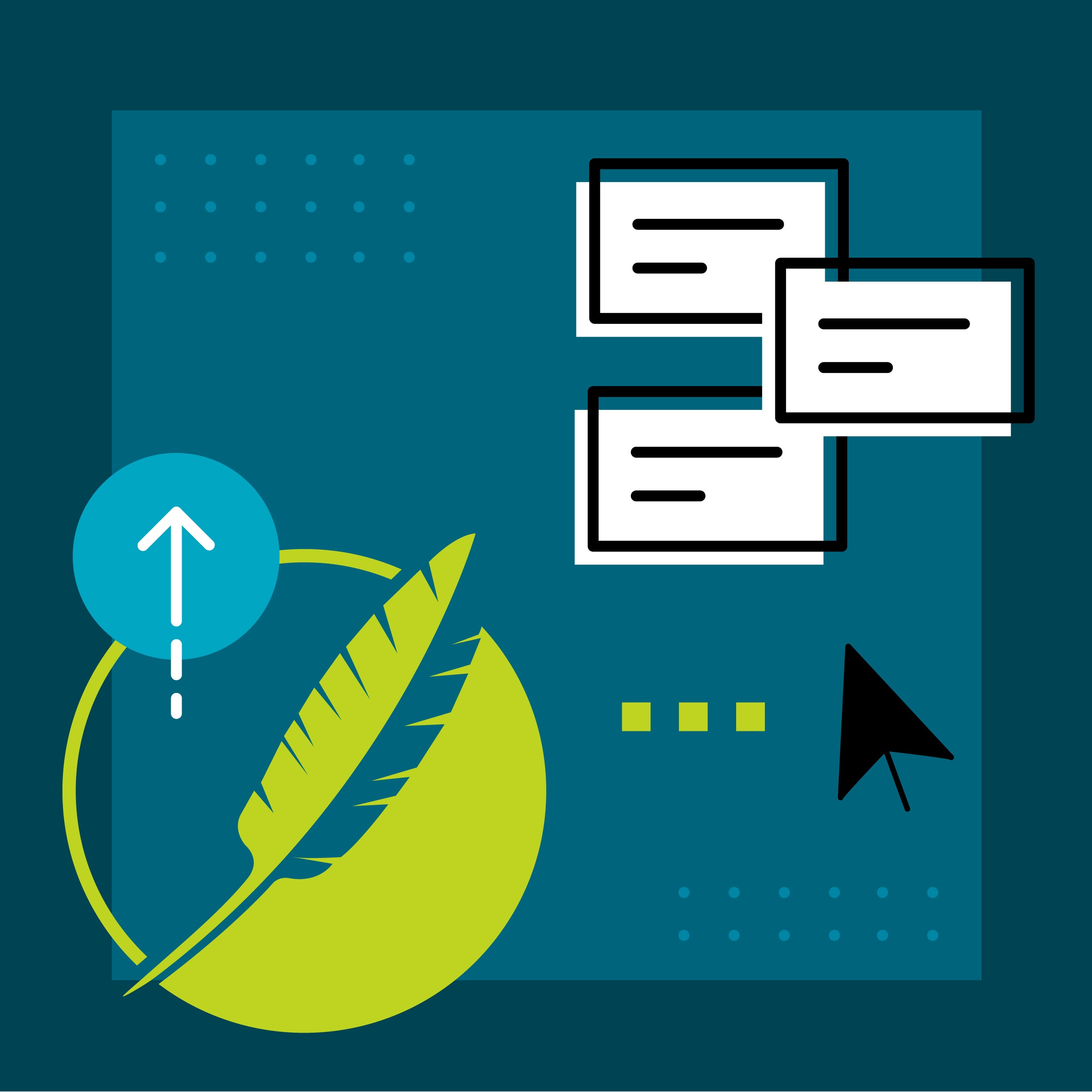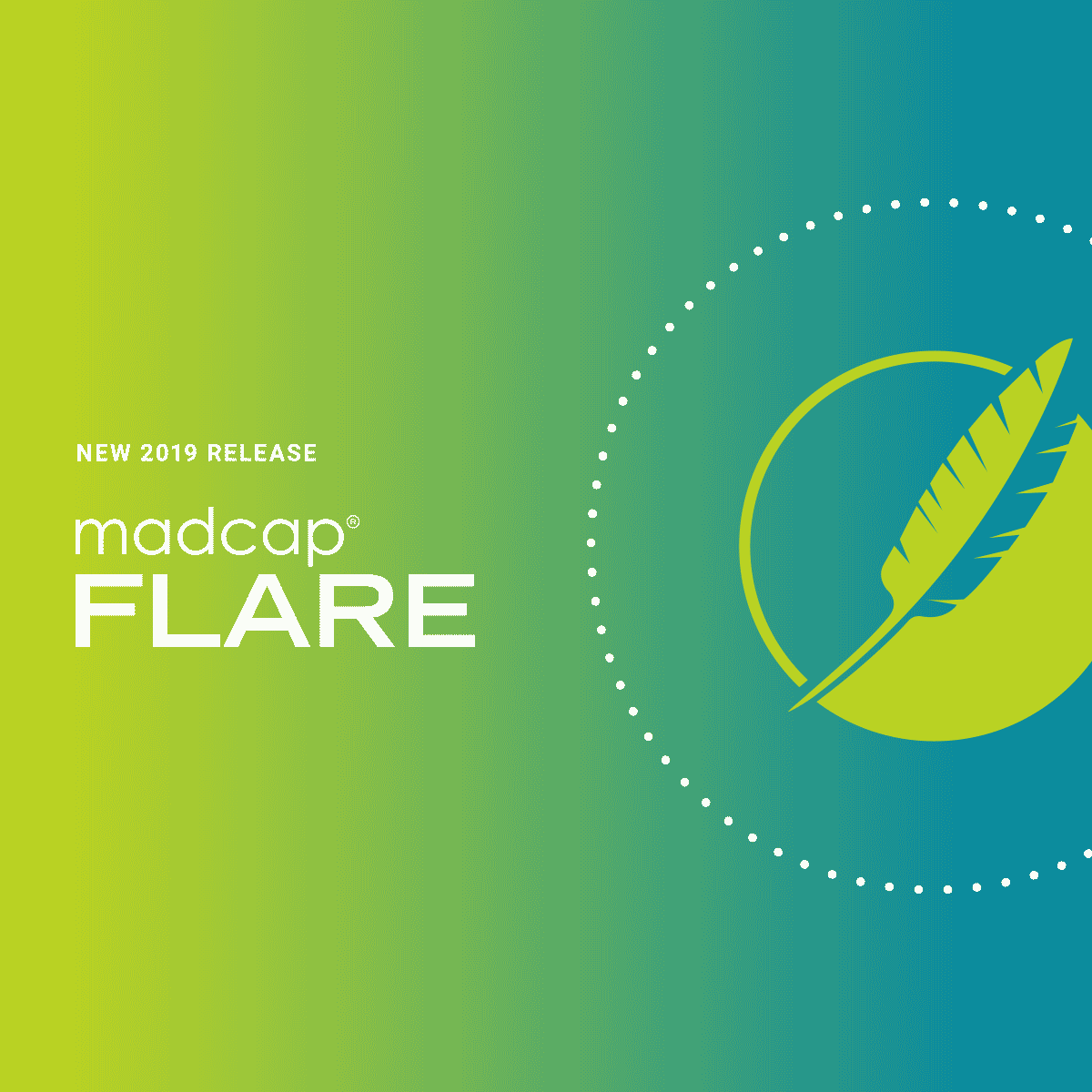In addition to the new features reviewed in part one of this series, micro content authoring has received some major new updates and enhancements. Before we dive in, let’s start with a quick overview of what micro content is, and why it is so important for technical communicators, instructional designers, and other content developers who want to enhance their user experiences.
Micro content is a short, concise piece of information, such as text, images, and video, that can be quickly consumed by a reader. We interact with micro content all the time, like when we use a search engine or interact with chatbots and voice-controlled virtual assistants. Among other benefits, it can greatly improve the search experience, offering concise, rich content that displays at the top of the search results page, eliminating the need to scroll through a long list of search results. You can see it used extensively in MadCap Flare’s online Help:
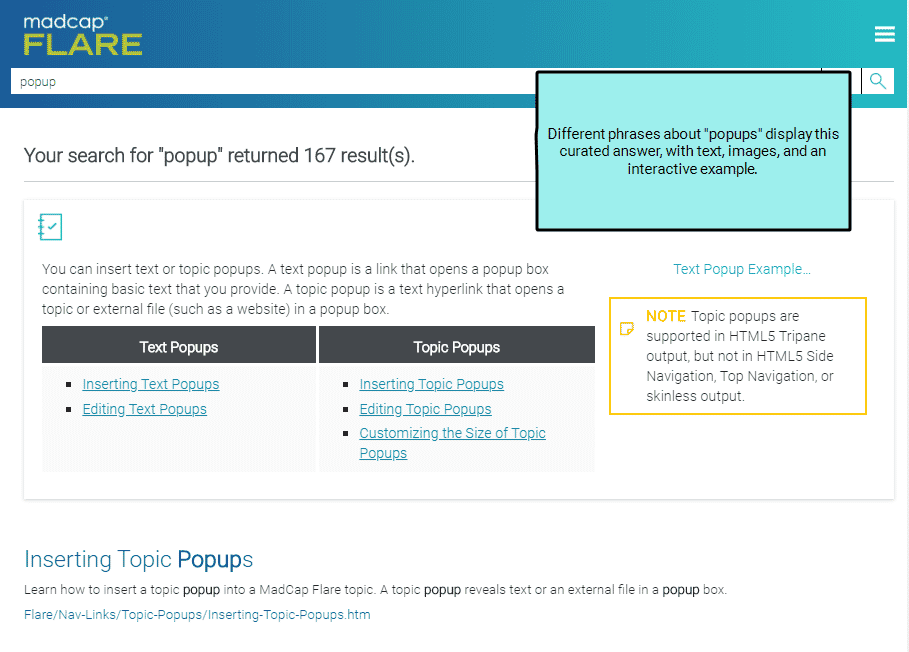
Micro Content Enhancements
In this article, we will cover the following new features:
- Conditions on Micro Content Phrases
- Micro Content Conditions
- Micro Content Variables
- Context-sensitive Help with Micro Content Phrases
- New Phrase Properties
Conditions on Phrases
You now can apply conditions to individual micro content phrases by right-clicking on a phrase and choosing a project level condition tag. This lets you separate the phrases to be included or excluded in different outputs:
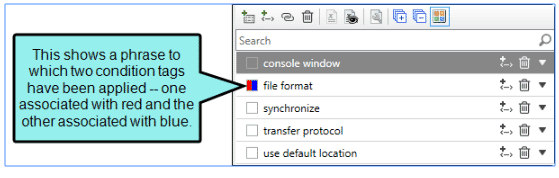
Micro Content Conditions
One of the benefits of micro content is that phrases and alternate phrases can link to a topic or snippet, making it easy to reuse your existing content. There might be times when you want to show or hide certain content depending on whether it is viewed in a regular topic or when it is viewed as micro content (e.g., in search results). Micro content conditions make this easy to do. It is similar to Flare’s snippet conditions feature but used for micro content.
Say you have a topic called, “How to ride a bike.htm”:
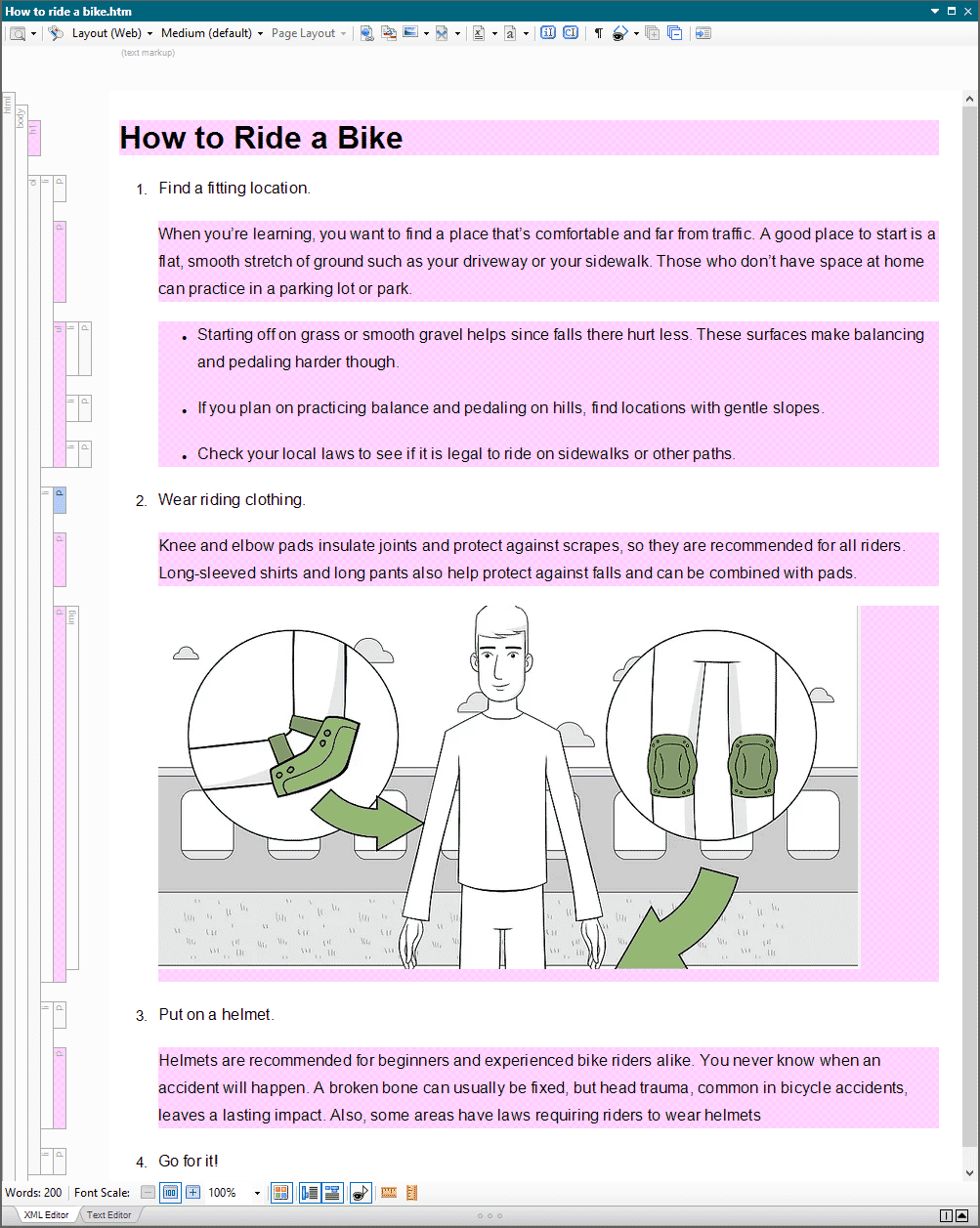
This procedure has many steps, with supporting content and images to explain the procedure. You might decide to create micro content phrases like, “how to ride a bike”, “ride a bike”, and “learning to ride”, and curate the response for the reader, by linking those phrases to that specific topic. However, micro content in search is supposed to be short-form content that can be read in 10-30 seconds. With micro content conditions, tags can be applied to the linked content to control what shows up in the featured search result.
In my topic example above, I created a micro content condition tag, called “TopicOnly” and applied it to the content that should only appear when viewing the full topic. Then, in the micro content file, I can select the phrase, right-click to choose Properties, and in the Micro Content Conditions tab, set the “TopicOnly” tag to Exclude, which will remove that content when it is displayed in the search results.
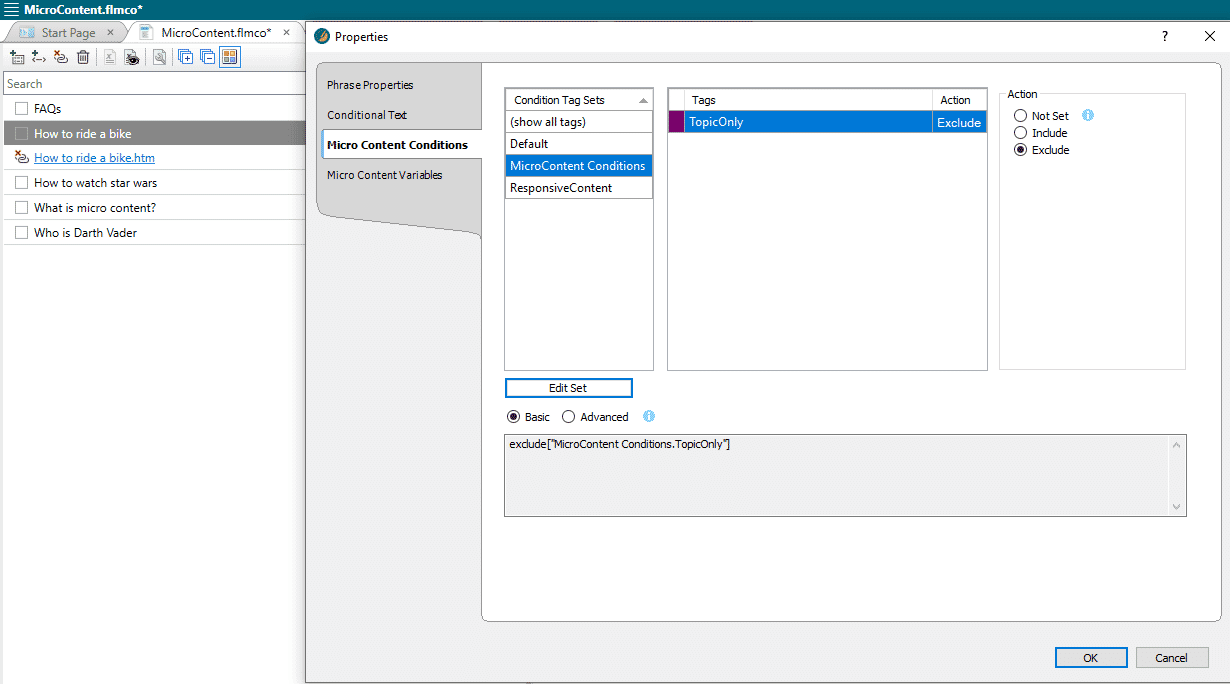
In the output, the search results would look like this:
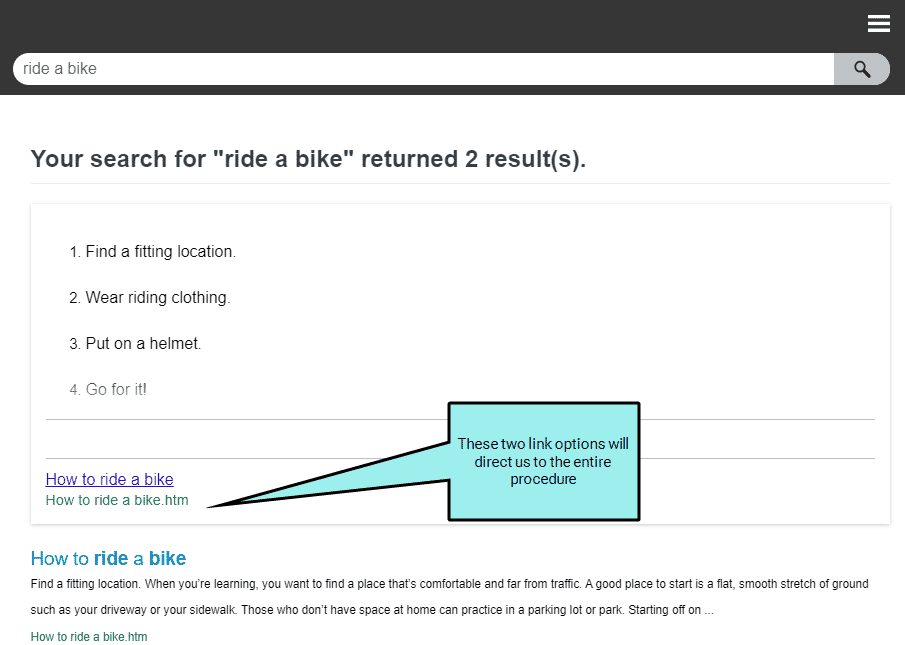
Notice we only see four steps, and if the topic link was selected, the entire content of the topic would display. Using micro content conditions like this means we do not have to create a different topic or snippet for the curated result or duplicate the content in the micro content editor. Existing content from the topic can be easily leveraged and reused.
Micro Content Variables
Micro content variables work in a similar way. There might be times when you want to change the definition for a variable, depending on whether it is viewed in a regular topic in the output or when it is viewed as micro content (e.g., in search results). Like micro content conditions, this is possible for linked responses by using micro content variables. It is similar to the snippet variables feature but is for micro content only.
Tip: With the addition of micro content conditions and micro content variables, you may want to create new conditional tag sets and variable files to help stay organized and keep them separate from your other project-level conditions and variables.
Context-Sensitive Help
The Alias Editor has been modified, allowing you to set CSH identifiers (IDs) on micro content phrases. Previously, CSH IDs could only be assigned to topics.
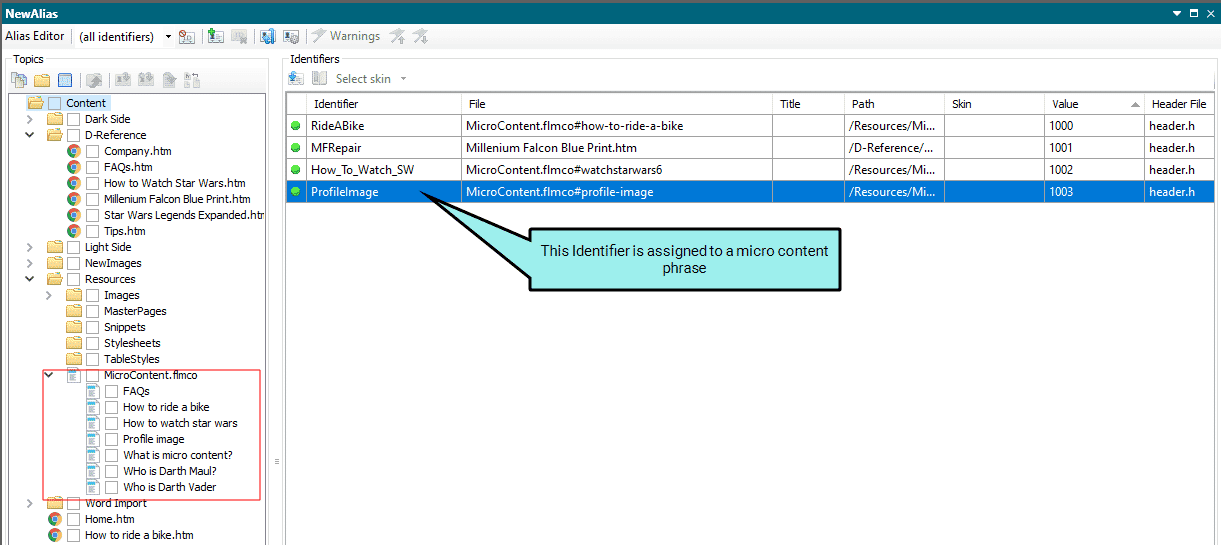
Since micro content is intended to be short bits of content, this feature makes it ideal for implementing field-level or embedded Help:
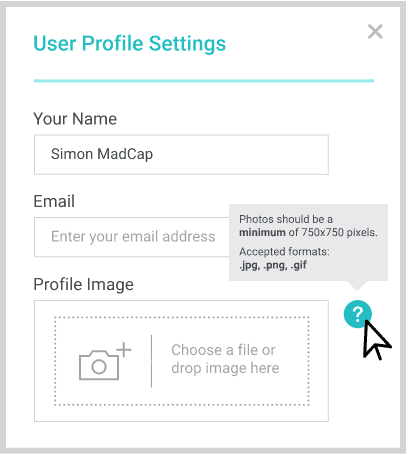
Flare handles the connection between your micro content phrase/response combinations and CSH IDs. Your developers can then make the calls to that content from the application to assist and improve user experience.
Phrase Properties
In Flare 2020, you can now edit the properties for each micro content phrase by right-clicking the phrase in the Micro Content Editor and selecting Properties. Here you can edit the phrase ID, phrase title, and you can specify if you want to exclude the phrase from search results.
Phrase ID
When you create a micro content phrase, Flare uses that phrase as an ID for it, adding hyphens between words as necessary.
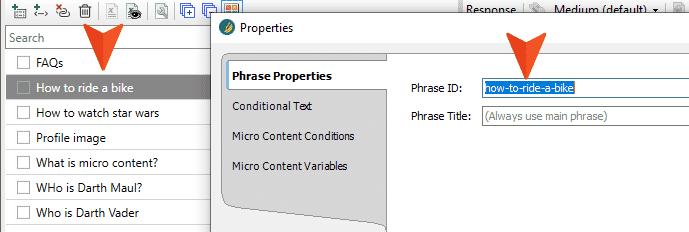
That ID is used when you create a CSH ID for that phrase in the Alias Editor. Changing it in the properties will change the CSH ID path in the Alias Editor. You might edit the Phrase ID if you want more control of the file name for the generated micro content file when providing this content to your developers.
Phrase Title
Each micro content phrase has a title, and by default, it is identical to the main phrase text. This title can be used if you create CSH and want to control the text that displays in the browser tab that opens as a result.
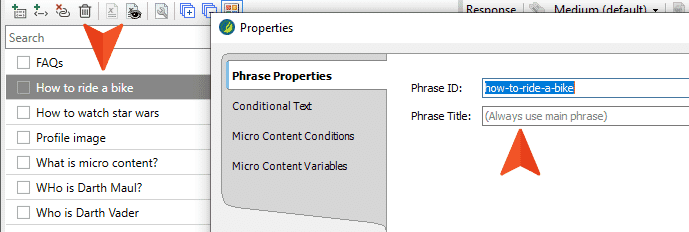
You might choose to edit this title if you want the tab in the browser to display something different. In the example above, “How to ride a bike” would show up in the browser tab, if a call was made to that phrase. If you want to shorten it, you might change the phrase title to “Ride a Bike”. There is also a button to the right of the Phrase Title field that lets you insert variables as part of the title.

Exclude Phrase from Search Results
At the bottom of the Phrase Properties dialog, is the option Include micro content in search results.
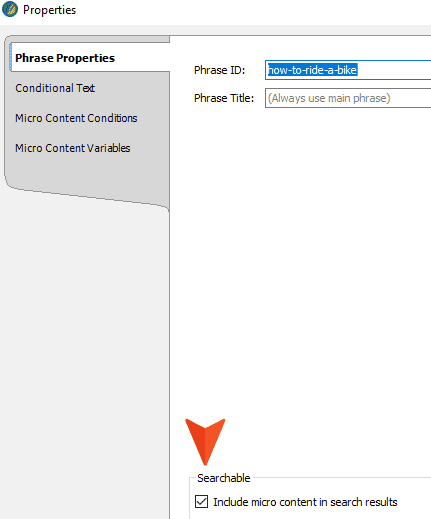
This is similar to the option in the Properties dialog for topics.
By default, micro content phrases and responses will be included in the search results of your HTML5 output. However, there might be times when you want to exclude a particular phrase and response from the search results, so you can disable this option for that phrase.
A response to a micro content phrase may get embedded into a field in our application. When the user clicks or hovers over a help icon on that field in the app, the response to this phrase will appear. When a user searches on this phrase the response will also appear as a featured snippet search result. Depending on the context, you might not want that content to show up in search if it is really meant to be embedded in the app. By unchecking that box, the response will appear contextually in the app, but not included as a featured result in the search.
For more information on these enhancements to micro content, check out this topic in Flare’s online Help.
Up next in this series, we’ll cover what’s new in the MadCap Central May 2020 Release. Also, we would invite you to join our webinar that covers all of these new features in MadCap Flare 2020.