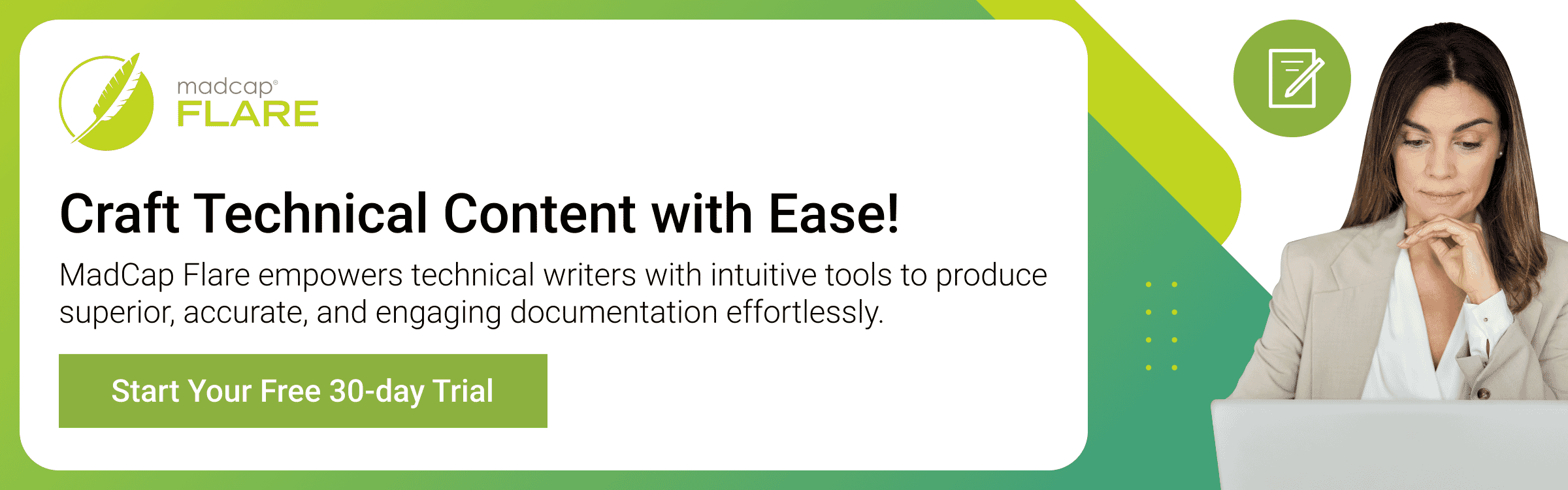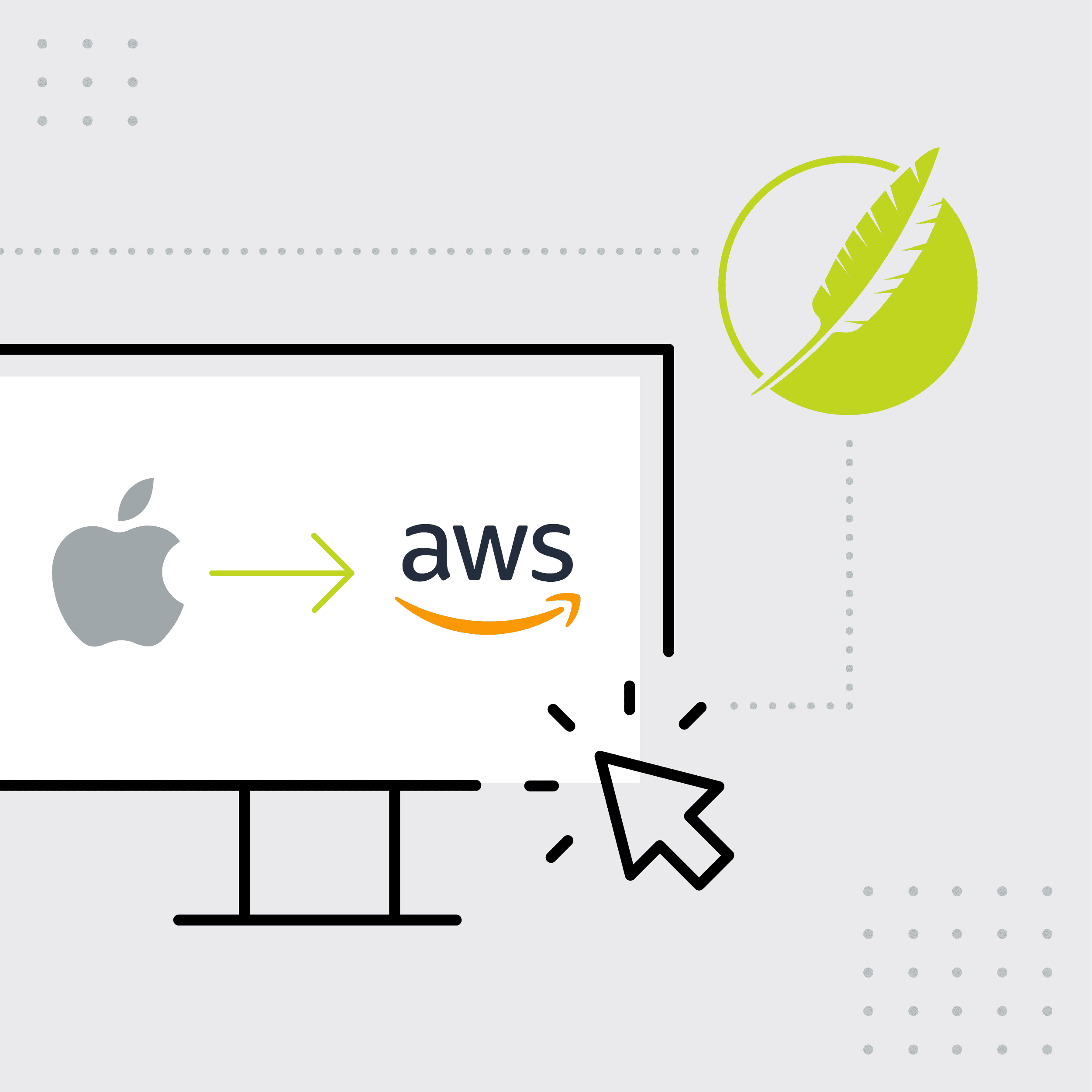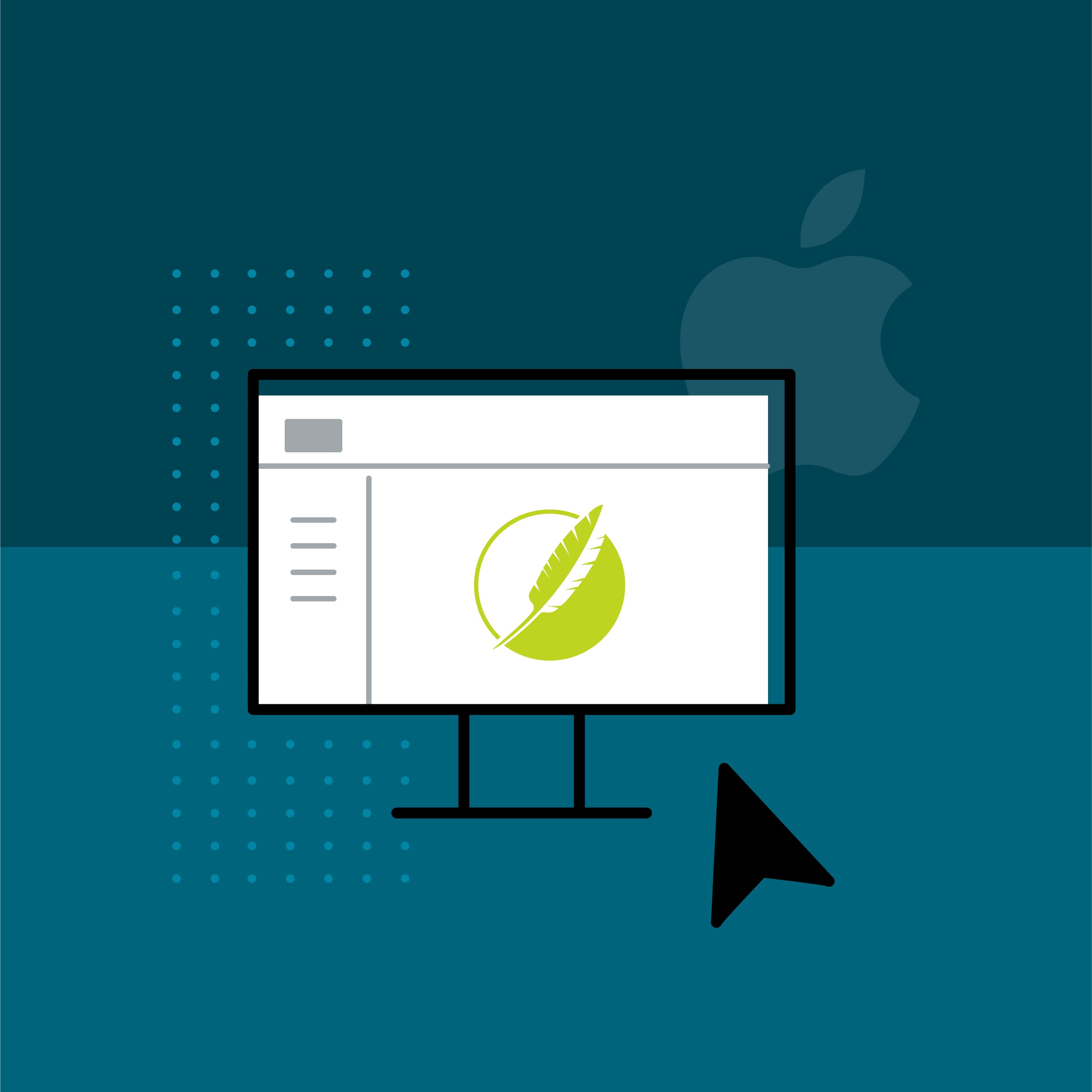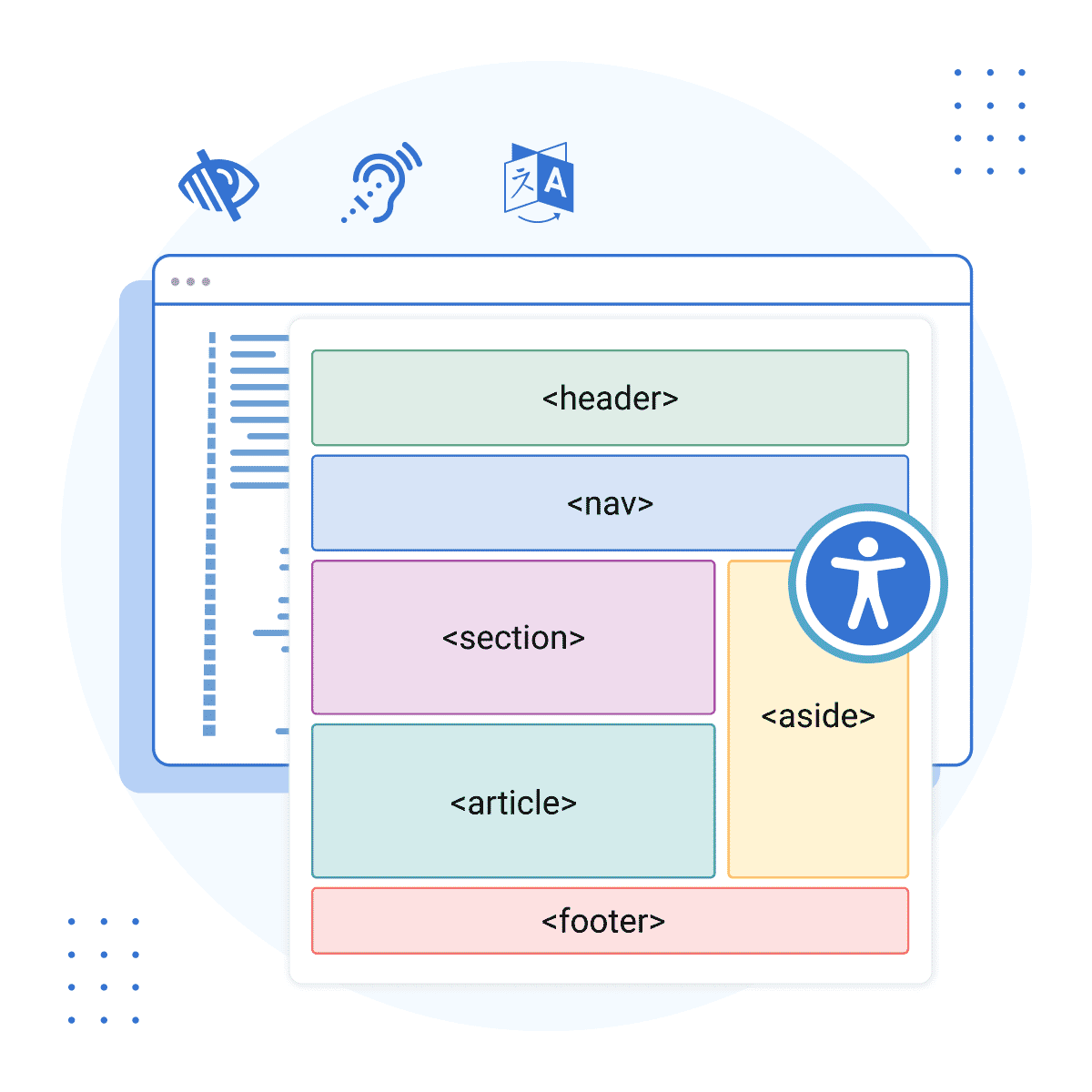Running MadCap Flare on a Mac is not only possible, but it might also be preferrable.
This guest blog post was written by Mitch Hoffmeyer. Mitch has over 20 years of experience as a technical writer and translator of customer-facing documentation in the fields of consumer electronics, telecommunications, music production, and network security.
MadCap Flare, Mac, and You
You probably already know that MadCap Flare, like other MadCap Software products, is designed to run on the Windows operating system. What you might not know is that thanks to hardware virtualization, Macs have been able to run Windows for over two decades now. Things were a bit rough back in the early days, but today, hardware virtualization on Macs is a mature field, and the performance and benefits of running Windows in a virtual machine on a Mac is better than ever.
This means that most of your favorite software that is designed to run on Windows—including Flare—can run just fine in a virtual machine on a Mac too.
Tell me more
What is a hardware virtualization? What is a virtual machine? It might take a couple thousand words to explain these concepts, but if my math is correct, two pictures should suffice.
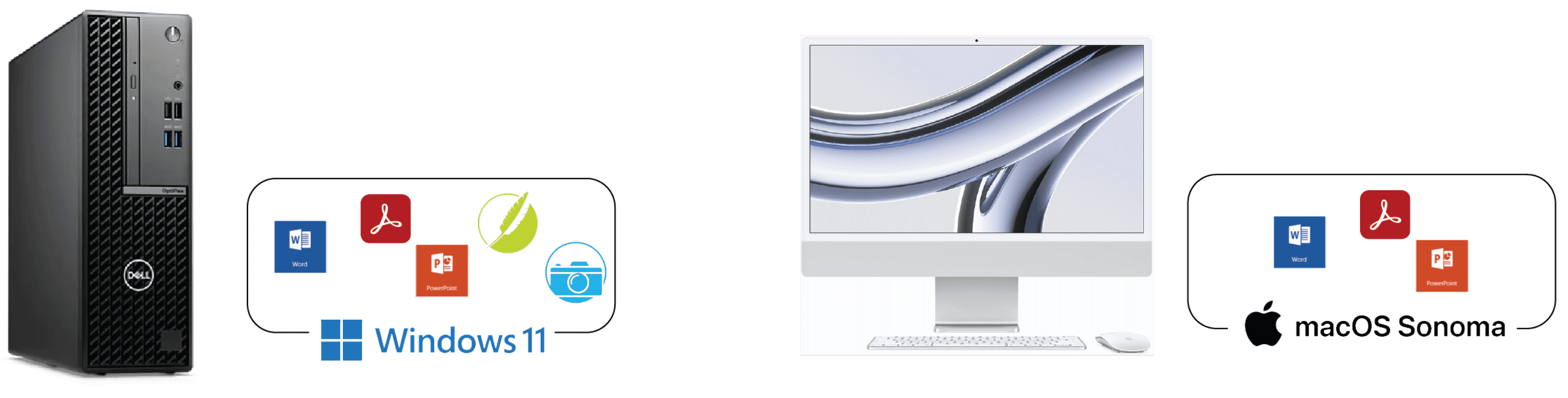
In the first picture, we have two computers. One computer uses Windows as its operating system. It runs Microsoft Office programs, Adobe programs, and various other programs, each designed to run in Windows. The other computer uses Mac OS as its operating system. It runs Microsoft Office programs, Adobe programs, and various other programs, each designed to run in Mac OS.
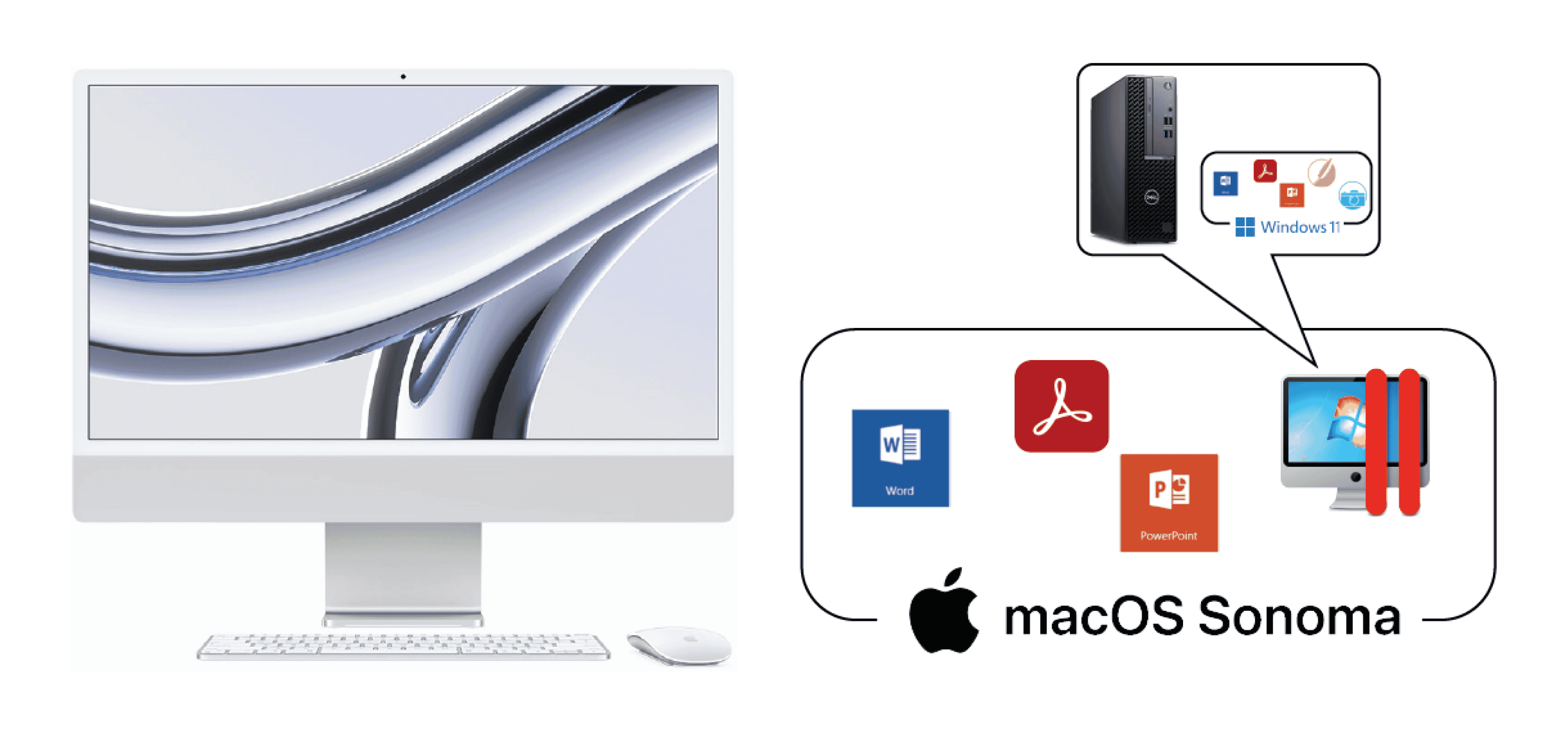
In the second picture, we have just one computer, and it's a Mac. It uses Mac OS as its operating system. It runs Microsoft Office programs, Adobe programs, and various other programs, each designed to run in Mac OS. One of the programs it runs is a program called Parallels Desktop. Parallels Desktop emulates a hardware computer. This “virtual” version of a hardware computer is called a virtual machine (VM). Just like a hardware computer, you can install Windows on the virtual machine. And just like a hardware computer, you can use it to also install and run programs that are designed for Windows.
What are the advantages of running Windows in a VM on a Mac?
Advantage: You can run Flare on your Mac.
You probably saw that one coming.
For the record, you can run just about any Windows program. You can also use your VM to run feature-rich Windows versions of programs that have a reduced feature set in their Mac OS versions. Two that jump to mind are Quicken and Microsoft Excel, which both have some features that are available on the Windows versions that aren't available in their Mac OS counterparts.
Advantage: You need one computer only.
This should be self-explanatory, but as someone who used to have a Windows desktop and a Mac at the same desk for the same job, this can be a tremendous advantage. Aside from having to buy only one computer, you also need just one keyboard, one mouse, one monitor, one CD or DVD drive, etc. You save a lot of space and money by not needing two of everything I just mentioned.
Advantage: You can easily make complete backups of a Windows VM and easily restore the backups.
A VM and the software and files stored on the VM are all contained in one file on your Mac. If you want to make a complete backup of your VM, you literally just drag and drop that file to your favorite backup storage location.
I find this particularly helpful when installing a new version of Windows for the first time. For example, let's say I install Windows 10, MadCap Flare, Microsoft office, Adobe Acrobat and all of the Acrobat job properties I need for my deliverables, and then set my desktop wallpaper and all the other little customizations that make Windows work just the way I like it. As you probably know from experience, this takes several hours to do. But once this "fresh install" of my Windows VM is ready to go, I can back up the VM file to my backup drive.
Here's the cool part. At some point down the road, your Windows environment starts acting wonky. You know it will happen. But as VM user, when that day comes, you won't need to reinstall anything. You can simply copy your VM backup out of storage, copy it to your Mac, and instantly return to that "fresh install" state. Or maybe you buy a new Mac and want to move your VM from your old Mac to your new Mac. Simply copy the Windows VM file from your old computer to your new computer, and I promise, your Windows VM will "just work" and act like nothing happened. Have you ever bought a new Windows computer and had it customized to your liking and ready for work in under an hour? Of course not.
(See “Upgrading from Intel-based Macs to modern Macs” about a very important caveat to the above.)
Advantage: VMs start up and restart quickly.
Sometimes computers need a good ‘ole restart to set things right. Here are the results I ran while writing this article:
- Windows 11 shutdown time on my Mac: 8 seconds.
- Windows 11 startup time on my Mac: 9 seconds.
- Windows 11 restart (shutdown then startup) time on my Mac: 23 seconds.
That’s with 16 other programs running on my Mac at the same time, including Adobe Illustrator and two web browsers with 28 tabs open between them, and Spotify playing the background. Next time you shut down, start up, or restart your Windows computer, see how long it takes your computer.
Advantage: Overall performance is great
I haven't used Flare on a “real” Windows computer in over 5 years, so I haven't done any side-by-side comparisons in a while, but when I switched from a Windows laptop to Mac, I noticed a slight performance improvement when using Flare. At the time I attributed it to my Mac having better specs than my Windows laptop. I can confidently say that I did not notice any reduction in performance.
Advantage: You can use Time Machine to back up and restore your Windows data.
If you store your Windows work files (including your Flare project data) on the “Mac side" of your Mac and not on the VM’s virtual disk, you can use Time Machine (the excellent and automatic backup software that's built into Mac OS) to backup and restore your individual Flare files just like any other data stored on your Mac.
Advantage: You keep your Windows and Mac OS worlds as isolated or as intermixed as you like.
Virtualization programs allow you to decide whether your VMs can access your Mac files, and vice versa. You can easily choose whether you want to access Mac files from your VM, access your VM’s files from your Mac, or keep the two worlds completely isolated from each other.
You can also choose to display your entire VM and all its programs in one window on your Mac or choose to display your VM and its programs right alongside all your Mac windows and programs.
Advantage: You are not limited to Windows
Hardware virtualization programs allow you to run not only Windows, but also Linux and even other versions of Mac OS in a VM. You can also install multiple VMs on one computer. This flexibility is invaluable.
For example, you can test files and software in multiple environments on one computer. Do you need to open a localized PDF on a different language version of Windows? Do you need to confirm your HTML output in multiple browsers, languages, or operating systems? VMs make this kind of testing easy.
You can also work in a different environment depending on the client, the team you’re working with, or your personal preferences. I use Windows to run Flare, which is essential to my employer’s documentation needs. I use Mac OS for working with my employer’s product code and version control, which means I can use the same tools and workflows used by the engineers I work with. And I use Apple Mail in Mac OS and WinMerge in Windows, simply because I prefer those programs to others.
What are the disadvantages of running Windows in a VM on a Mac?
Disadvantage: Hardware-intensive programs are a stretch
Programs that have high hardware requirements, such as video games or video editing tools, might not work as well or might not work at all.
However, if you're like me and your professional requirements are Flare and the usual Adobe tools used by technical writers, I highly doubt you will find a problem with the performance of a Windows VM. Over the 15+ years that I've been running Windows in a VM on my Mac, I've used the following programs, regularly and with no problems, for my daily work:
- MadCap Flare
- SDL Trados
- Adobe FrameMaker
- Adobe RoboHelp
- Adobe Photoshop
- Adobe Illustrator
- Microsoft Office (Word, Excel, PowerPoint)
You must buy a hardware virtualization program.
To run Windows in a VM, I recommend you purchase Parallels Desktop (currently about $80 a year) or VMware Fusion (currently about $200, with $100 upgrades). Although there are some free programs that allow you to run Windows in a VM, I've never tried them; Parallels Desktop and VMWare are tried and true.
You may need to buy a Windows license.
If you don't already have a license that allows you to use Windows in a VM, you may need to purchase Windows 11, currently starting at about $140. This should be a one-time expense, as Microsoft has not charged anything for major-version upgrades (such as when upgrading Windows 10 to Windows 11) in a long time.
Technically speaking
I'm ready to start, what should I do?
- Download a trial version of a virtualization program (Parallels Desktop or VMware Fusion).
- Use the virtualization program to install Windows 11.
- Install Flare and other Windows programs you need.
- Get your work done.
Some notes about getting started:
- If you want to download the Windows installer on your own and not rely on Parallels Desktop or VMware Fusion to download it for you, make sure you download the version of Windows that is compatible with your Mac. If your Mac has an Intel processor, download the x86 version of Windows. If your Mac has an Apple processor (such as M1, M2, etc.), download the ARM version of Windows.
- Your Flare license allows you to run Flare on one computer only. Before activating Flare in your Windows VM, deactivate Flare on your old Windows computer. You can then activate the version of Flare that’s running in your Windows VM.
Upgrading from Intel-based Macs to modern Macs
If you make the switch to running Windows in a VM on your Mac, and if your Mac is already a few years old, we need to talk about computer specs for a minute. Sorry.
For many years, Apple used Intel processors in Macs. Since 2023, all Macs use Apple processors. If you create a Windows VM on a Mac with an Intel processor, you cannot copy that VM and use it on a Mac with an Apple processor. This means that if I convince you to start using Flare in a Windows VM on your Intel-era Mac today, you will need to completely reinstall Windows, Flare, and all your Windows software once again when you upgrade to an Apple processor Mac.
Should you consider this a deal breaker? No. If you're running an Intel processor Mac today, you will gain all the advantages I have mentioned in this article by switching to running Flare in a Windows VM on your current Mac. Just be aware that when you replace your old Intel Mac with a new Mac, you will need to reinstall Windows and all your Windows-compatible software.
In closing
If you’re a Mac user who also uses a separate Windows computer to run Flare and other Windows programs, running a Windows VM on your Mac really does give you the best of both worlds. If you’re a Windows user who has been interested in making “the switch” to Mac but thought that your reliance on Windows programs was a dealbreaker, I’m happy to tell you that it isn’t.