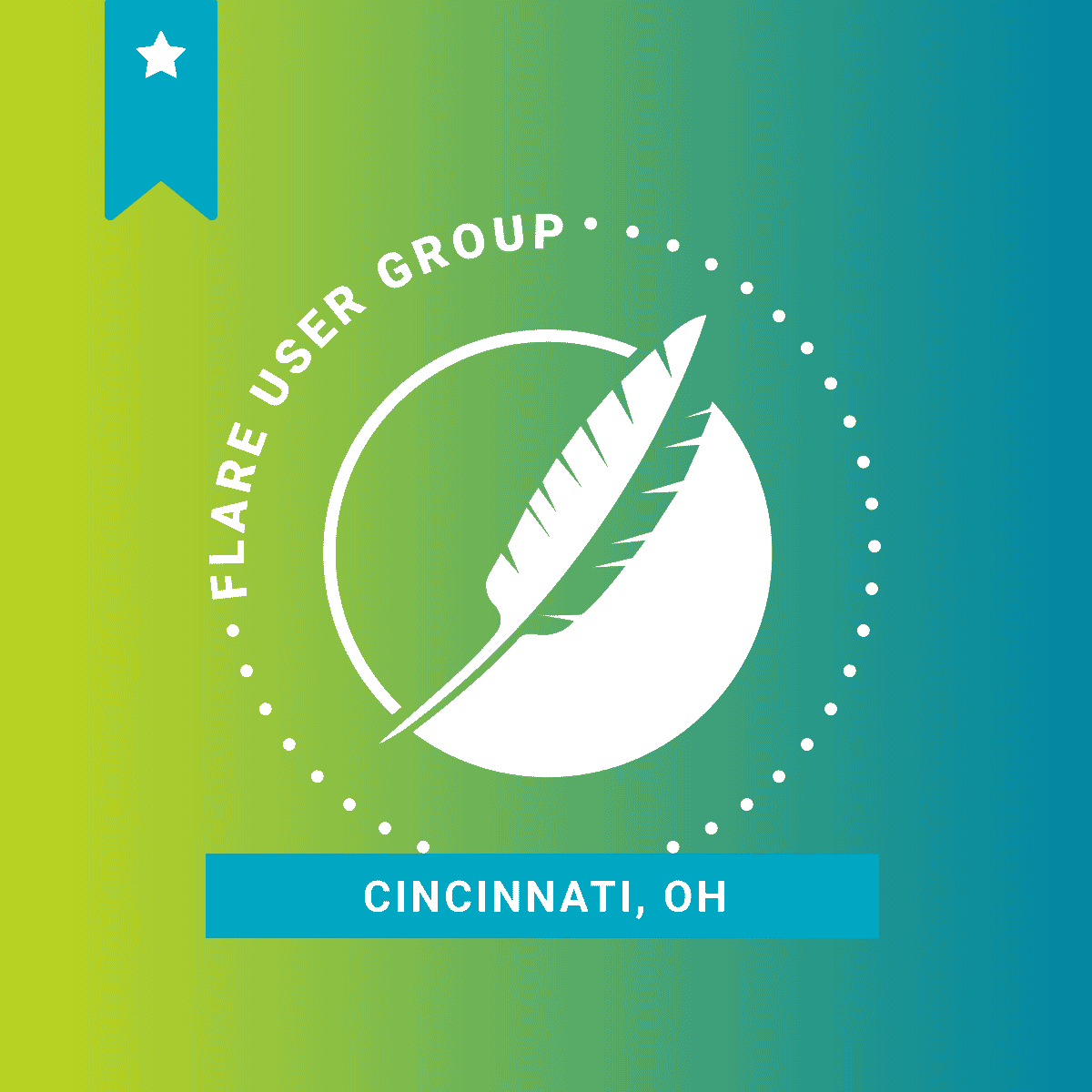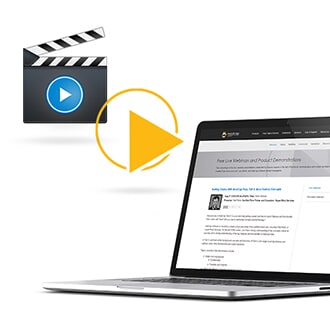MadCap Flare user groups bring together local technical writers, and other Flare users, through their shared interest in using Flare. In our new spotlight featuring Flare User Groups from around the world, Amy Kearns and Liv Wessel share their experiences as organizers of the Cincinnati Flare user group. Liv, Documentation Manager at Upland Software, started the Cincinnati MadCap Flare User Group and is a co-organizer along with Amy, Technical Writing Manager at Perforce Software.
In August, the Cincinnati MadCap Flare User Group decided to shake things up with a virtual meeting open to the public. Our meeting featured Paul Stoecklein, MadCap Software’s Director of Documentation, who covered best practices for planning and implementing a micro content strategy within your documentation. The meeting concluded with a lively Q&A session where participants had a chance to dig deeper and ask Paul specific questions. It was a successful meeting with a lot of interaction between Flare users from different areas throughout the US and Canada.
Virtual meetings are a great alternative when in-person meetings are impossible, but they need to be interesting, promoted, well-planned, and engaging. We want to share our learnings to help encourage other groups to host their own virtual meetings.
Why Virtual?
We’ve all had a chance to get more comfortable with virtual meetings over the past few months. While some people prefer meeting face-to-face, virtual meetings give us a safe way to keep in contact during COVID-19 times. Virtual user group meetings are a good, easy alternative to in-person meetings. Besides eliminating safety issues, virtual meetings provide an opportunity for more people to participate and contribute, often leading to livelier, more in-depth conversations. You may be able to draw in members who can’t attend in-person meetings because of travel times or work schedules. Another advantage is that you can record virtual meetings to share them with others who are unable to attend. This gives members a chance to stay in the loop with your user group when they have a conflict and can’t attend a meeting.
Make It Interesting
There are a lot of virtual events happening right now, so why should people attend yours? Because you’re going to give them something valuable and interesting. We chose to focus on micro content because we know people are curious about it.
When brainstorming topics, consider:
- discussing new features in Flare or other MadCap Software products.
- holding roundtables on documentation best practices—what seems obvious to one person could be a revelation to another.
- asking members to share things they’ve learned. Send an email to your group to ask others to share their expertise with their peers.
- inviting a speaker. There are a lot of interesting people out there that are happy to share their knowledge with your group. It never hurts to ask.
- treating it like a book club. Share a blog post or podcast beforehand and discuss it during the meeting.
Once you have a topic, create an agenda for the meeting. While you shouldn’t be rigid, having an agenda can guide you through the meeting and keep it focused. It’s easier for people to zone out during virtual meetings, so keep presentations to a minimum and encourage discussion. Consider leaving time for questions at the end of the meeting. Think of good questions beforehand to get the conversation started. This gives people time to come up with their own or start the discussion in case participants are quiet.
Spreading the Word Online
Whether you’re opening your meeting up to the public or simply trying to ensure a good turnout, you need to promote the meeting.
- Email meeting information to members of your group.
- Announce the meeting date and time on your social media channels such as LinkedIn, Twitter, Facebook, and Instagram.
- Ask group members to also share meeting info on their personal social media channels.
- Reach out to MadCap Software’s Marketing team to make them aware of the meeting so that they too can reshare your group's posts.
- Post in the MadCap Flare User Group Slack channel for your group and in the #announcements channel. Not part of the Flare User Group Slack channel? Ask us to add you! It’s an extremely active and helpful community of MadCap users.
- Reach out to other related groups that may be interested, such as Write the Docs.
Setting Up Your Web Conference Call
There are several applications available to support virtual meetings. We chose Zoom because a lot of people have experience using it and it is relatively easy to operate. Here are a few tips when using Zoom for virtual meetings. These may also apply to whatever app you decide to use.
- Make sure that your version of Zoom supports your needs. Free Zoom accounts limit meetings to 40 minutes and 100 participants. Other paid account types are available that have more relaxed limits. You may have a paid account through work that you can ask to use when hosting user group meetings.
- Set up the meeting in Zoom in advance. Configure as many of the meeting options as you can when you set up the meeting. For example, Zoom has options to mute participants when they join the meeting and automatically record the meeting. Setting these options ahead of time gives you less to think about as you host the meeting.
- Ask participants to register for the meeting before you share the URL. We use Google Forms to keep track of attendees.
- Rehearse using Zoom before the meeting. Practice screen sharing, recording, using the chat, saving the chat, and switching presenters.
Managing Your Virtual Meeting
You’ve done all of the work and now it is time for the meeting! The following tips can help keep your meeting on track and organized so it is a good experience for the participants.
- Use a moderator to manage the meeting. The moderator can ask people to mute if they aren’t, ask any questions from the chat, and keep the meeting on track based on the agenda.
- Record the meeting. Tell people you’re recording it and make sure to share the recording with the participants after the meeting. If the meeting was a presentation with slides, share those too.
- Mute participants by default. Ask participants to stay muted during the meeting unless they are speaking to avoid background noise. Dog barks, drink gulping, and household noise are all distracting when you’re trying to actively listen.
- Use chat features. If your meeting is a presentation, consider asking participants to use the chat if they have a comment or question. They can either indicate that they have a question or ask the question that the moderator can then repeat. Or, the moderator can call on the participant to unmute and ask their question.
- Engage participants. It’s easier for people to zone out in virtual meetings, so keep presentations to a minimum and encourage discussion.
Interested in Joining or Creating a MadCap Flare User Group?
If you are interested in joining a Flare user group, check out the MadCap Software Community page for information about groups in your area. If a group does not exist in your area, starting one is easy!