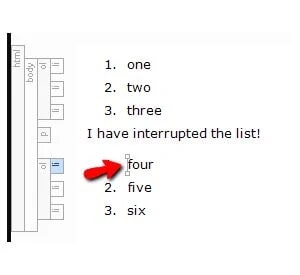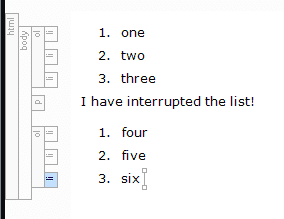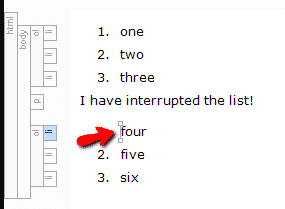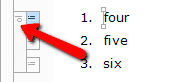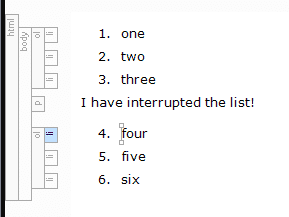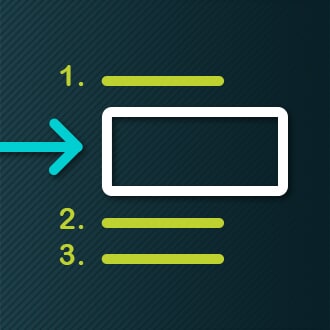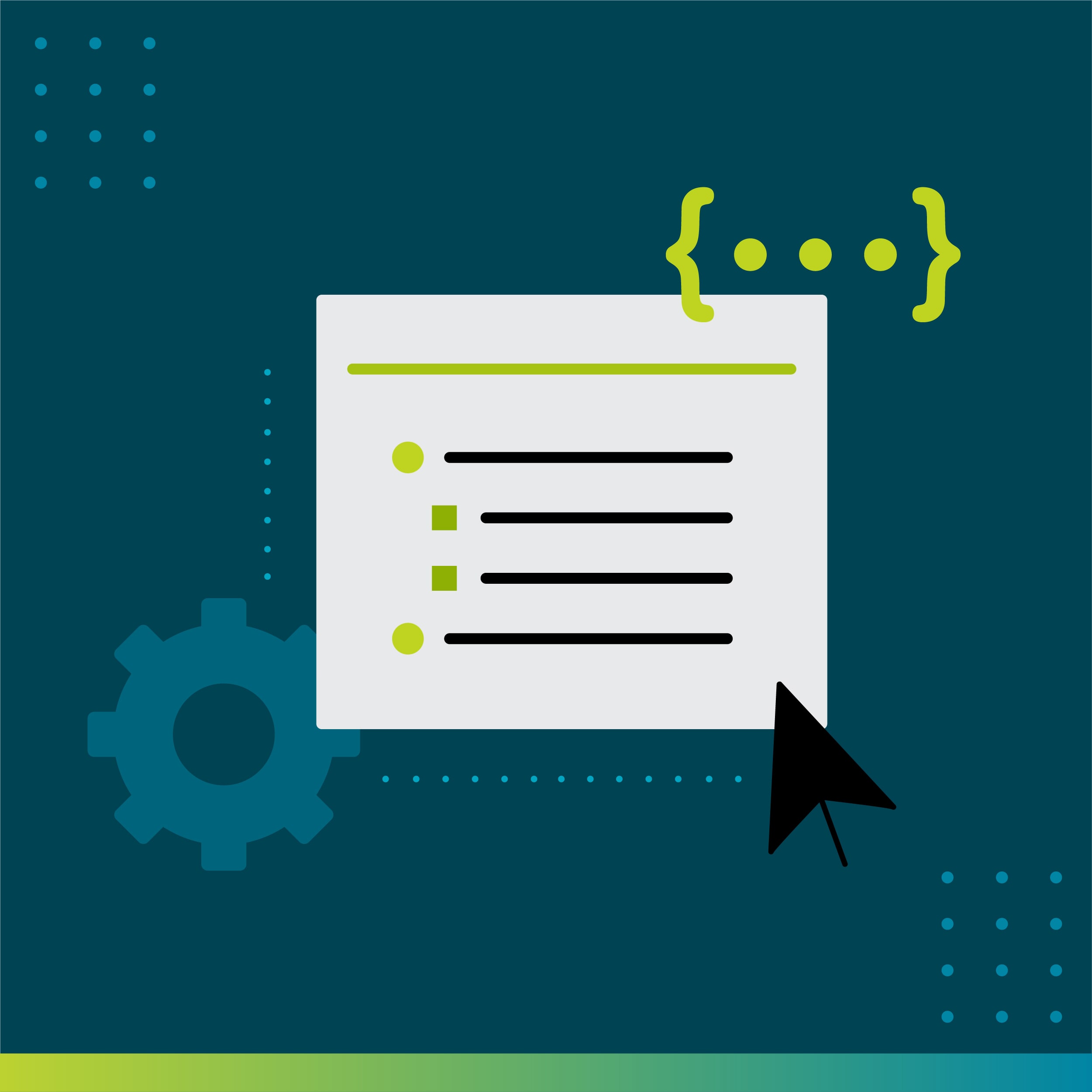While perusing Twitter for some cool stuff to share with my followers, I came across this tweet:
Why yes, Zack, yes there is!
First, make the items after the text that "interrupts" your list into their own separate list, like this:
Next, place your cursor into one of the list items, like this:
Now, right click on the ol (ordered list) structure bar and select "Continue Sequence" from the drop-down menu.
Et voilà! Your list has continued, just the way you wanted it to.