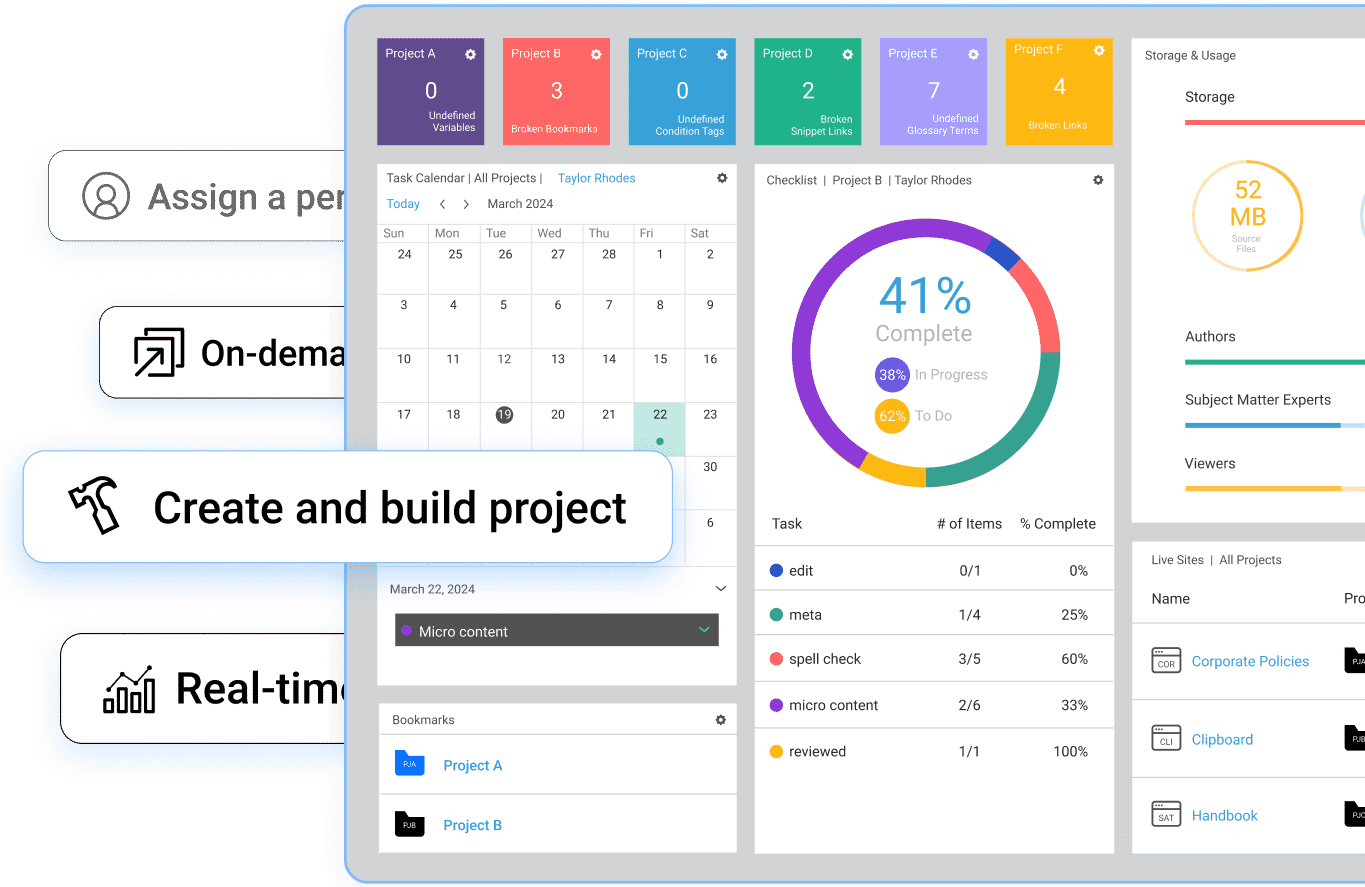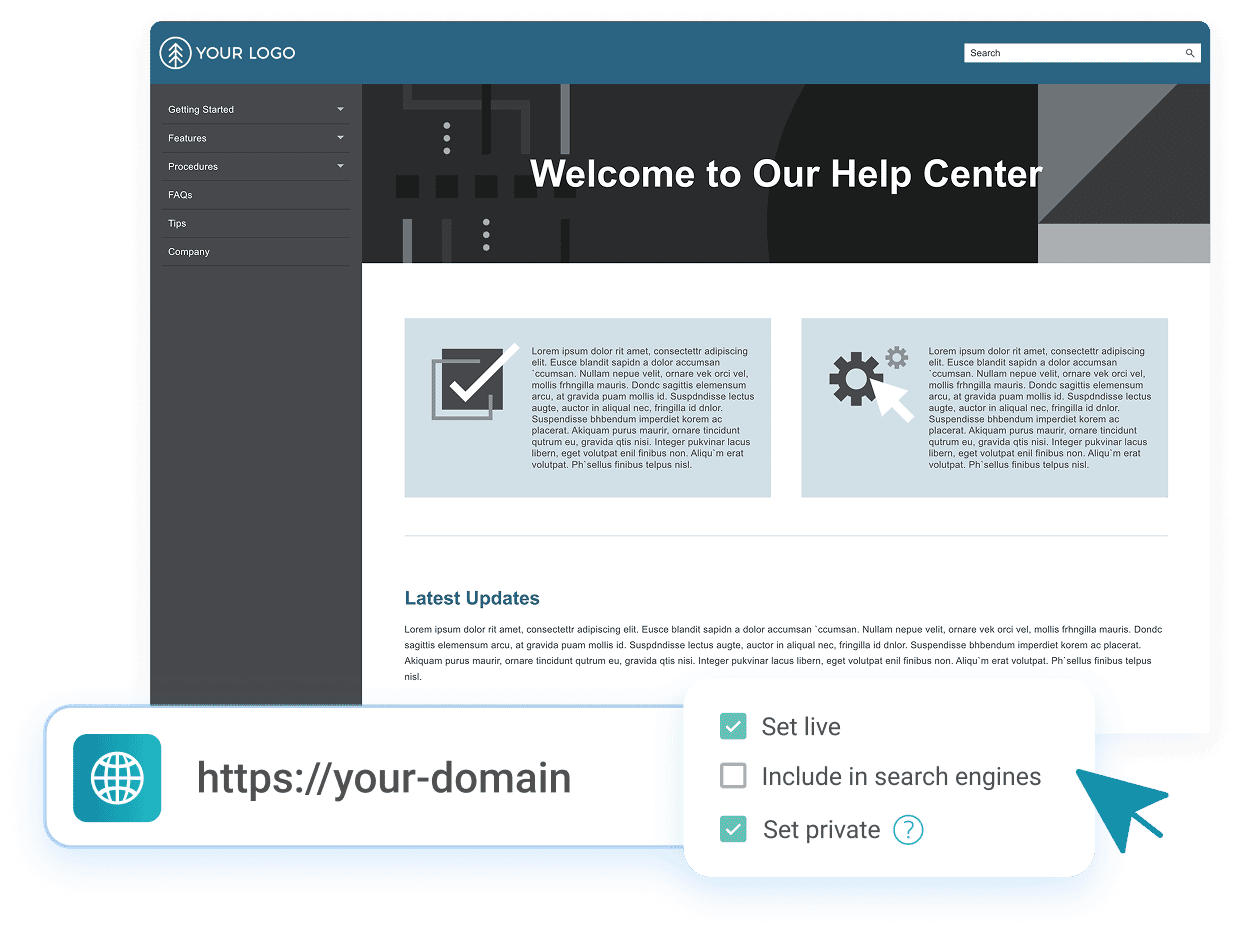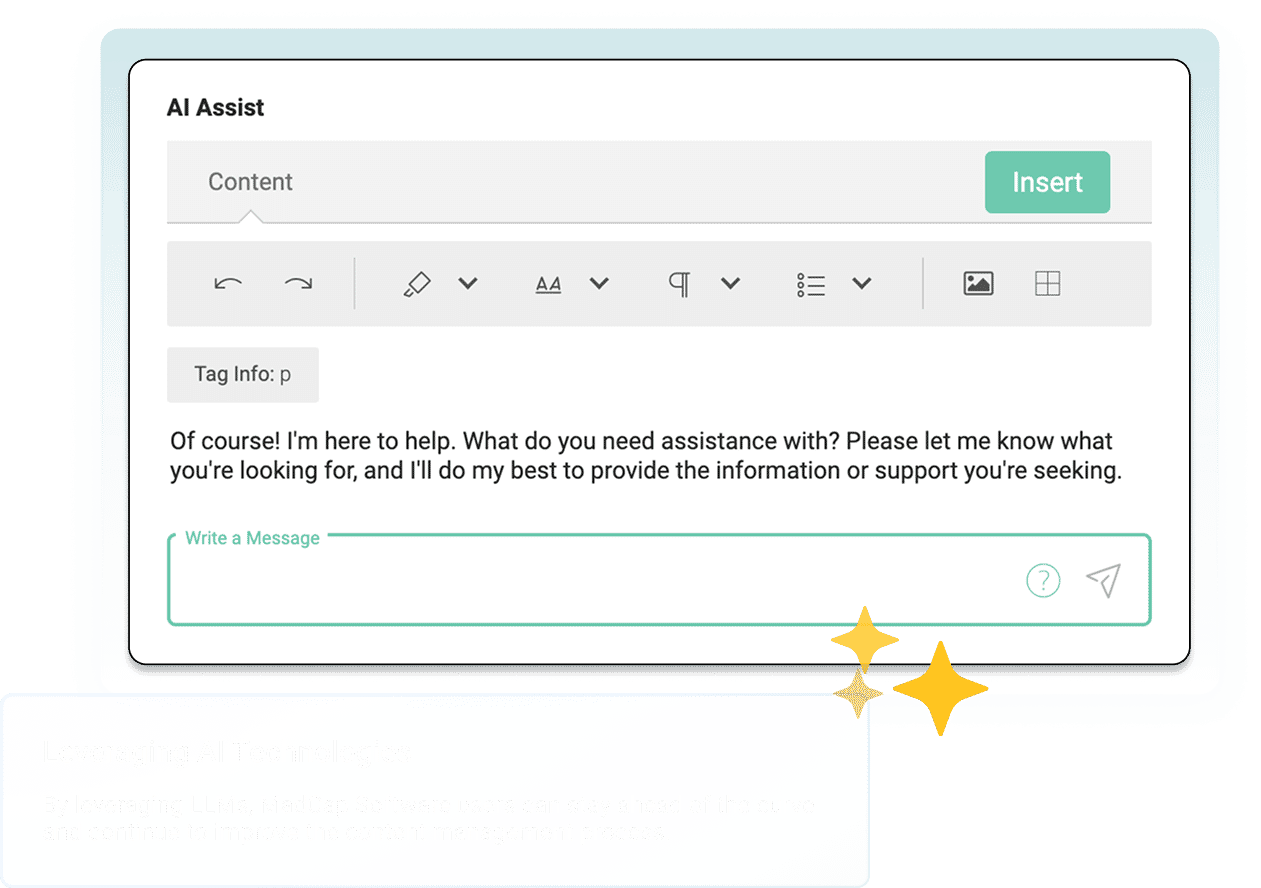The Most Advanced Documentation Platform. Period.
Most tools stop at authoring. Flare Online delivers powerful workflows—cloud-based and ready to scale.
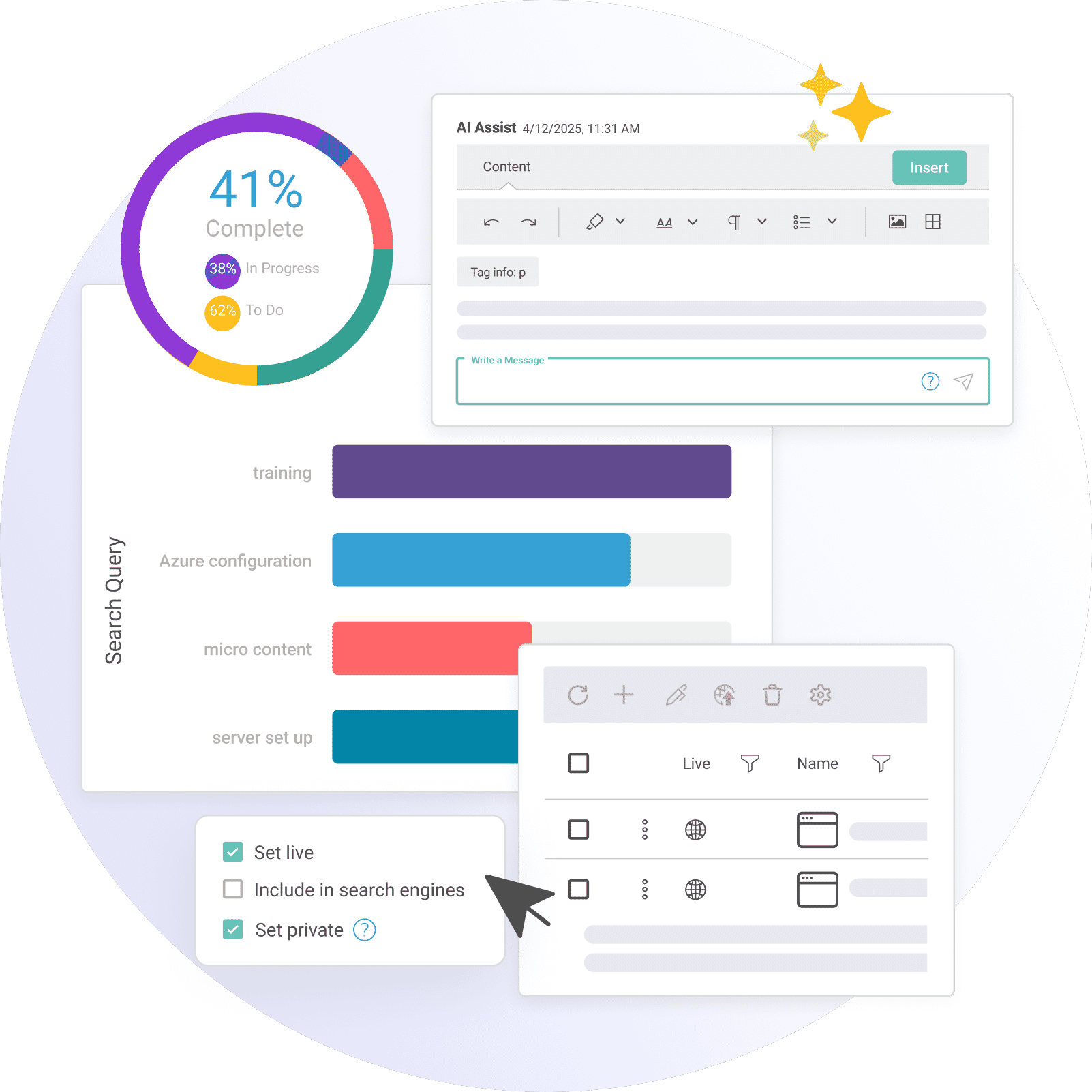
Trusted by the world’s leading companies:
Create. Collaborate. Publish. Anywhere.

Authoring & Review
Work from any browser. Write, edit, and review content without local installs or IT support.

Real-Time Collaboration
Built-in workflows, task assignments, and role management keep everyone aligned and moving fast.

AI-Powered Assistance
Draft smarter and faster. Rewrite, translate, and enhance content with AI—all within the editor.

Workflow Automation
Track progress, manage tasks, and streamline reviews with integrated project management features.

Translation Management
Manage multilingual content and reuse components across projects with built-in localization support.

Hosting and Analytics
Access usage insights that help you measure and improve your content performance.
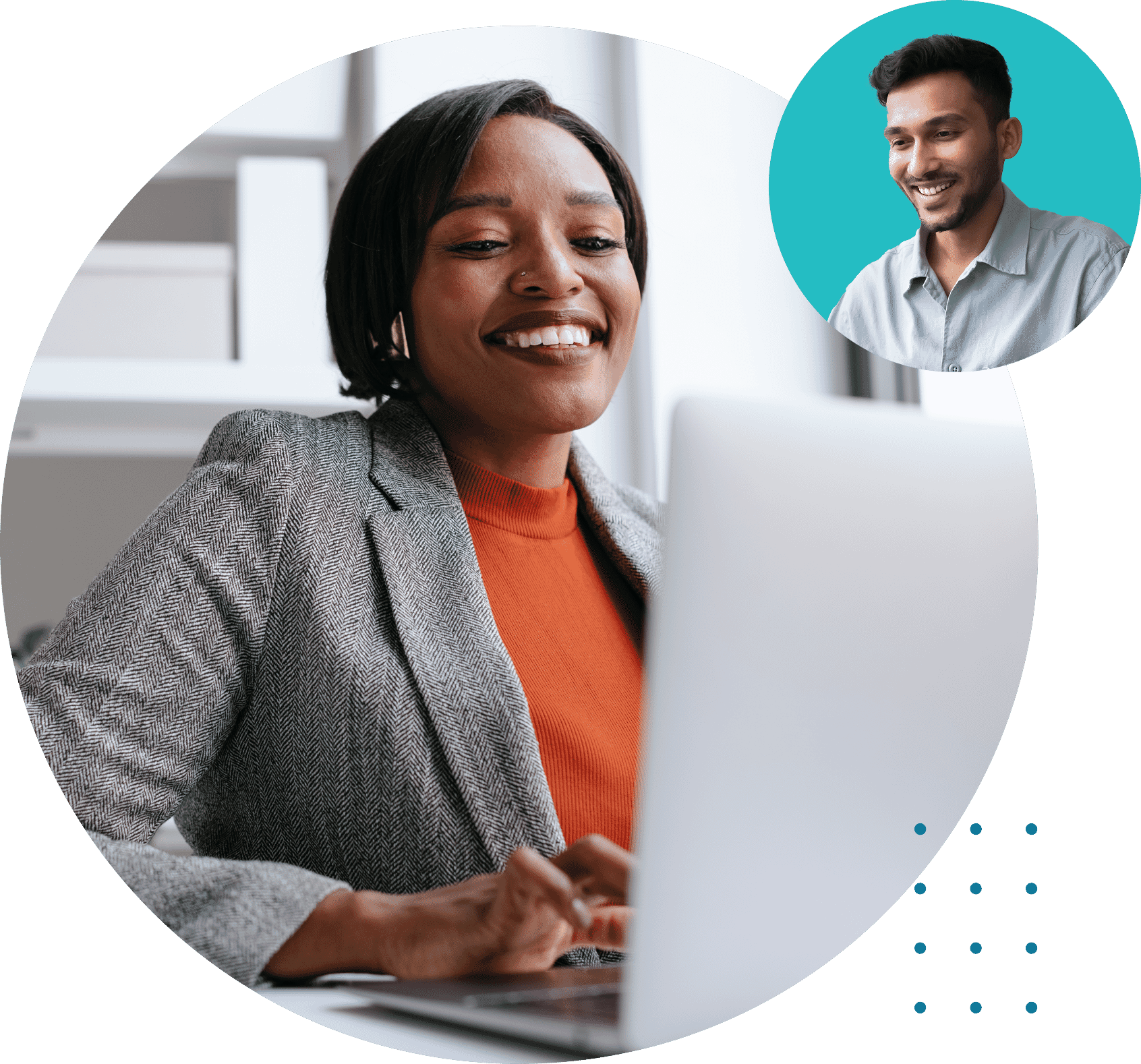
Twice the Power
Bring cloud-based collaboration, flexibility, and AI efficiency to your daily workflow.
Pair with Flare Desktop to unlock advanced publishing control, versioning, and automation.
Together, they form a complete solution for uninterrupted productivity—work in the cloud or offline without missing a beat.
Competitive Advantage
Create Smarter. Publish Faster. Do More with Flare Online.
What Flare Online Can Do (That Others Can't)
| Feature | Included in Flare Online | Most Competitors |
|---|---|---|
Accelerate output with browser-based authoring & real-time review |
||
Reduce complexity with built-in hosting & publishing tools |
||
Make smarter decisions & scale faster with AI-assisted authoring and optimization |
||
Speed up onboarding with seamless import of legacy content (via Flare Desktop) |
||
Support enterprise-scale delivery with advanced publishing control (via Flare Desktop) |
||
Boost ROI with actionable user analytics on public, private or even in-product content |
Multi-channel publishing power: Supports HTML5, PDF, ePub, Microsoft® Word, and more—plus responsive outputs and advanced branding.
Customization freedom: Users can deeply customize the design and interactivity, unlike a template approach.
Mature ecosystem: Builds on the proven success of Flare, which thousands of documentation teams worldwide trust.
Supercharge Your Content Process
The only cloud platform to do it all.
Authoring in the Cloud
Author, edit, and collaborate—directly in the browser, on any device. No installation required.
One-Click Publishing
Streamline deployment with instant, centralized publishing across multiple channels.
Trusted by Teams Worldwide
Providing secure password-protected access for viewers and SMEs to our Flare-generated content hosted on Flare Online has been a game changer for us. We are now more efficient and self-reliant as a team, eliminating dependencies on our internal IT departments.
Patrick Fueldner Tech Lead, Technology Learning Center, Nestlé Information Technology
We love MadCap Flare Online because it allows us to do everything within one portal. For us, it has cut out an insane amount of work, and operationally the process has become so much better.
Olga Gomonova Head of Client Enablement, Unqork, Inc.
We work with Flare and Flare Online, and we love them! I spend nearly 100% of my work hours in these products, and they have been a life changer for the quality of our documentation, and the end user experience.
Philippa Boys Technical Author, Tikit
Think of Flare Online as your nimble workhorse, & the Flare desktop app as your publishing powerhouse.
Anthony Olivier | CEO, MadCap Software
What’s Still Handled in Flare Desktop?
Publishing to Zendesk®, Salesforce®, and ServiceNow®
Integrate with popular knowledge base platforms directly from the desktop application.
Context-sensitive help (CSH) output
Create help content that responds to the user's current context within your application.
Build events and batch targets
Automate complex publishing processes with customizable build sequences.
CI/CD pipeline integration
Seamlessly connect your documentation to modern development workflows—automate publishing, reduce manual errors, and keep content in sync with every release.
Pre-installed templates for print, web, and mobile publishing
Flare provides free, customizable templates and pre-written manuals that simplify content creation—no advanced technical writing skills required.
Need those features? No problem. Flare Online integrates smoothly with Flare desktop, so your team can use both tools. Learn More
Smarter Together
The MadCap suite connects your teams, tools & strategy.
Streamline creation, management & delivery, so your entire content lifecycle runs faster & smarter.
Talk to salesFlare
Powerful Authoring for Technical Writing & Publishing
Flare Online
Cloud Authoring, Publishing, & Collaboration for Everyone
IXIA CCMS
Enterprise-Grade DITA CCMS for Smarter Content Management
Syndicate
AI-powered Platform for Unified Content Delivery & Governance
See what’s possible with the most advanced content development platform in the industry.
Start your free 30-day trial or request a personalized demo. No downloads. No setup. Just seamless content creation from anywhere.