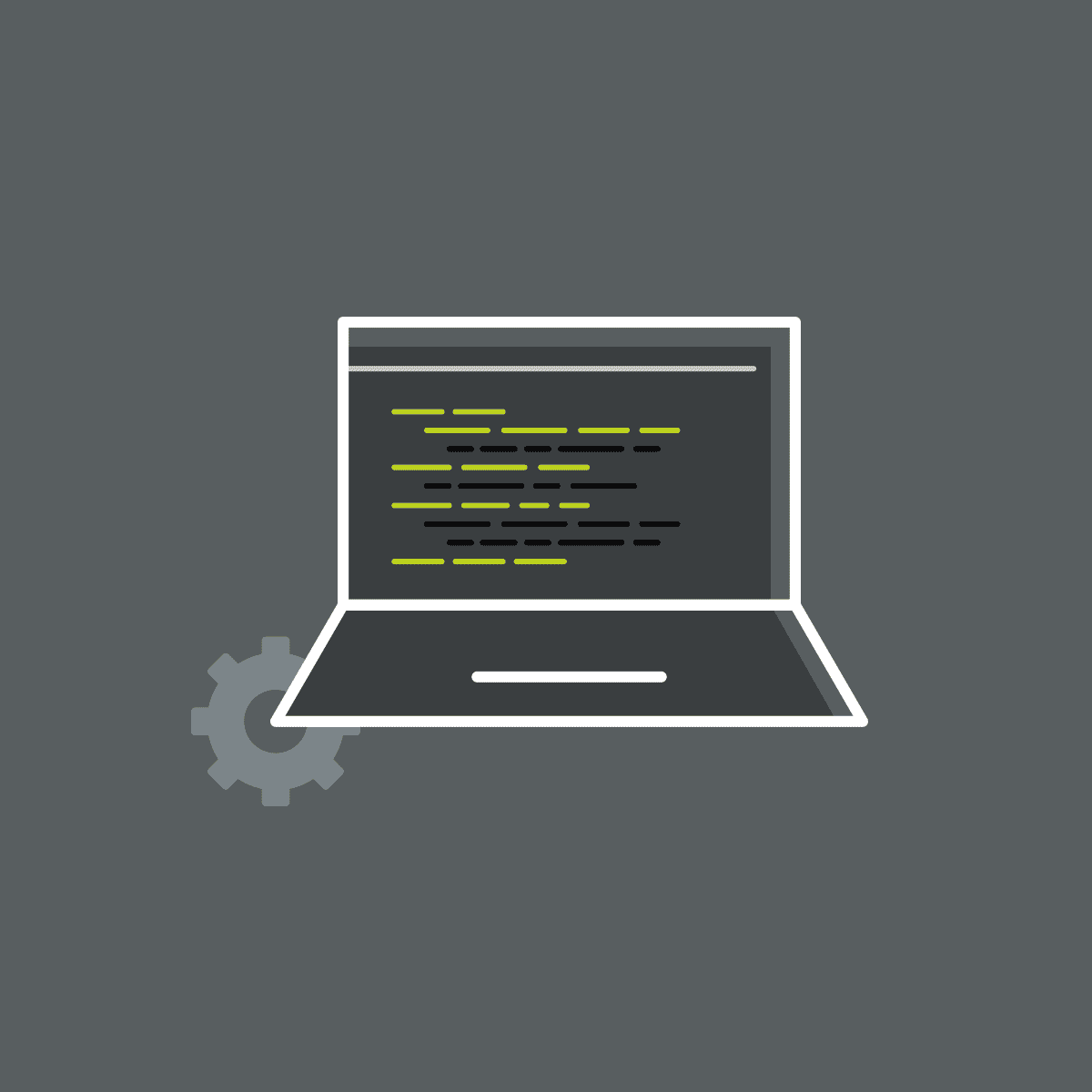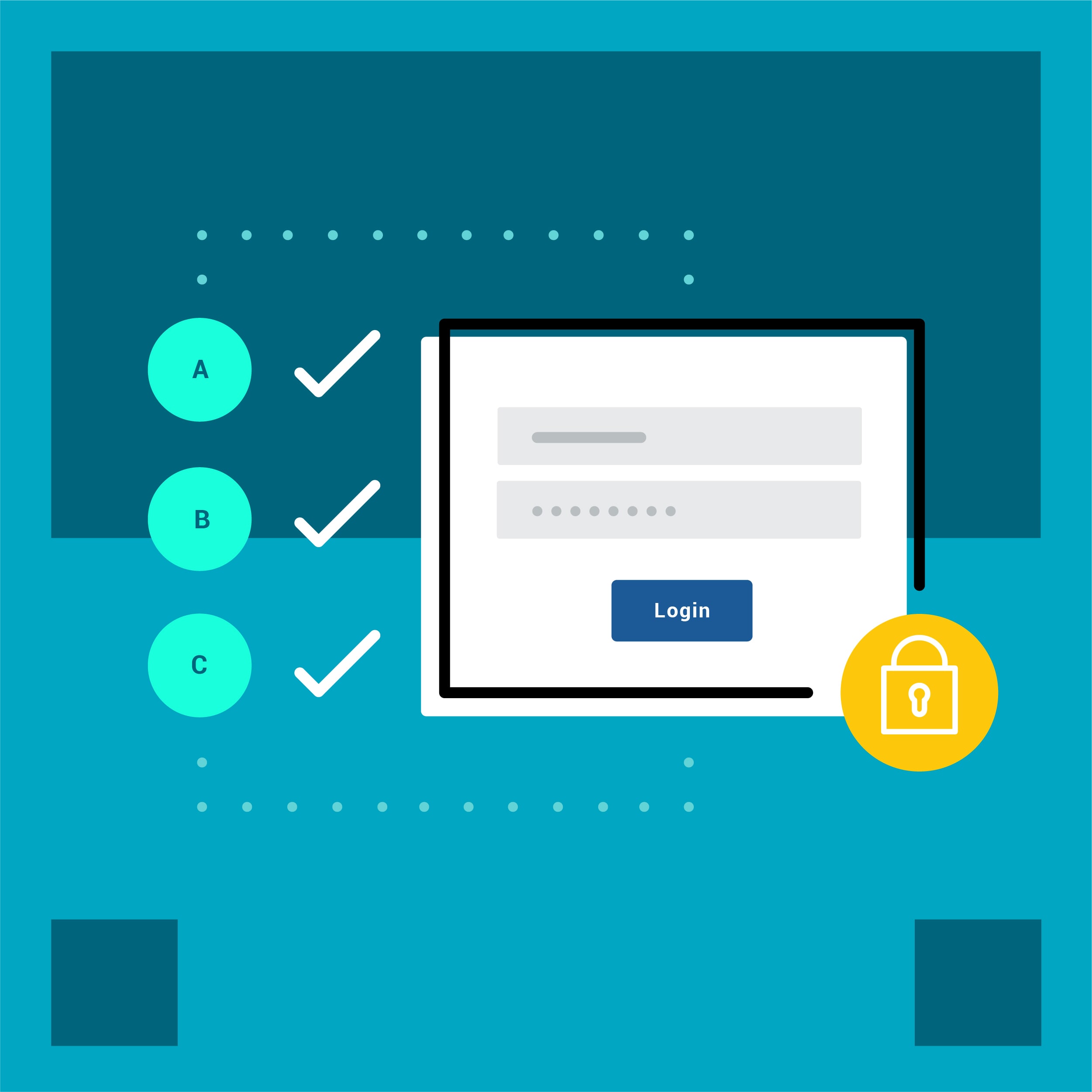In part 3 of this series, we’ll review additional features including in the MadCap Flare 2019 release.
Publish Directly to MadCap Central
Previously, to get generated Flare output on MadCap Central, you needed to upload the project and build a target on Central itself. You can still do that, but you also now have the option of publishing output directly to Central from the local Flare project. By “publish,” we mean copying your output files to Central, not making that output “Live,” which would make it visible to the general public. You would still need to use Central to make that output Live.
When your project is bound to Central, you will have an automatic publishing destination to your Central license, along with all of your other publishing destinations, which is visible from your Flare target.
Clicking the publish button in your Flare targets builds and publishes to all of your destinations, which saves the step of building in Central. Pre- and post-build events are also supported when publishing directly to Central, as well as Elasticsearch.
When you review the builds in Central, you will see if the build was done in Central, or if was published from Flare:
Docx Default Word Output
A new field in the Target Editor for Word targets lets you choose the Word format—either DOCX (default) or DOC. Previously, the only way to create Word output in DOCX format was to add the extension to the file name in the target. However, this generated Word DOCX in compatibility mode.
With this new option, the output will be in true DOCX format, rather than compatibility mode.
Accessibility Enhancements
A number of improvements have been added to enhance the accessibility of HTML5 outputs.
Keyboard Navigation: The keyboard navigation experience has been improved for elements such as menus, logos, and buttons.
ARIA Tags: Multiple improvements have been made to support the Accessible Rich Internet Applications (ARIA) technical specification from the World Wide Web Consortium. This includes the addition of tags with information such as “described by” (tooltip), “role,” “label,” and more.
Skip to Main Content: In previous versions, users working with a screen reader in HTML5 output would need to tab through all the navigation items before arriving at the main topic content.
Starting with this version, HTML5 outputs automatically include a “Skip to main content” option when users open the output and press Tab. After encountering this option, they can press Enter to bypass the navigation.
Changing UI Text: You can use the UI Text tab in the Skin Editor or a language skin to change the text for several new elements related to accessibility, such as alt text for different elements of skins, logo tooltip and “Skip to Content” label.
Zendesk Publishing Enhancements
Publish to Alternate Brands: You can now publish to alternate brands in a multi-brand account, whereas previously you were limited to just the default subdomain.
New Content Options: Additional options can be configured in the Destination Editor when you have MadCap Connect for Zendesk selected as the type. These options include controlling user visibility, management permissions to control who can edit and publish content in Zendesk, and the option to delete stale labels if you want to remove outdated labels from Zendesk automatically.
FrameMaker 2019 Support:
Flare now supports FrameMaker 2019 for file imports.
For more information on these additional new features, refer to this topic in the online Help.
Did you miss part one and two of the series? Check them out below: