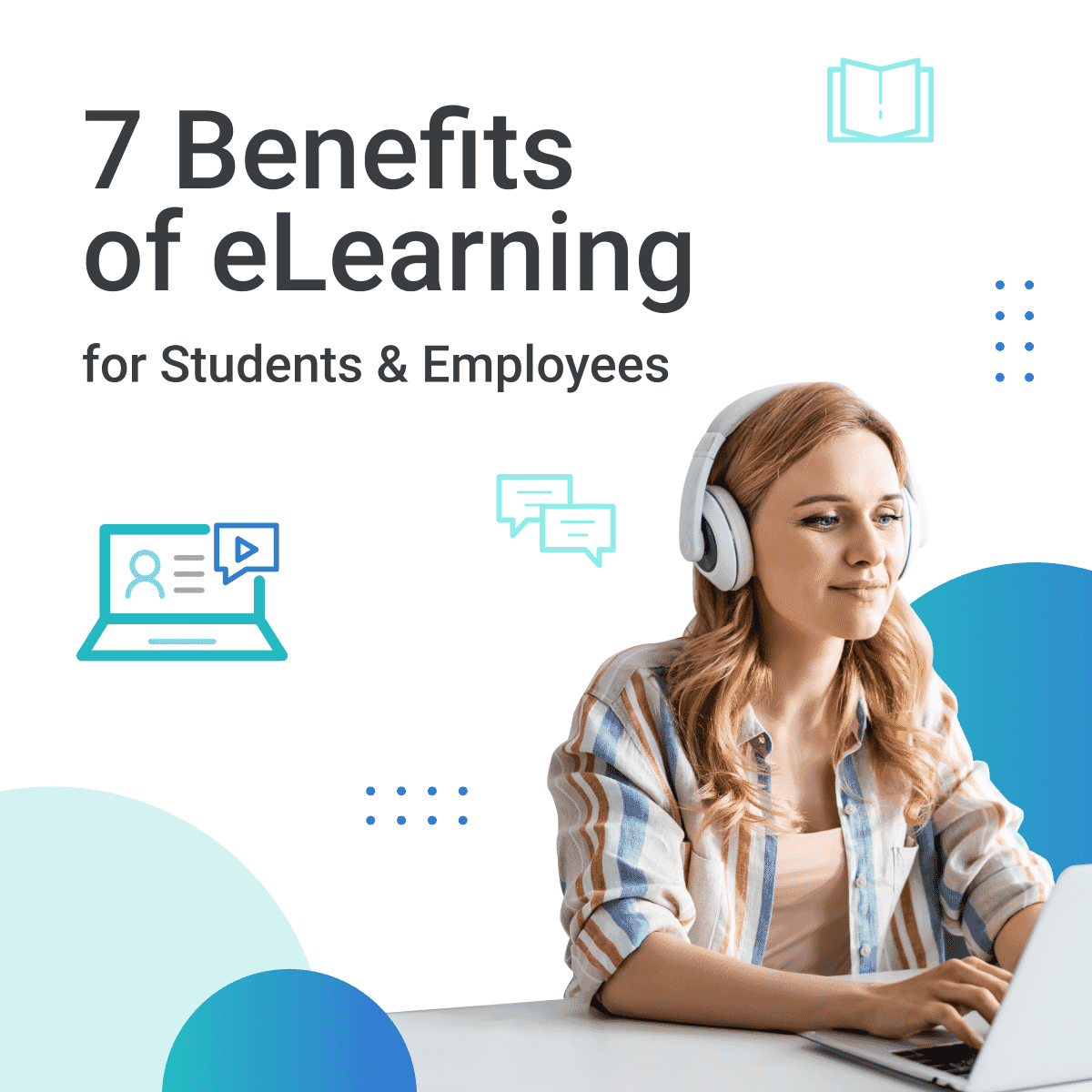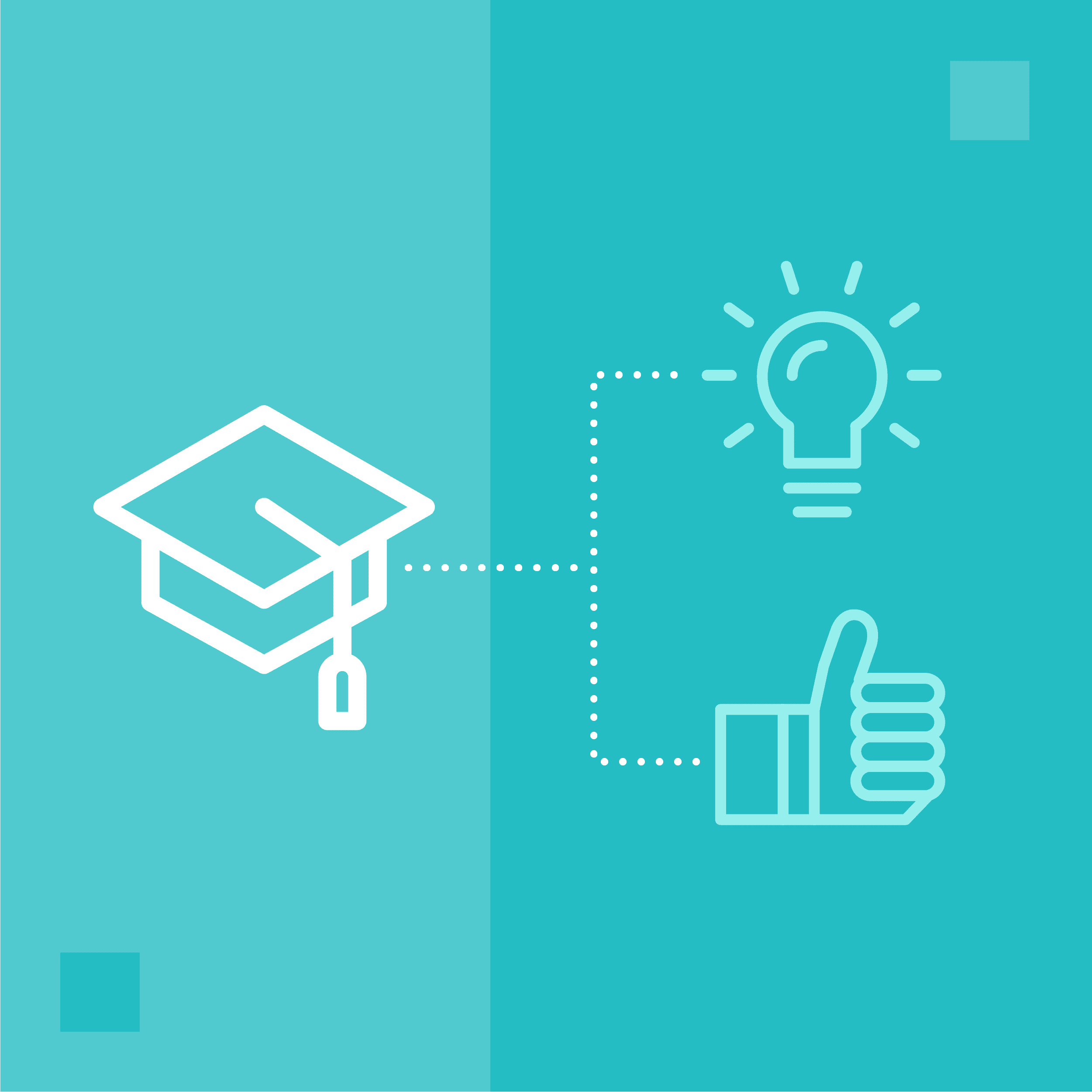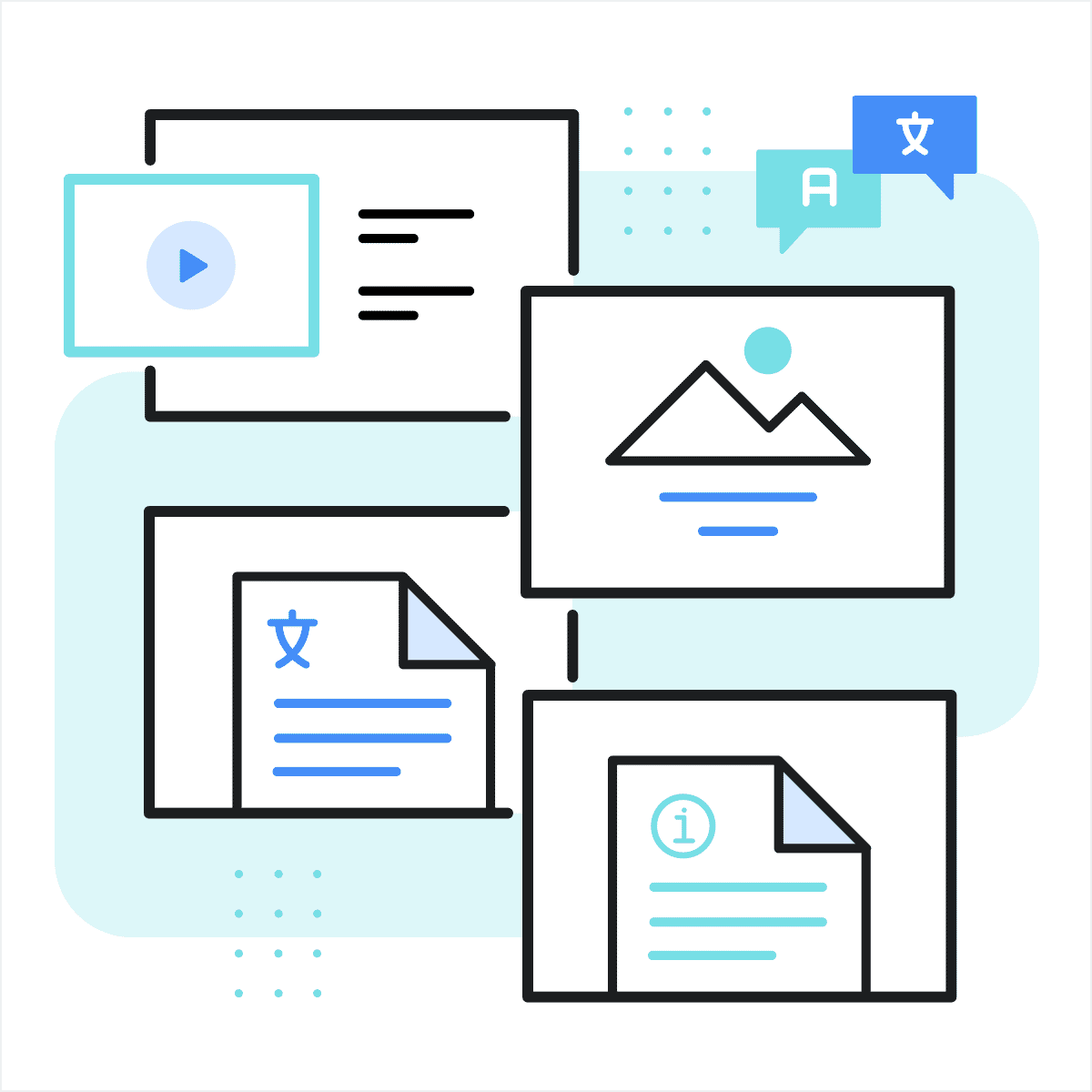E-learning Accessibility: Why it Matters & How to Manage It
If accessibility is becoming more important within your organization, you’re not alone. I speak with lots of learning organizations about their priorities and challenges, and more and more of them are becoming concerned about the accessibility of their e-learning courses.
Until recently, it was a safe bet that if an organization was thinking about accessibility, they were working with the federal government. In fact, our shorthand for accessibility was “508,” since that’s the Section of US law mandating that federal agencies provide fair access to information to people with disabilities. These days, it’s far more common for organizations to ask about WCAG (short for Web Content Accessibility Guidelines) than Section 508.
While Section 508 and WCAG have a lot in common, they’re different in these important ways:
- Section 508 is US-centric; WCAG is global.
- WCAG is a set of guidelines; Section 508 is the law.
- Since “W” in WCAG stands for “web,” it’s usually focused on online content like e-learning. Section 508 can also apply to non-web content like PDFs and desktop applications.
What changed?
Here are some of the reasons I believe more organizations are prioritizing e-learning accessibility:
- A growing awareness of the benefits of treating all employees equitably.
- The US Department of Justice has initiated legal action against several cities, counties, schools, and private companies to encourage them to align their content with accessibility standards.
- Title I of Americans with Disability Act clearly prohibits discrimination based on disability in training materials. There hasn’t been a high-profile case related to e-learning accessibility, but organizations seem to be proactively working to comply with this expectation.
- Accessibility is getting demystified. Lots of online resources and consultants are now available to help non-specialists build more accessible content.
Digital accessibility creates inclusive online experiences. Implementing website accessibility best practices not only improves user experience for everyone but also ensures compliance with web accessibility standards and legal regulations.
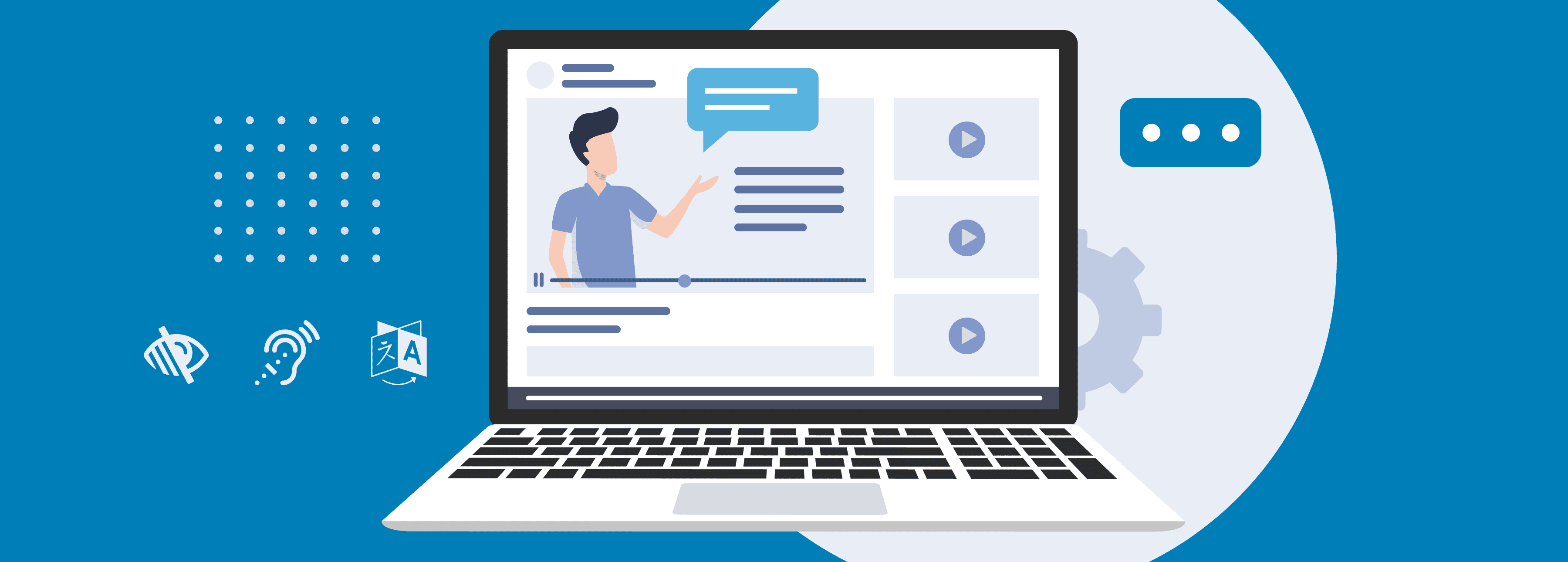
What Are the Guidelines?
WCAG includes a lot of guidelines. Most of these fall into one of the following categories:
- Writing Best Practices: These include considerations like making text readable and understandable, defining abbreviations, and managing reading level. These should be easy for experienced writers.
- Visual Considerations: These include using sufficient color contrast and font sizes and avoiding overly small user interface components or content that could cause seizures or other physical reactions, particularly for users with visual impairment. These are new considerations for many authors and web development experts.
- Checklist Items: These include tasks like adding alt text to images and captions to audio and video. Most of these shouldn’t be hard to do, but they’re easy to miss.
- Technical Considerations: these often involve how the course works with assistive technology like screen readers. This can get complicated, and it’s where most of the struggles occur.
Testing and Optimizing
Regularly use an accessibility checker to identify and rectify a possible accessibility issue in your digital content. Tools like MS Office and Adobe Acrobat have built-in accessibility checkers. These can catch a lot of accessibility issues, but the typical recommendation is to augment the checker with a human review.
Interactive content such as e-learning is harder to test. While popular e-learning authoring tools like Articulate Storyline and Adobe Captivate support many accessibility features, they do not currently include accessibility checkers. This means that testing e-learning for accessibility can be a substantial ongoing expense. Every time the course changes, you may need to test it all over again.
Some authors appreciate the control over fonts, colors, and layout that tools like Storyline and Captivate provide. This control is problematic for accessibility testing, though, since it requires testing each individual page for Visual and Technical considerations.
Using tools like Storyline and Captivate can tempt authors to tinker with navigation, too. Adding some variety to the course navigation may seem like a good idea to an author who has spent 200 hours working on the course. Why not mix it up a little, right? Changes to the user interface can be confusing to the learner who will only spend 15 minutes taking a course, though, and can be a huge barrier to the learner who is navigating the course with a screen reader or other assistive technology.
Interactions can be problematic, too. Image-based activities like image map and drag and drop interactions can make e-learning more engaging. They usually require navigating with a mouse, though, and are nearly impossible to navigate with screen readers. Usually, the solution is to forbid the use of these non-accessible interaction types. Though it’s an acceptable practice to create course variants that replace these activities with accessible ones, the additional maintenance effort usually makes it impractical to create accessible and non-accessible course variants.
Where Does Content Management Fit In?
Authoring content in a structured content management tool and publishing it through templates that are optimized for accessibility can help solve a lot of these problems.
Tools like Xyleme Create and MadCap IXIA CCMS separate content from presentation. This means the fonts, colors, and layout driving Visual Considerations are controlled by publishing templates, not the content author. If you can rely on the template to publish accessible content, the author doesn’t need to think about these.
Template-based publishing provides the most benefits when it comes to Technical Considerations. Once the template is optimized for accessibility, authors can trust it to consistently publish accessible courses. And if browsers, assistive technologies, or the standards ever change, you’ll need to update a few publishing templates instead of dozens or hundreds of courses.
Content management systems can also make it practical to create accessible variants to non-accessible courses. These tools are built to simplify creating and managing content for different audiences. These same capabilities can make it practical to use non-accessible learning interactions (such as drag and drop) without increasing the number of courses under management by creating accessible and non-accessible versions of the full course.
Further Reading
Section 508 resources: https://www.section508.gov/
Intro to Web Accessibility: https://www.w3.org/WAI/fundamentals/accessibility-intro/
Chrome Screen Reader Extension (now in maintenance mode): https://chromewebstore.google.com/detail/screen-reader/kgejglhpjiefppelpmljglcjbhoiplfn
Xyleme Accessibility Resources: https://xyleme.com/accessibility/