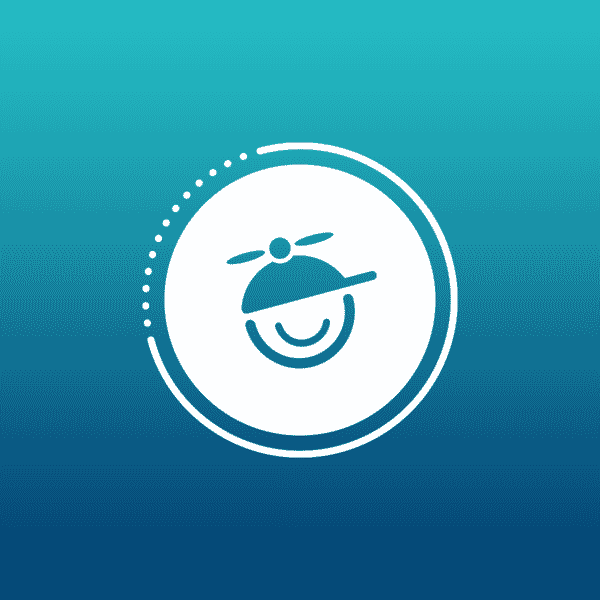I’m Kelly and this is the fourth edition of my Flare 101 series. In my last post, I outlined how to start your Flare project. Now let’s add stuff to it… starting with topics.
In Flare, a topic is defined as “a chunk of information about a particular subject.” Topics are the most important part of a Flare project, because everything else either links to, lives inside topics (text, images, etc.) or points toward topics (tables of contents, indexes, etc.). So basically, you need to create topics to hold your content. There are lots of ways to add topics, but this is the most straightforward way:
- Select the Project ribbon. In the Content section select New>Topic, and the Add File popup will open.
- In the File Type field at the top, make sure Topic is selected.
- In the Source area you’ll have a couple of options, but for this example we’ll choose New from template. You can pick one of your own files or one of the factory templates provided by Flare. Since we’re keeping this easy, let’s choose the Factory Templates folder and click on NewTopic.htm. There are all types of templates for all types of topics, but NewTopic.htm is the template that you will end up using most of the time.
- In the File Name field type a new name for the topic and click Add. This will open the Copy to Project.
- Click OK, and your new topic is added to the Content Explorer and opens in its own page in the XML Editor.
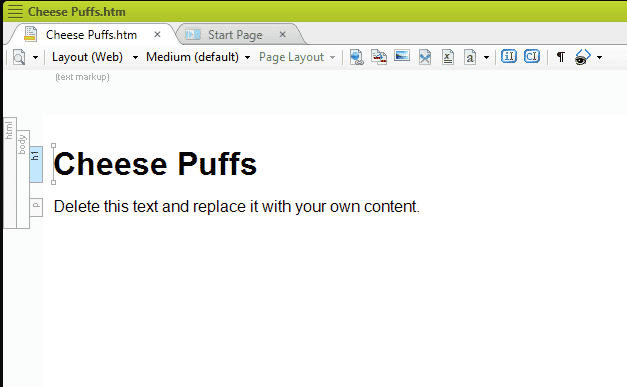
You have now officially added a topic to your post! All you have to do now is click inside the topic page and start typing! You can add text, tables, images… whatever you want.
Now go write!
Hey, Kelly! I want to know more!
- Here's a link to the Creating Topics section of Flare's online help.
I have questions!
- Visit the MadCap forums or the Users of MadCap Flare LinkedIn group and you will find lots of smart people who are happy to help.