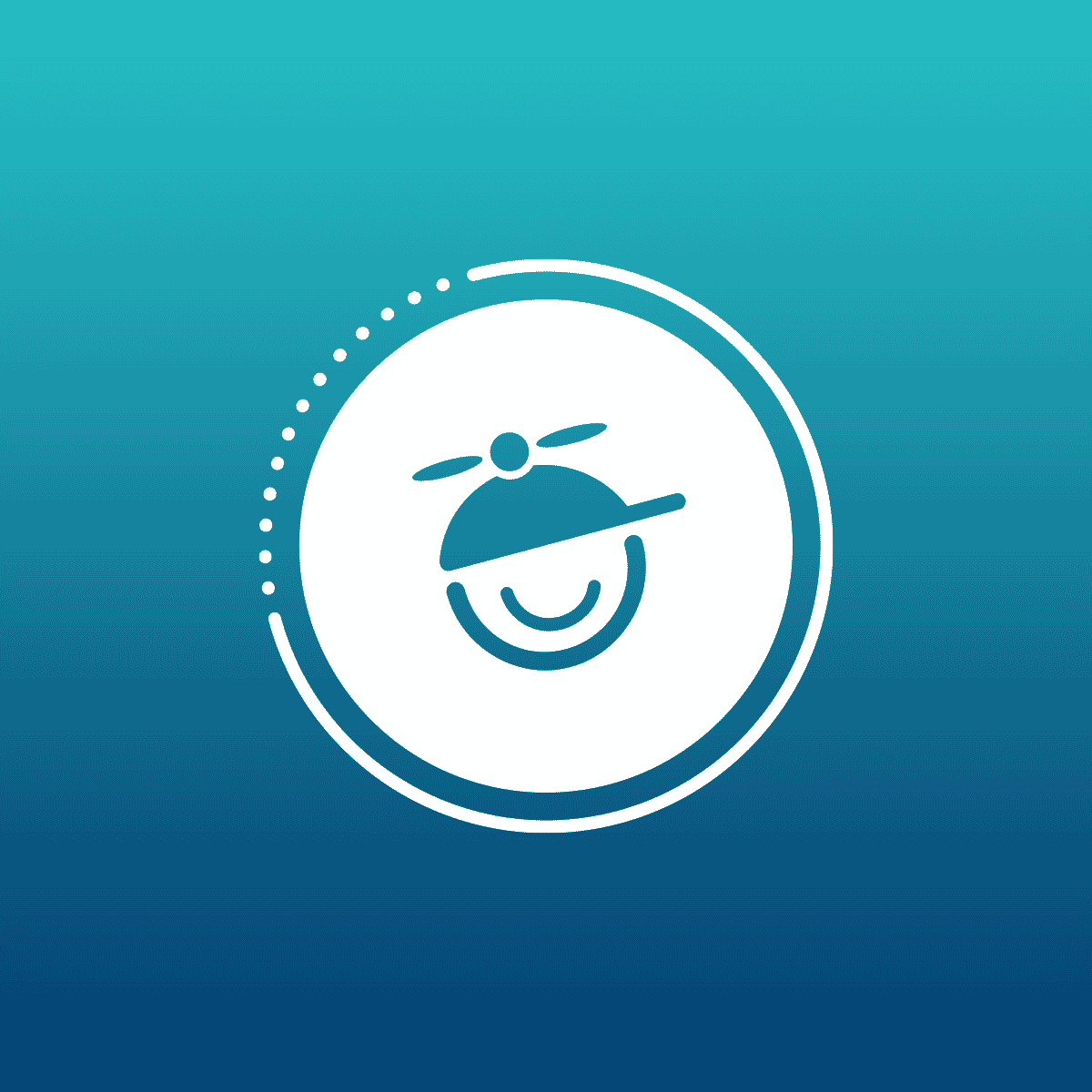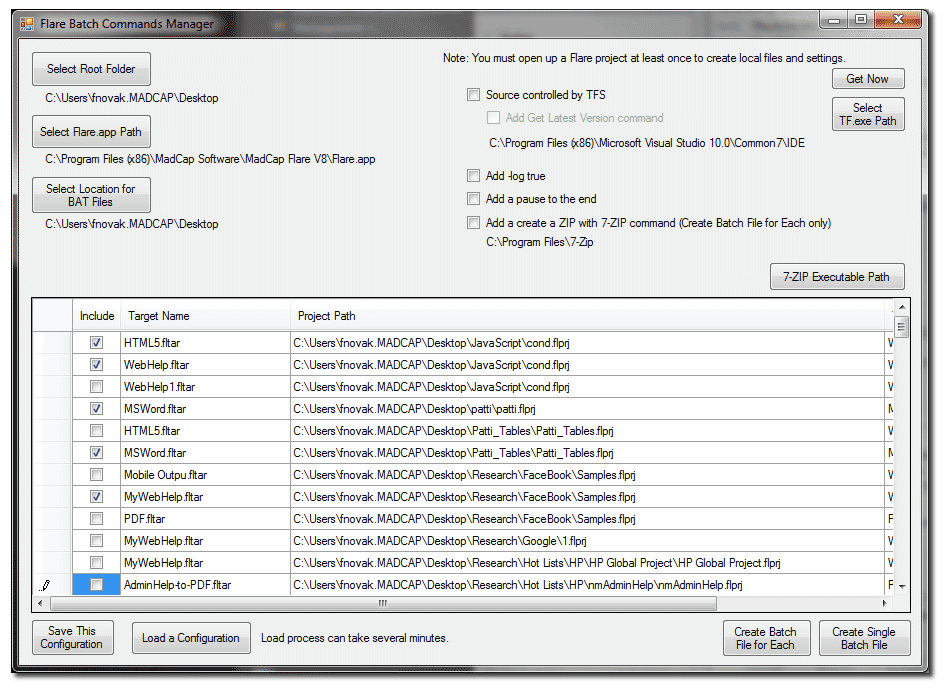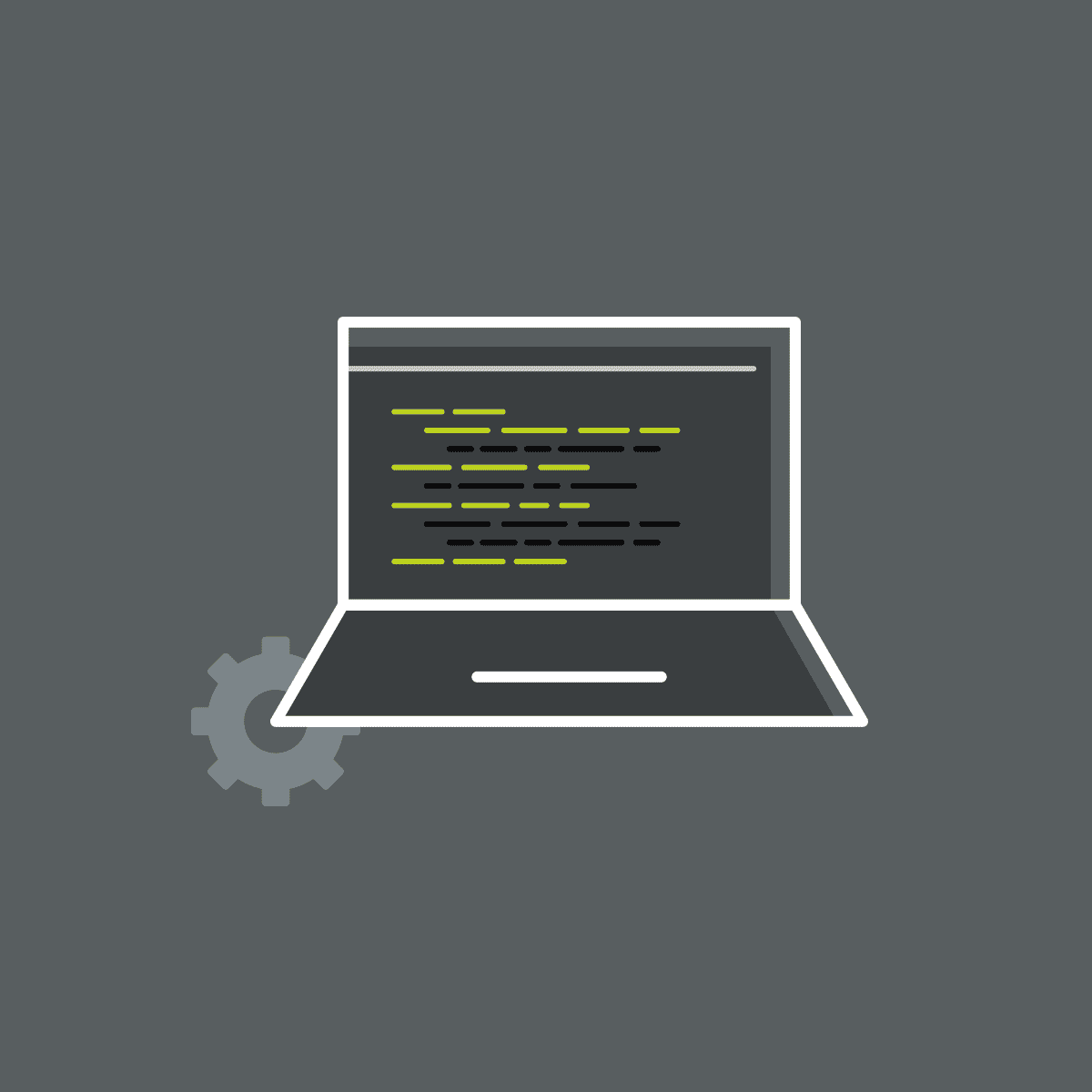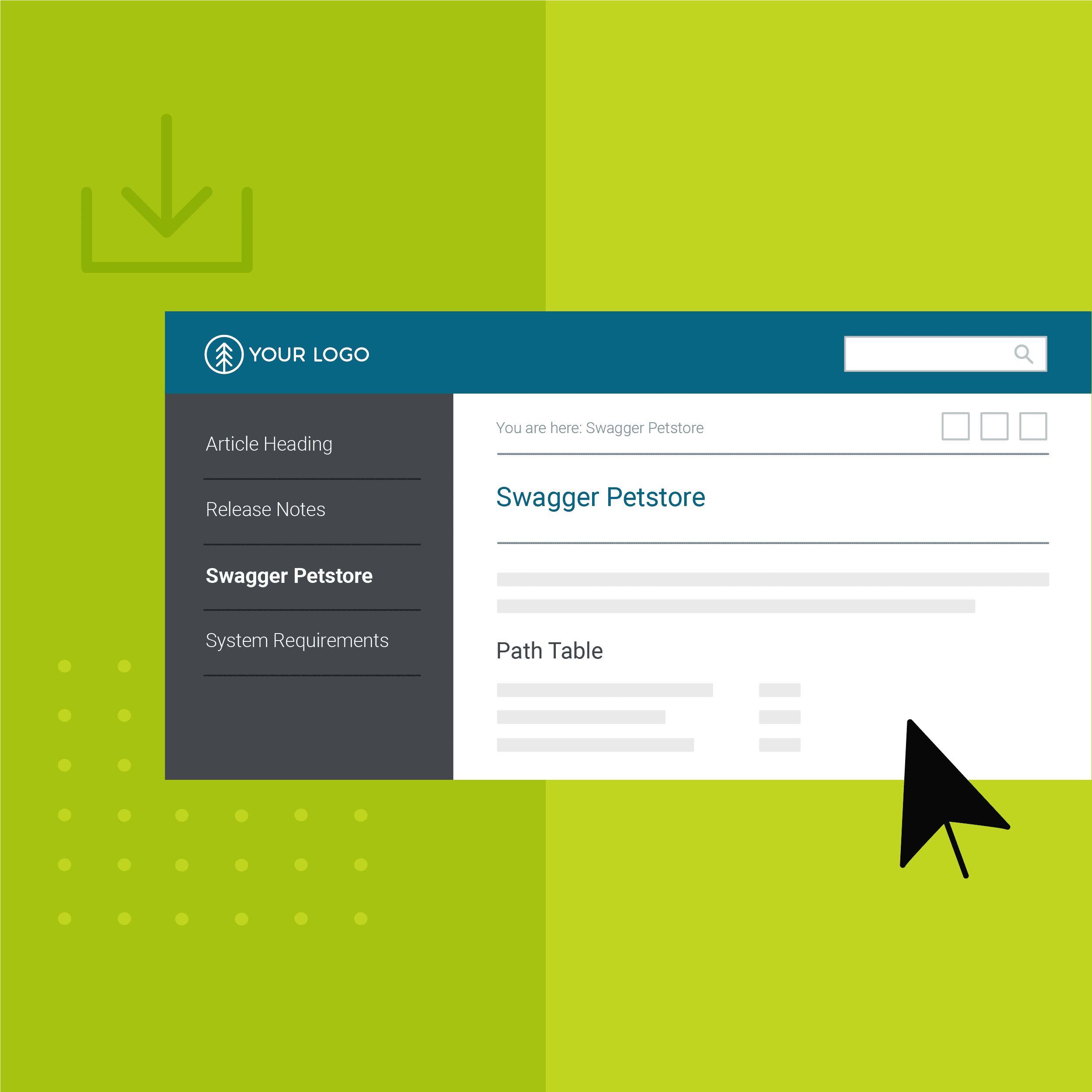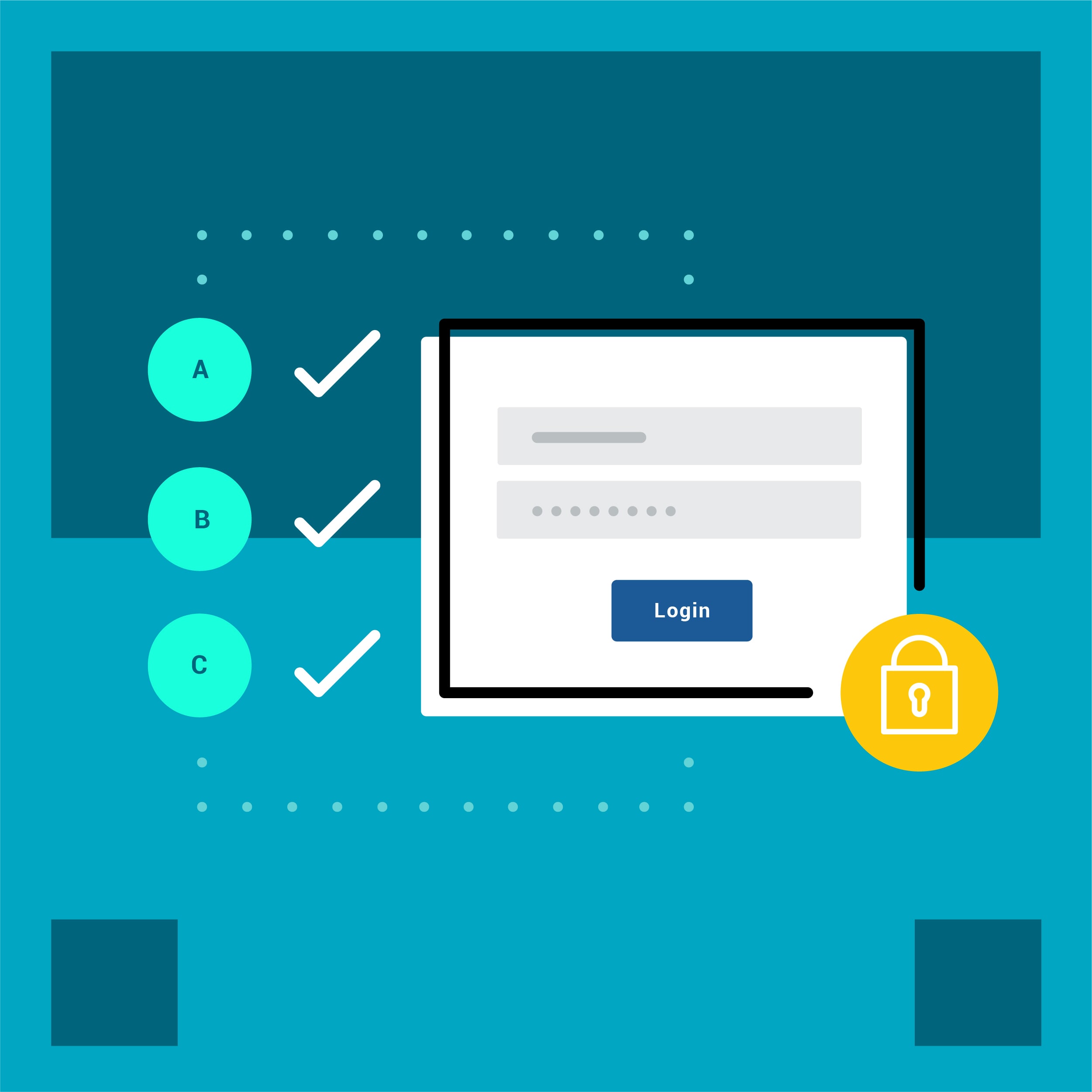We have a lot of great customers and they like to share their ideas with others. This blog post and batch utility was provided by Thomas Tregner, Enterprise Training Engineer at Blackbaud.
Thanks for sharing Thomas.
Batch File Utility
At Blackbaud, my team uses MadCap Flare to create api and sdk documentation for our products. Our main TOC and target pair uses runtime merging of other help outputs to create an encompassing output with many subsystems.
There are two advantages to this:
- The output can be published to one location. But it can be presented in an encompassing fashion or as discrete subject areas depending on whether the link is to the main output or one of the subsystems.
- The subsystems can be generated in parallel and merged at the end. This speeds up the build process. The total build time is the build time for the target with the longest build time plus the time for the encompassing target.
The downsides are:
- If there are many cross-references across subject areas, the separately generated subsystems can create output topic replications.
- The output requires many targets. There are many batch commands for our automated builds.
Targets Everywhere!
To make the second downside a little easier to handle, I created a utility that creates batch files to build targets. As we add new targets, we remove some of the manual process of updating batch files for builds. Here is the utility and a PDF reference for the utility.
Installation Steps:
- Install it using the link below
- Run the application
- Note: You may get some unhanded exceptions upon running the utility, as far as we can tell it is because the existing paths do not exist on your system. Once you set up the utility they should go away, until then, just click "Continue"
- Set the "Root Folder" to a folder that contains several Flare projects
- Once this is done you should see all of the available targets from the projects in
- The "Flare.app Path" should already be set for V8, if not browse to the install directory for the version that you have
- Set the "Locations for BAT Files" to the location that you want the batch files to be located
- Save the configuration
Links to the installer, demo video, and PDF:
- Installer
- Demo Video (no audio)
- PDF (explains the fields in the UI)
This utility is provided without warranty or guarantee of results, but comments are still welcome!
Thomas Tregner
Enterprise Training Engineer
Blackbaud, Inc.
Standard disclaimer: This utility is provided “as is," and you use it at your own risk. MadCap Software makes no warranties as to performance or any other warranties whether expressed or implied. Under no circumstances shall MadCap Software be liable for direct, indirect, special, incidental, or consequential damages resulting from the use, misuse, or inability to use this utility.