Review of MadCap Lingo 9, by Peter Argondizzo
I always get very excited about updates to MadCap Software’s translation product MadCap Lingo. We have been using the product for years and each update has provided time-saving benefits and ease-of-use improvements. Release 9 is no exception to this rule!
I thought it might be best to review the product by working through building a project and looking at the different updates against the list MadCap provides on their website.
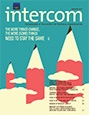
Multilingual Project Support!
Yes, I used an exclamation point on the first feature. This added feature is a huge time-saver. MadCap Lingo can now create a multilingual project with just a few extra clicks. In previous builds you had to create a separate Lingo project for each language. Setting up a 15 language project now takes minutes vs. a few hours in previous builds. Thank you, MadCap.
When creating the translation bundle or the files you send out for translation, you can pick and choose your languages to generate, include the translation memory and even terminology databases with just a few clicks. You can also add or eliminate languages from a project at any time without having to recreate the entire project. In my opinion, this one option alone makes the upgrade worthwhile.
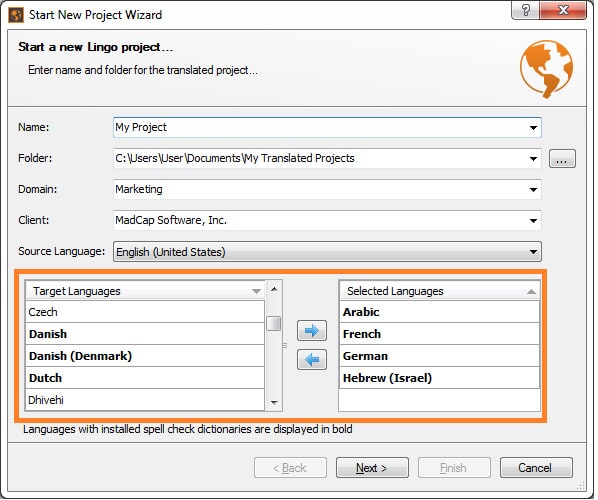
Figure 1. New Project Wizard
Machine Translation Support
Working our way through creation of the project, you come across a newly designed window that allows you to choose the translation memory (TM) resources you would like to apply to the given project, but you can then also choose no pre-translation, pre-translation with TM, or pre-translation with TM then MT (machine translation). Your choices for MT engines are currently Google®, Bing™ (Microsoft®), or MyMemoryTranslated.net.
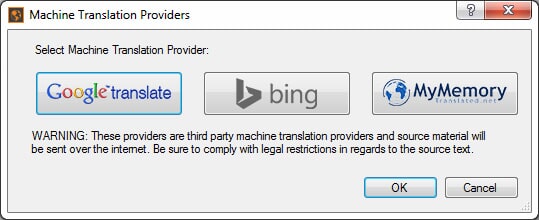
Figure 2. Machine Translation Providers selection window
The MT functionality also extends to the editor by allowing the translator to search MT suggestions using concordance search. Another benefit of the MT support is that you can set up a machine translation to post-editing workflow very easily.
I don’t think this is the proper place to weigh in on the use of MT technology in live production workflows, but I do think it is important to discuss the power of this function and how to respect what it can and can’t do. I know that newer buyers of translation can sometimes overestimate what MT can do. MT is not a complete replacement for human translators, but it can be an effective tool when used as a part of a workflow.
In other words, the option “pre-translate with TM then MT” is quite useful. MadCap Lingo will pre-translate everything it can possibly find from the approved and reviewed translation memory and then fill in any missing translation by using one of the three supported machine translation systems. In a sound workflow, that content would then be edited by a qualified linguist to make sure the translation is correct and accurate.
Not carrying out the final editing step would be a very careless mistake and would likely lead to significant errors in your translated content. MadCap Lingo makes this workflow very easy to manage, so please be sure and include a human editing pass.
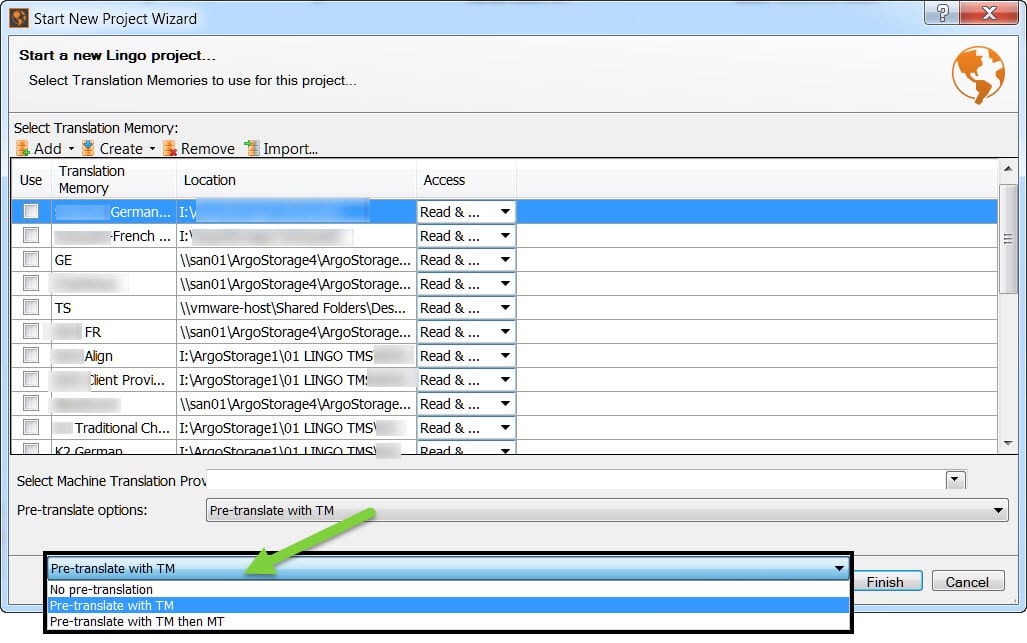
Figure 3. Choosing the appropriate pre-translation option from the New Project Wizard screen.
Quality Assurance Reports
The ability to run quality assurance (QA) reports from within MadCap Lingo is another welcome addition. Working with structured content can be challenging for translators. The added responsibility of manipulating and moving formatting tags around and the proper placement of tags for variables and snippets can be confusing.
The ability to run a report to discover tag errors and warnings is very valuable in terms of helping the translation team to provide a final working Flare project that matches the structure of the source content. The QA reporting function also reports incorrect use of termbases, mismatching numbers between the source and target segments, untranslated segments, empty segments, and quite a few other parameters.
Many customers use terminology databases to reflect the actual user interface (UI) or software of their product. Of course the corresponding help content is loaded with these UI references. The “incorrect use of project termbases” parameter is really useful in double-checking how well the translation teams have done in terms of following the provided UI lists.
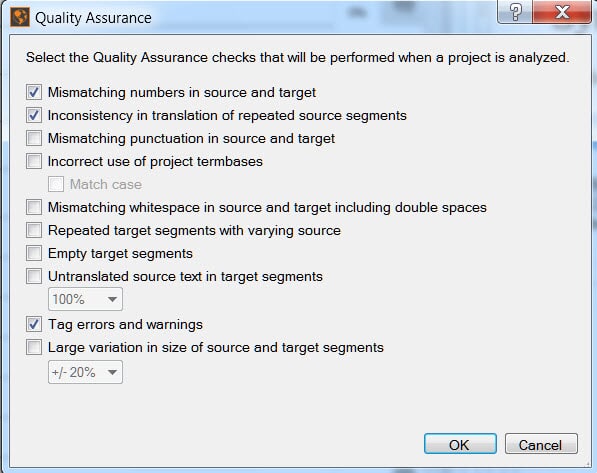
Figure 4. Quality Assurance screen
Live Preview in the Translation Editor
Moving over to the translation editor, you can now quickly transition to a live preview mode for Microsoft® Word and PowerPoint® files, MadCap Flare files, and MadCap Capture images with callouts. This allows the translator to use a side-by-side view of the typical two-column editor window and real-time preview of the translation as it will appear in the target file format. This is a valuable enhancement that helps the translators to see their work in context.
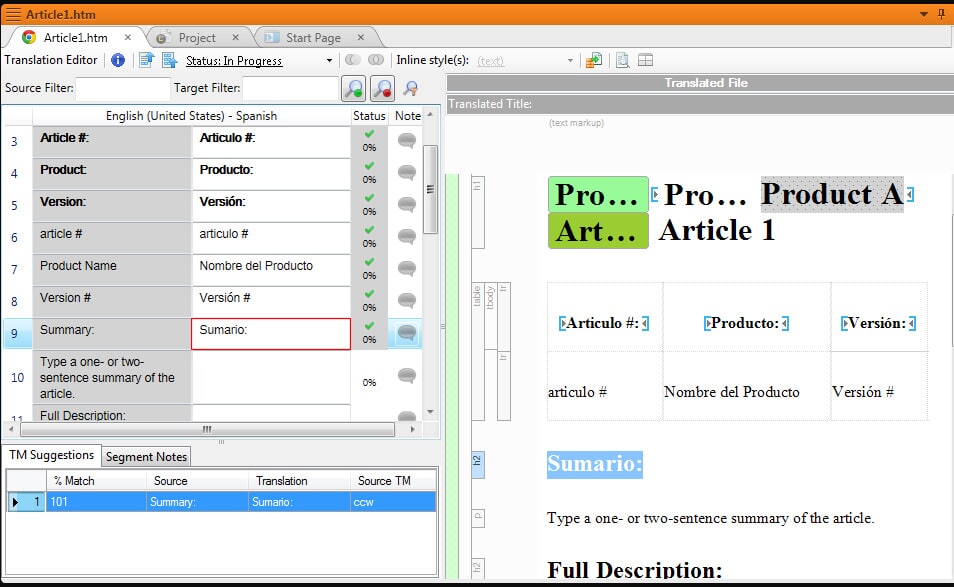
Figure 5. Translation Editor screen
The Extension of the MadCap Contributor Review Module to MadCap Lingo
Client/SME review is an important part of many translation workflows. Reviewing large Flare projects with multiple targets was a difficult task. It often required outputting all of the targets, collecting markups from multiple file formats, and then finding the proper place in the Flare project to implement any changes. This was incredibly tedious and, in some cases, almost impossible.
MadCap has now extended the functionality of the Contributor module to Lingo! Contributor has been around for some time in conjunction with Flare. Basically, the use of Contributor allows you to output a project package to someone who doesn’t own Flare (and now Lingo) to review content and make changes or suggestions. And to add to that, Contributor used for review and annotation purposes is provided free of charge.
The use of Contributor saves a great deal of time in the review cycle by reducing the process to six simple steps:
- Export a Review Package from a MadCap Lingo project
- Send to third party for review
- Third party reviews and edits file using MadCap Contributor
- Once completed, third party exports revised Review Package file
- Author imports the Review Package into MadCap Lingo
- Author accepts or rejects reviewer changes using track changes
This saves a lot of manual entry and retyping by the original translator. The end result is that you get to a fully-updated translation memory and final project far faster than the manual method used previously. There is far less room for error and, of course, you get to release your product faster!
Summary
The above are just a few of the many new features and enhancements added to MadCap Lingo 9. MadCap’s new release of Lingo is a strong upgrade to the previous version. The major updates all go a long way in terms of saving time and helping to increase the quality of the final translation. I can’t wait to see what is in store for us in version 10.
About The Author
Peter Argondizzo is the founder of Argo Translation. He started the company in 1995 while he was based in Milwaukee. Peter is fluent in Italian and majored in finance and human resource management at the University of Wisconsin-Milwaukee. He then went on to become an Italian translator and project manager for an international medical equipment manufacturer and a major airline. He has transferred his love of all things international and his experience into Chicago’s premier translation agency.




